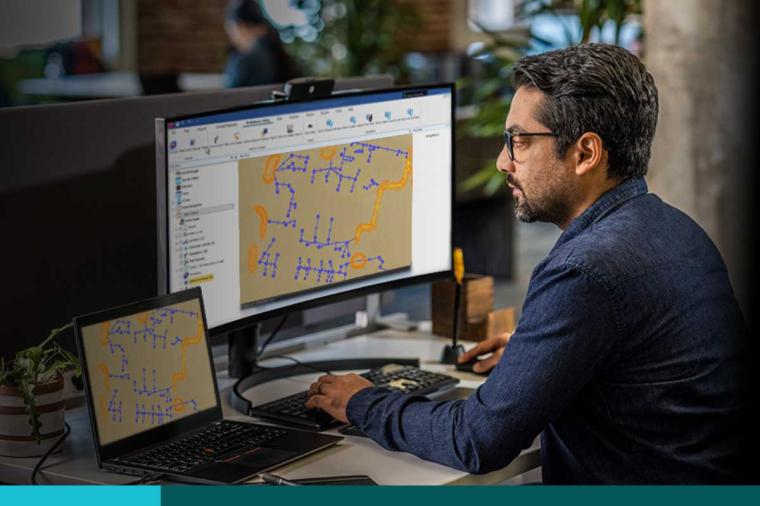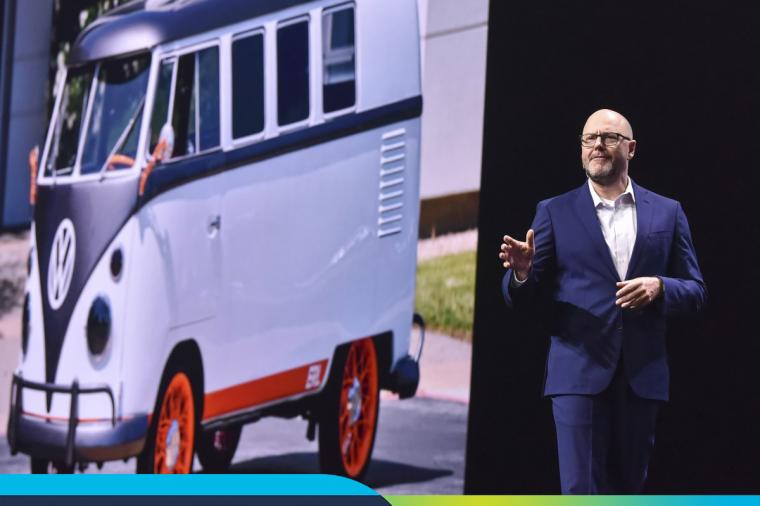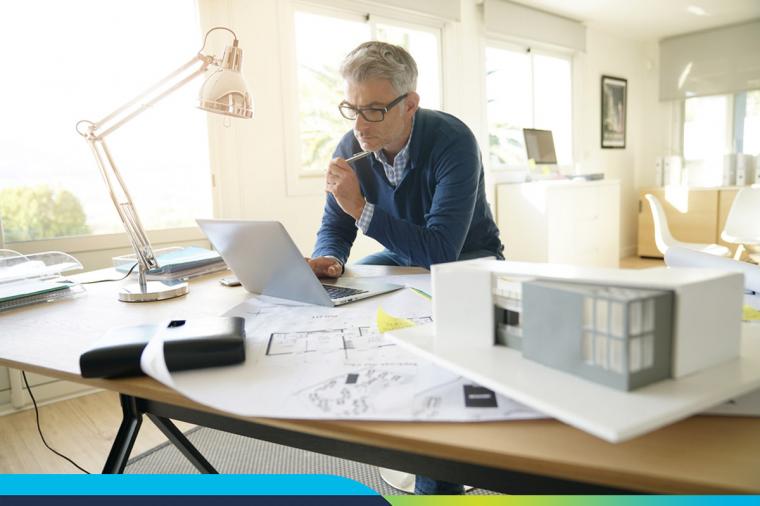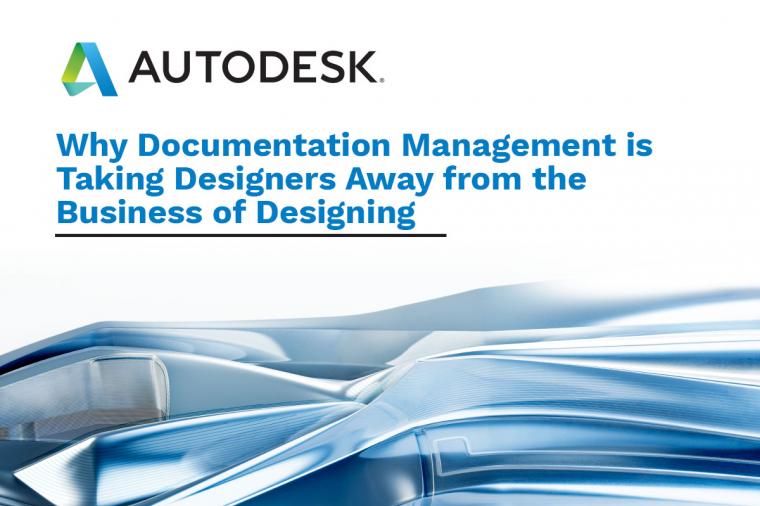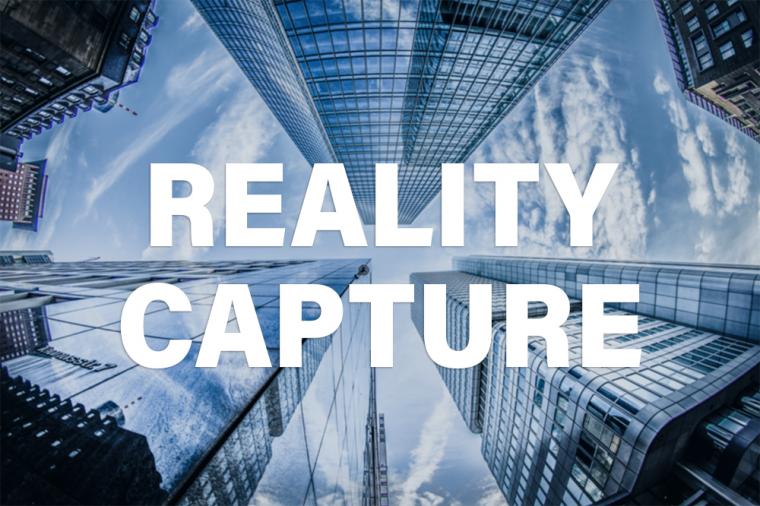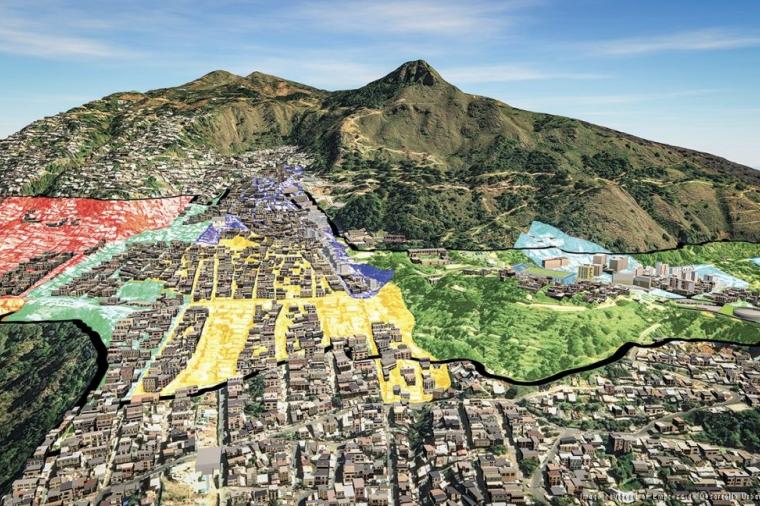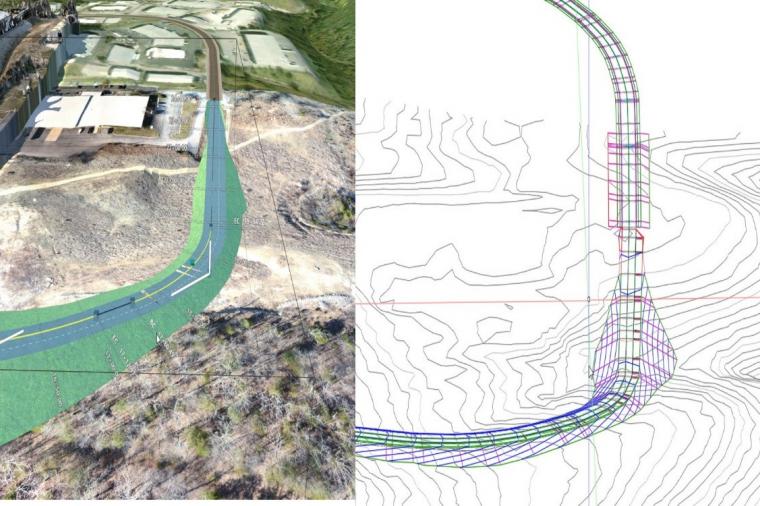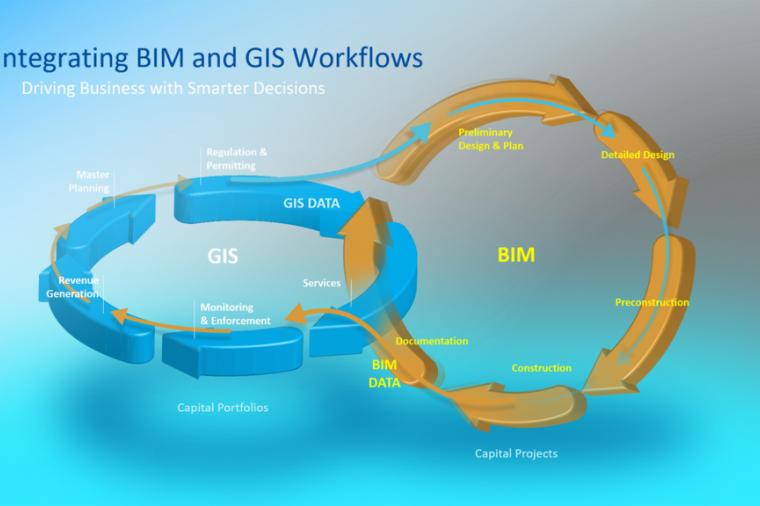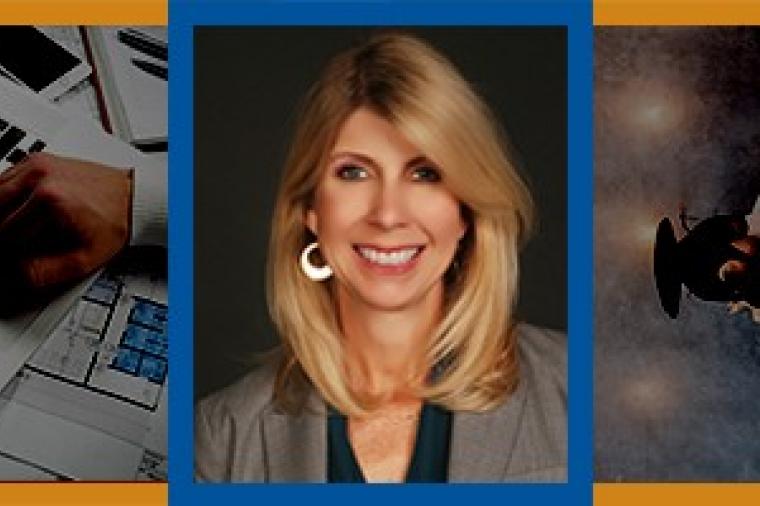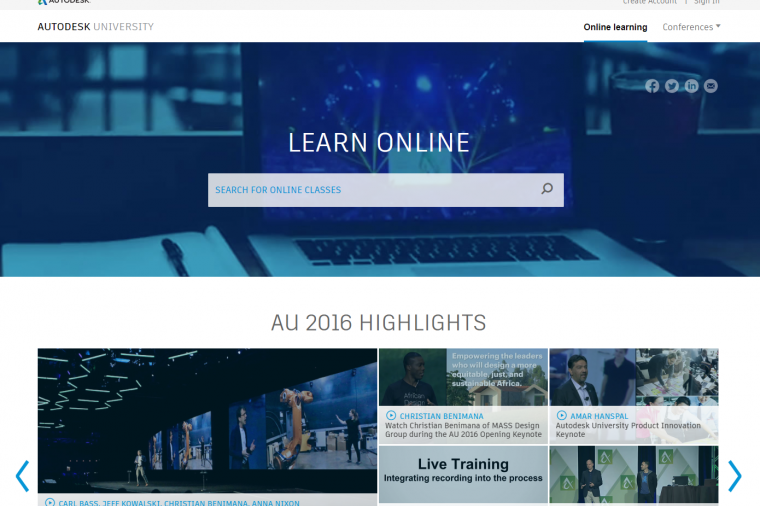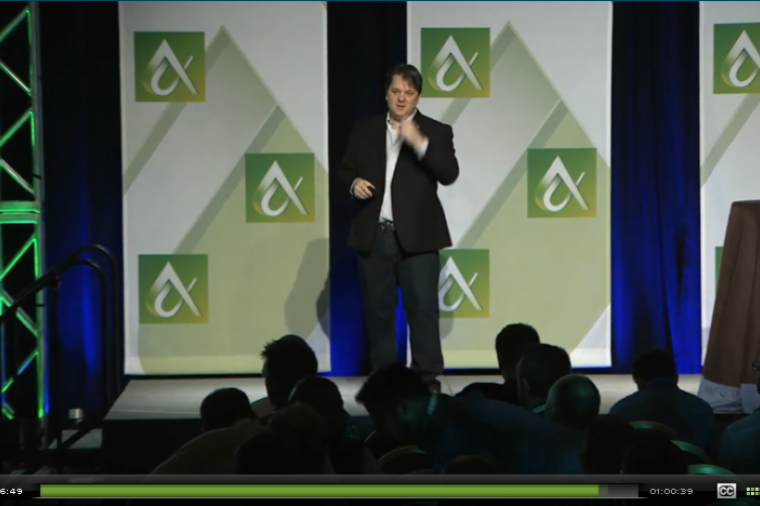Why your Agency Needs to Ditch Windows Explorer and Disk Drives for Design and Engineering Data Management

If you’re like most designers, engineers, or CAD managers, you probably rely on Windows Explorer and mapped network drives to manage and store project files. For instance, you may have one drive for design data, another for admin, another for permits, and so on. While it’s been the way you’ve done things for years, this habit of breaking your project up into pieces is a problematic approach that can result in misplaced data, poor version control, or deleted data due to incorrect file access control.
An nice alternative would be a single solution for all your project data in one place. A single source of truth for all your data management needs whether it’s engineering design data, architectural files, facilities management documents, administrative stuff, and even email.
What would make it even better is if that solution was embedded in the software you use every day – AutoCAD, Civil 3D, Revit, Navisworks, Buzzsaw collaboration SaaS, and Microsoft Office.
Got you curious?
If this sounds like a must-have for your agency, check out Autodesk’s flagship collaboration and data management software, Autodesk Vault.
Vault helps designers and engineers organize design data, manage documentation, and track revisions and other development processes.
For example, Civil 3D users can use Autodesk Vault to add additional functionality to their software. You can access the Vault from the Civil 3D ribbon interface and use the Civil 3D prospector to add the data to your project – not just the drawing but intelligent objects such as surfaces, alignments, profiles and pipe networks (see the screenshot below). Once added, other team members, wherever they are located, can access and reference the drawing along with its object data. After saving, the vaulted sheet set can be updated and approved without ever leaving the Civil 3D environment.
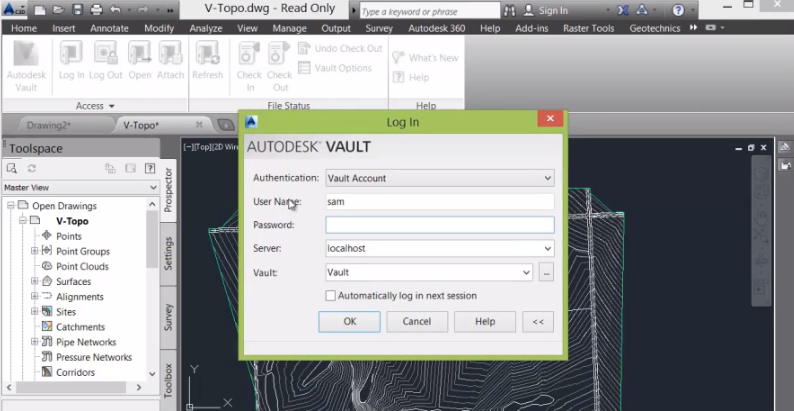
Plus, Autodesk Vault looks and feels like Windows Explorer and even lets you use the same project folder organizational structure that you’re familiar with:
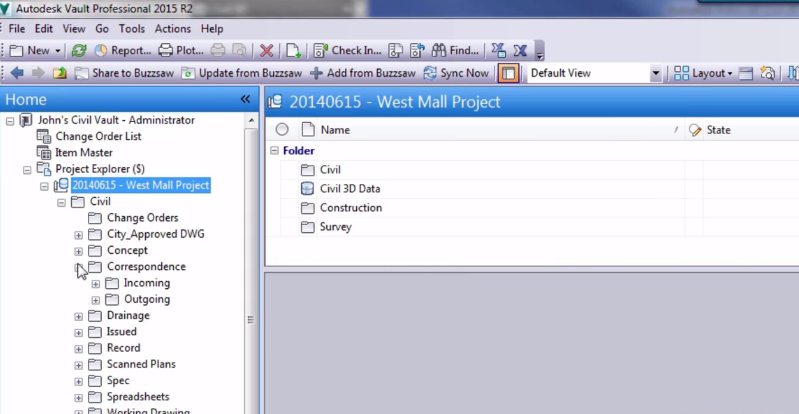
Vault also ensures that the right people have access to the right project data. So, drafters can access but not edit a design and engineers can access survey data, but only after the surveyor approves it. Vault makes it easy to secure project management data with easy to control access rights for all team members assigned to the project, it can even leverage your existing Windows authentication.
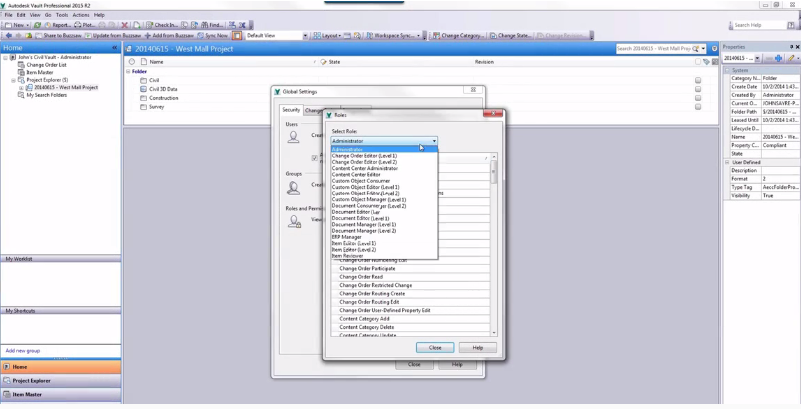
Vault also takes the headache out of version control by keeping track of past versions automatically, without an end user needing to re-name or save copies to another file folder. Older versions can easily be searched for and retrieved without digging and searching or even involving IT.
And if you work with distributed teams such as consultants and contractors, Vault provides a single, consistent process for collaborating. In other words, a standard way of sharing project data with all stakeholders – with access controls, mobile access in the field, and scalability to accommodate growing projects.
Vault also integrates with Microsoft Outlook by adding a menu tab to the ribbon in Outlook that enables change management directly within Outlook and map Outlook folders to Vault folders or automatically have emails added to Vault so that you can organize, manage, and track email communications for any given project.
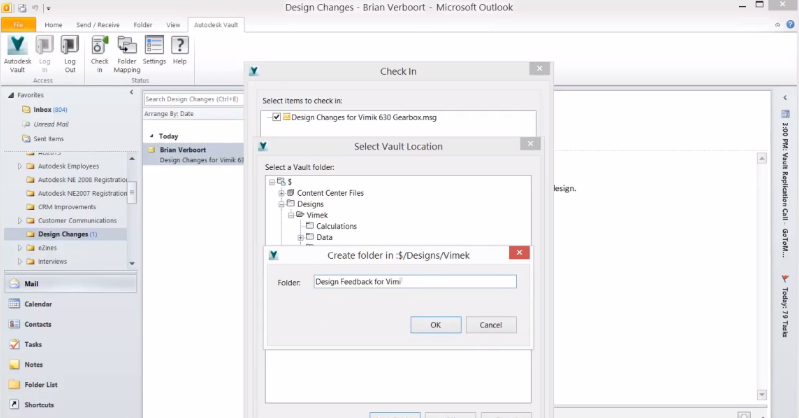
You can even define project standards and distribute them to teams, to maintain consistency in deliverables. Such as automated file naming conventions for templates, file references, and file versions.
Pick your Vault
The other great thing about Vault is that it comes in several versions suited to your needs. If you are looking to organize, manage, and track data creation and documentation, Vault Basic is worth considering. For more advanced functionality, such as integration with business apps such as Outlook, take a look at Vault Workgroup. If you’re looking to scale multisite system integration, Vault Professional offers features such as automated engineering change orders; custom objects; cloud connection with Buzzsaw; Revit, SharePoint and ERP integration, and more. Compare editions here.