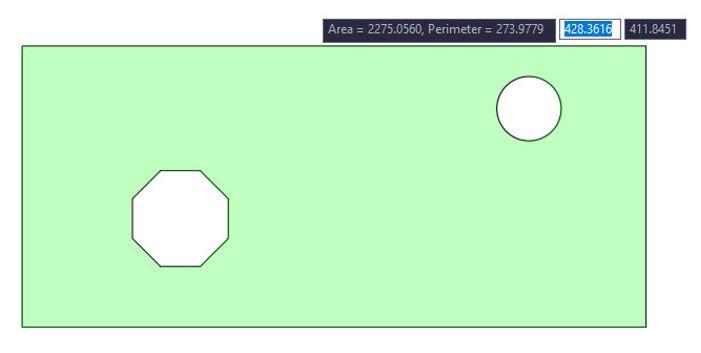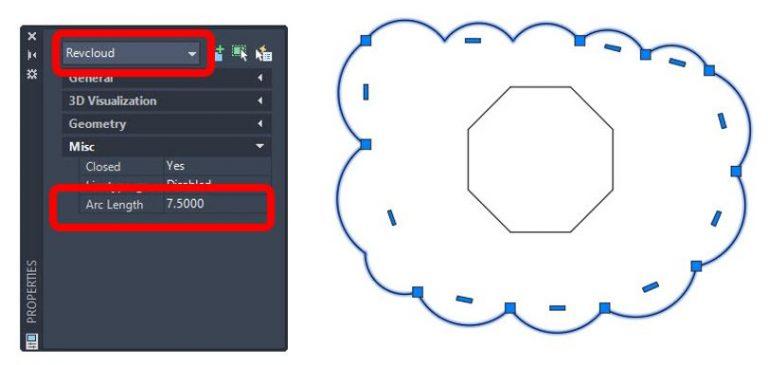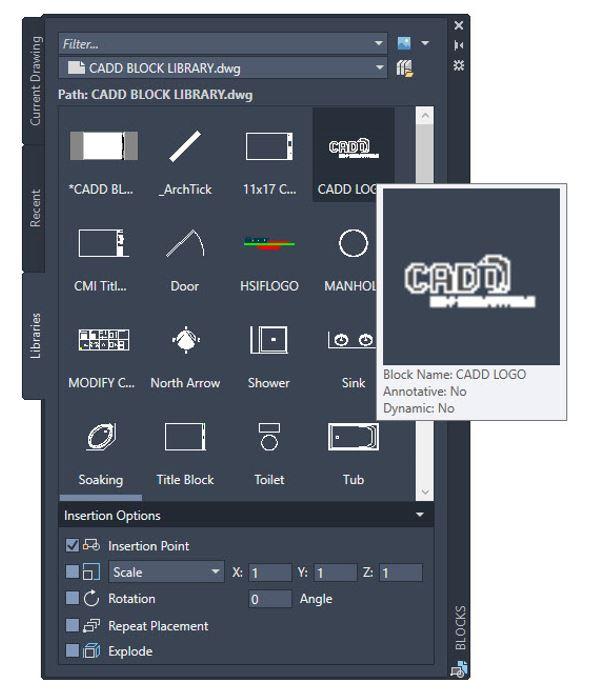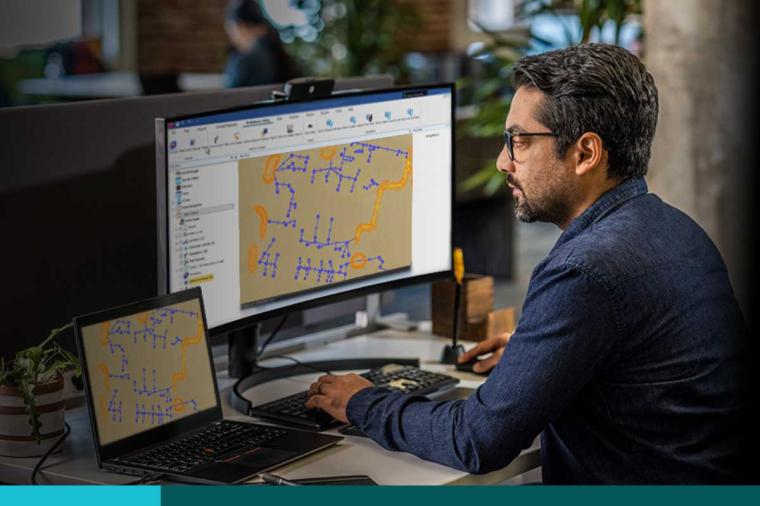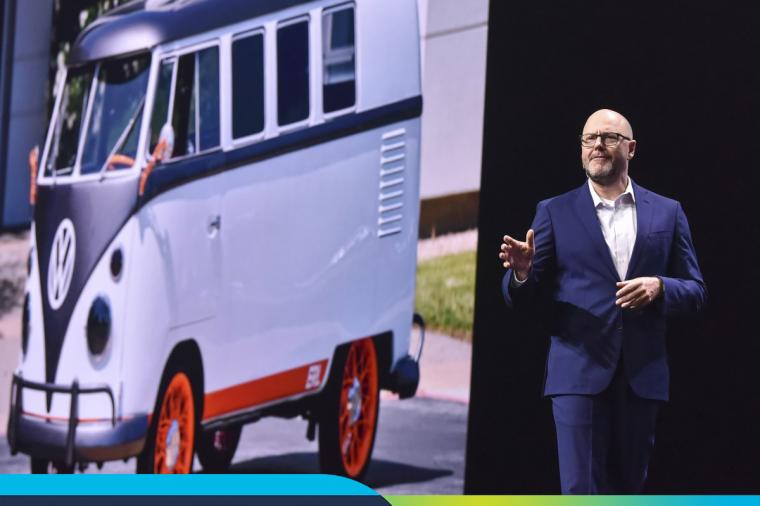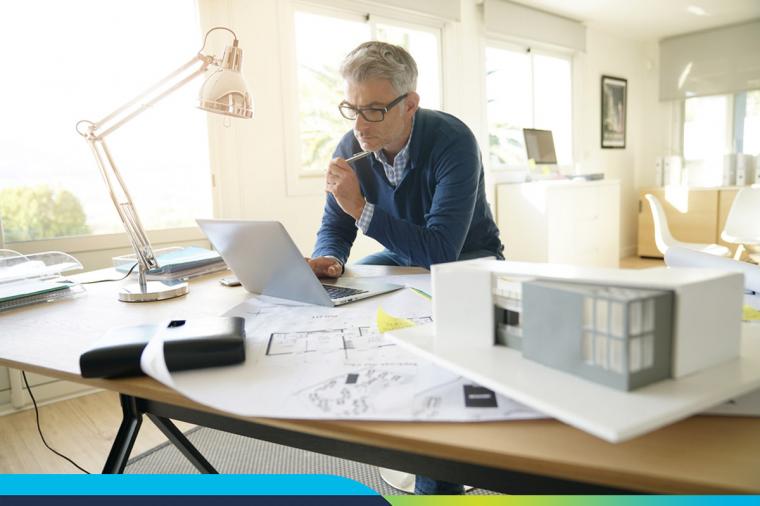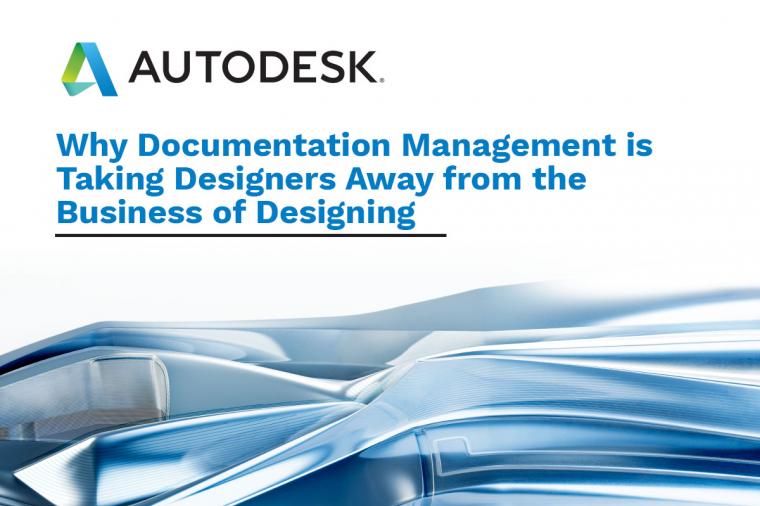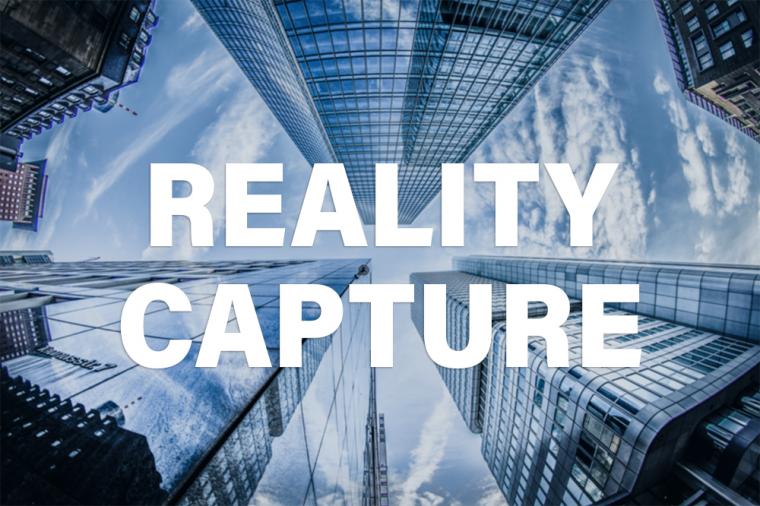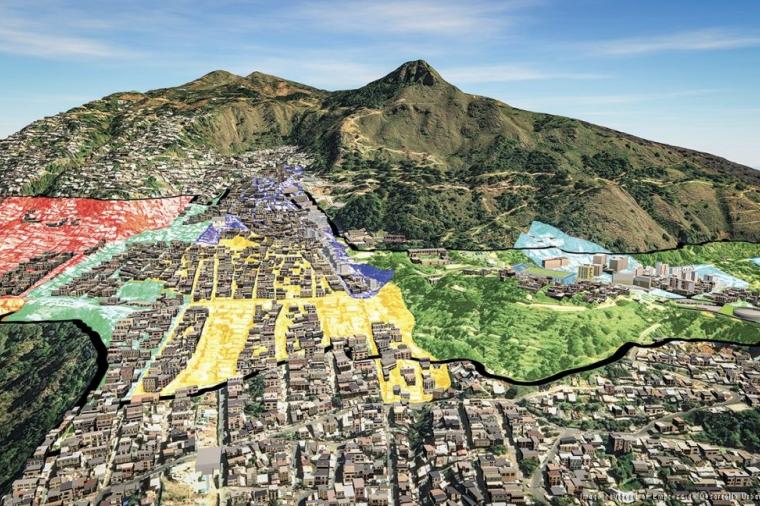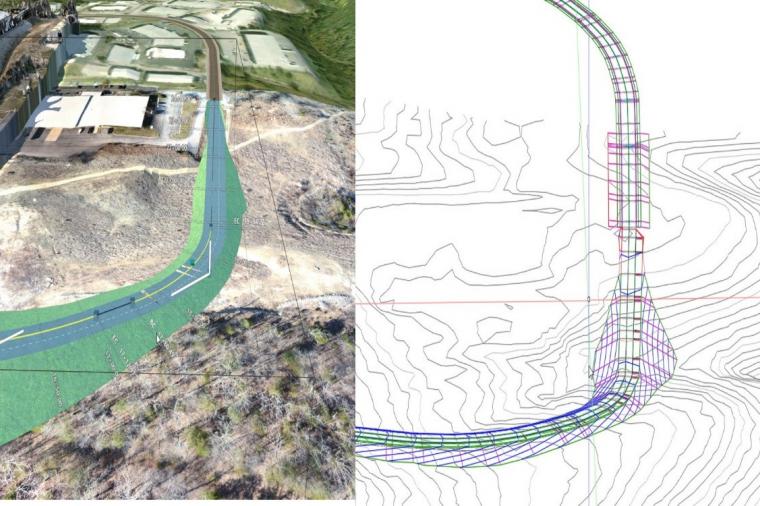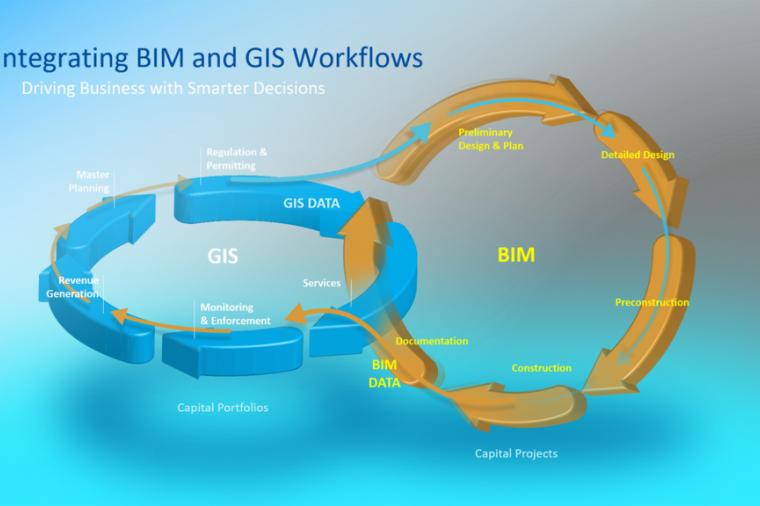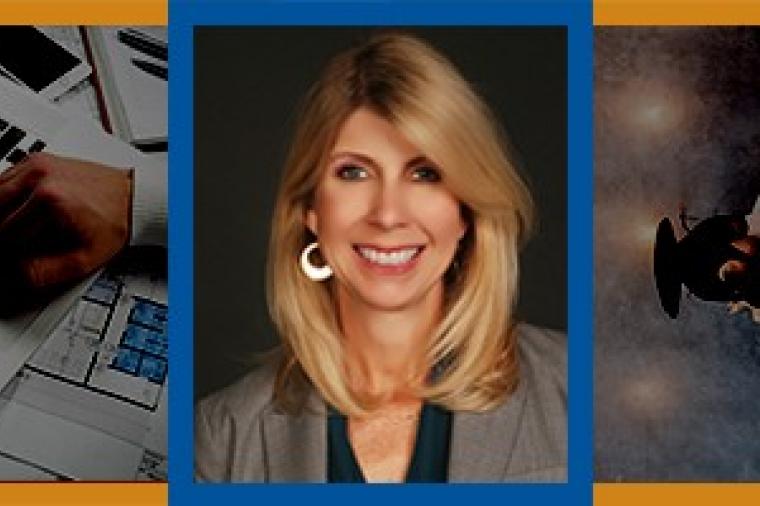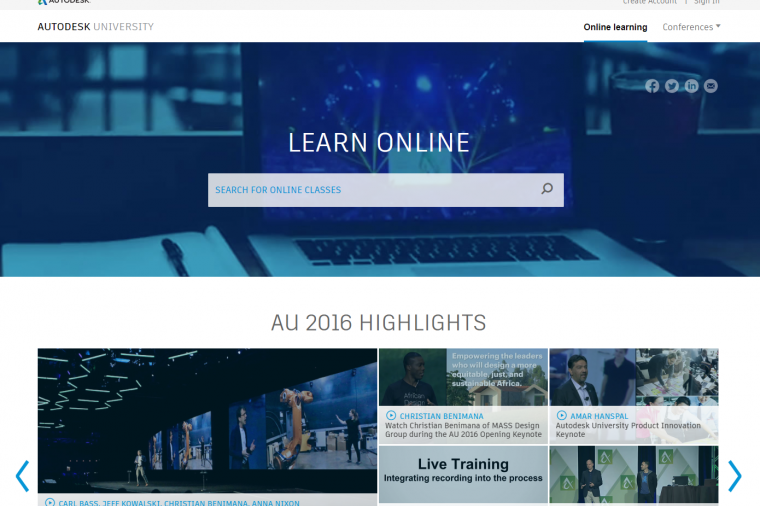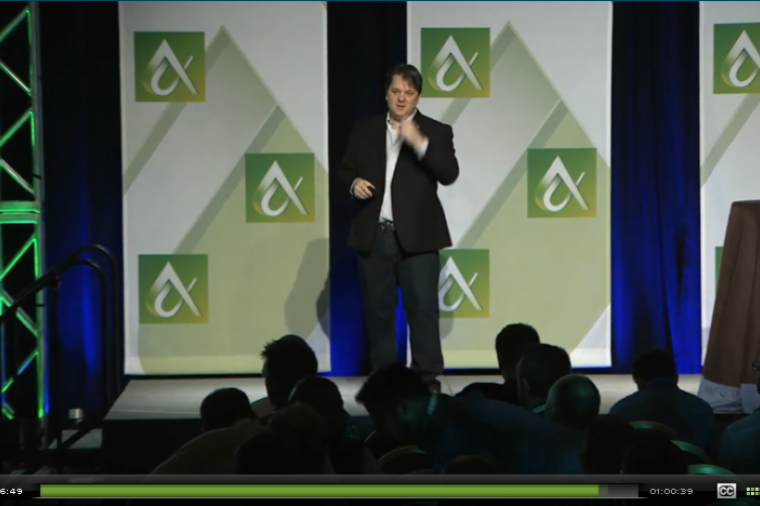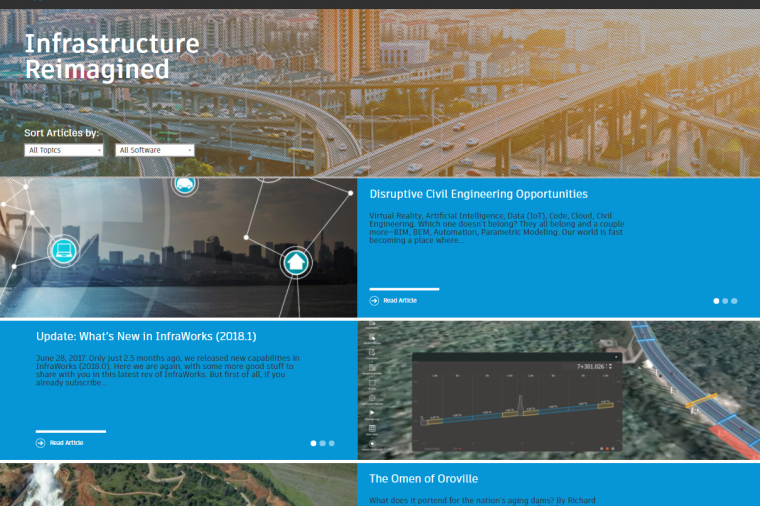Design Better – the New Features in Autodesk AutoCAD 2021

A new version of AutoCAD is now available. And, some good news – in my opinion – is that the awesome folks at Autodesk haven’t made sweeping changes to the AutoCAD 2021 interface, in fact, side by side comparisons with AutoCAD 2020 would reveal very few differences at all. As a former Production AutoCAD user I’m not a big fan of interface changes that require the tracking down of tools that have moved to a new location (with a few exceptions). And even though I don’t love big interface changes, I do love New Features and below I’ll tell you about my Top Four!
Streamlined Trim and Extend Workflow
The thoughtful folks at Autodesk have added a command line option called Mode to the Trim and Extend Commands. When either command is launched the Mode is set to Quick which means users do not have to select Boundary Edges when using the Extend Command nor will they need to select Cutting Edges when using the Trim Command. All objects in the drawing are automatically identified as Boundary Edges or Cutting Edges. This is an exciting update for an AutoCAD Instructor like myself because I find newer students take a little bit of time to get the Trim and Extend Workflows down. Now that new user can start their command and just Trim and Extend to their heart’s delight! But some longtime AutoCAD users may not like this update and for them Autodesk provided the Standard Mode which returns the Trim and Extend Commands to the classic workflow they have become accustomed to.
Another update to the Trim Command is that when users select an object to Trim that does not have a Cutting Edge the selected object is deleted from the drawing. Again, I love this update as I tend to see AutoCAD through the eyes of the newer user (even though I’m pushing into my 25th year of enthusiastic AutoCAD use) and new users tend to intuit that selecting an object when in the Trim Command even if it doesn’t have a Cutting Edge should provide some kind of result.
When using the Trim Command, Hatch Patters are ignored or no longer recognized as Cutting Edges. Instead, when a user attempts to Trim an object that passes over a Hatch Pattern, only the Boundaries of that Hatch are recognized as Cutting Edges.
Finally, In earlier versions of AutoCAD when a user made an off-object selection while using the Trim Command a Crossing Window would be the result allowing the user to Trim several objects from one or more Cutting Edges. When making off-object selections in AutoCAD 2021 in the Trim Command the default now is a straight ‘two-click fence’ if they click and release the first point of their fence and then click and release the second point of the fence. If the user clicks and drags in an off-object selection the resulting fence can have a more organic, continuous shape like the Selection or Crossing Lassos added to AutoCAD in Version 2015.
Quick Area
Quick “Distance” was added to the MEASUREGEOM command in AutoCAD 2020 and quickly became one of the most popular features with AutoCAD users, both new and old. For AutoCAD 2021 Autodesk has added a single click AREA feature that allows the user to get a Quick Area and Perimeter measurement while using the Quick Distance Command by issuing a single left click inside of a bounded space.
If the user holds the Shift Key while single left clicking when using the Quick Distance Command the user is able to select multiple bounded spaces to produce a cumulative area measurement of all selected spaces. I think Quick Area will be one of this year’s most popular new features.
Revision Cloud Improvement
In past versions of AutoCAD the Revision Cloud Arc Length was often either too large or too small for the drawing currently being edited. In AutoCAD 2021 Revision Cloud Arc Lengths are automatically scaled to be the appropriate size for whatever drawing we happen to be working on. This may seem like a small thing at first, but when adding Rev Clouds to a multi-page project at wildly varying scales, it will seem like the greatest thing since sliced bread!
Also, new for AutoCAD 2021, Revisions Clouds are no longer considered Polylines, they are Revision Clouds. And as great as it is that the Arc Lengths are automatically scaled, you may wish to change the arc length of an existing Revision Cloud for some reason or another and that can be easily done with the Properties Palette! Two very convenient revisions to Revision Clouds!
Block Palette
The Block Palette was introduced to AutoCAD users in Version 2020 and it brought with it a good deal of convenience with the ability to call up Recent Blocks, Blocks from Other Drawings and my favorite; Repeat Placement. AutoCAD 2021 takes the Block Palette one step further with the addition of Block Libraries and the Block Libraries Tab. A Block Library is just like any other drawing file but instead of being used to communicate design intent this drawing file is used to feed other drawings. The user simply creates a new drawing, gives it an appropriate name (example: Architectural Blocks), saves it to a location where it will not be removed or deleted and fills it with their commonly used blocks.
Next, they’ll open the Block Palette, set the Block Library Tab current and browse to the location of their newly created Block Library Drawing. Now all of the user’s most commonly used Blocks are effectively part of their AutoCAD Interface and can leverage all of the convenience already built into the Block Palette! I think AutoCAD 2021 users will find this addition a real productivity booster!
It’s probably plain to see that I’m excited about the release of AutoCAD 2021 and all of its new updates not just the great improvements to Trim and Extend, Quick Dimension (Quick Area), Revision Clouds and the Block Palette and I hope you will be too! Happy AutoCAD Everyone!
Article originally posted to GovDesignHub here.