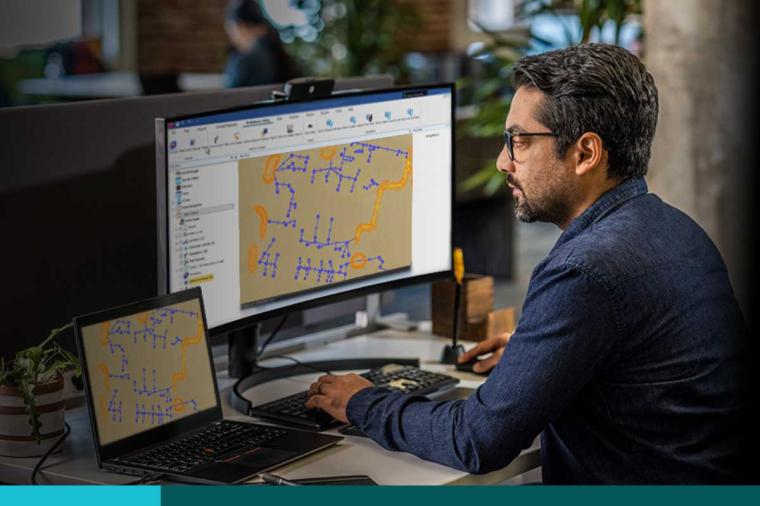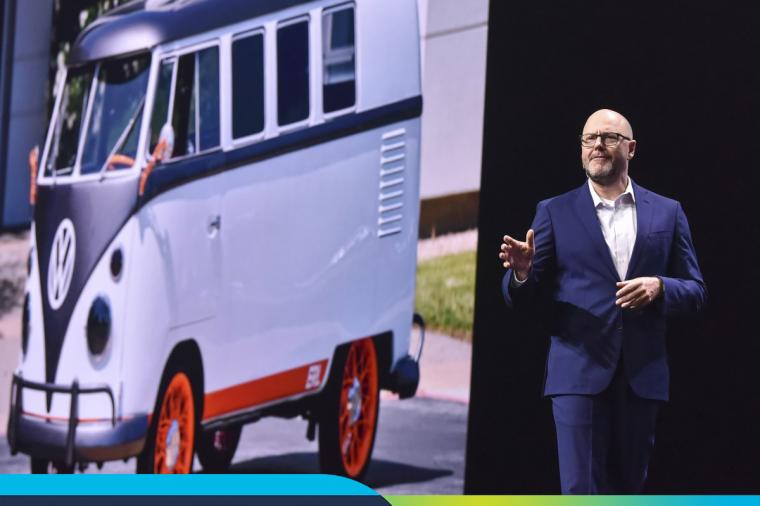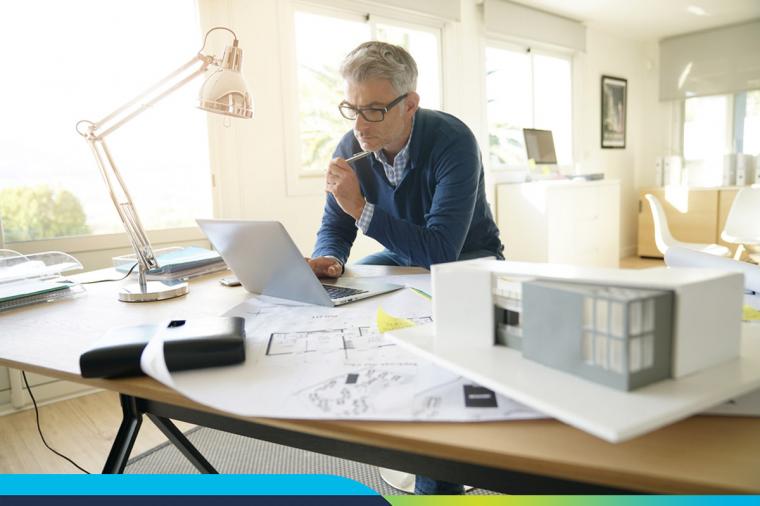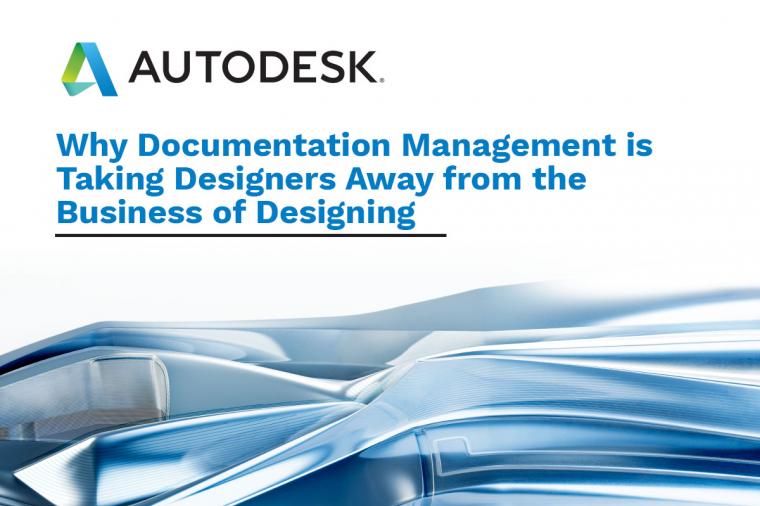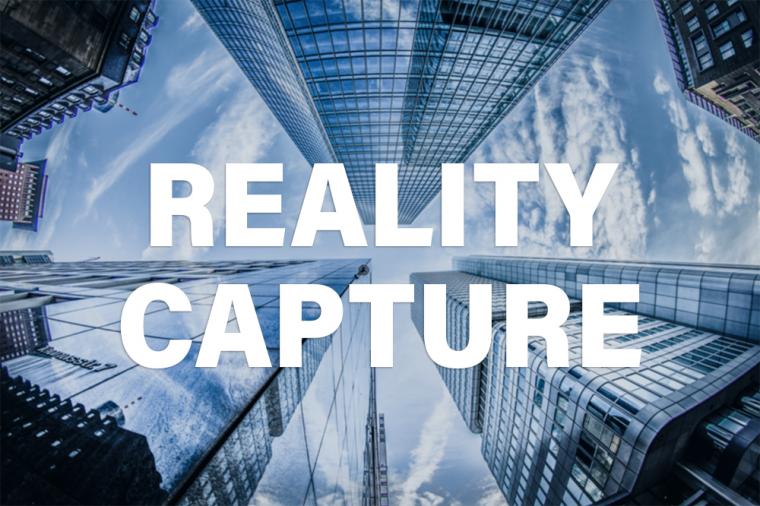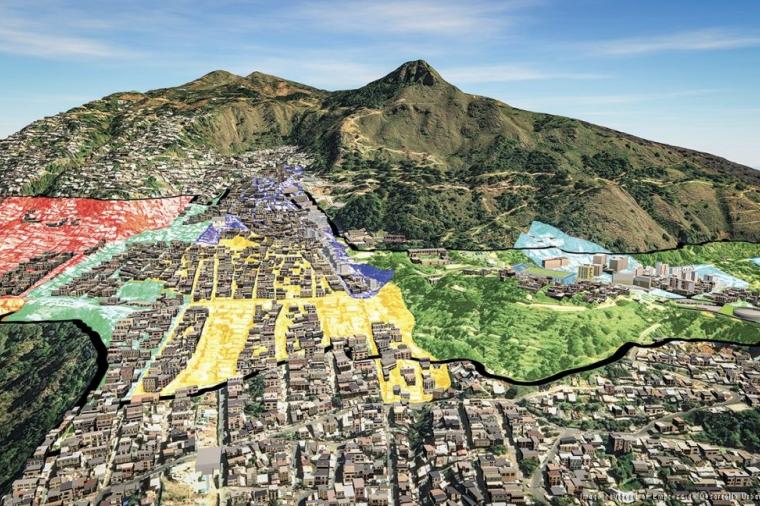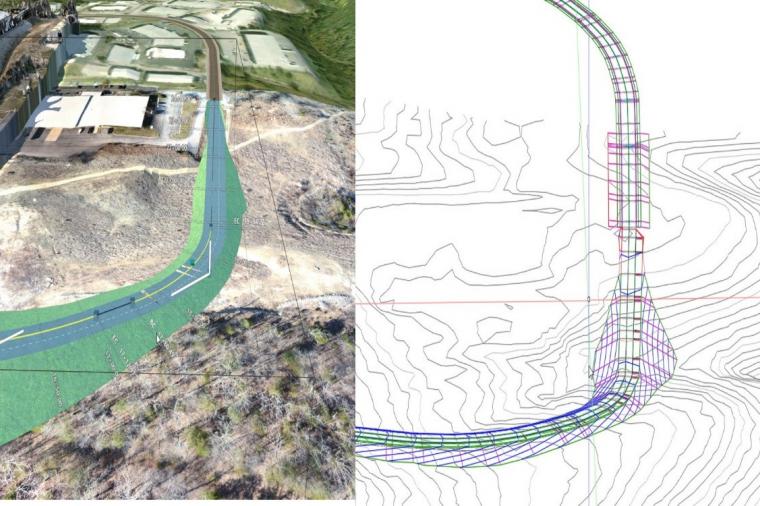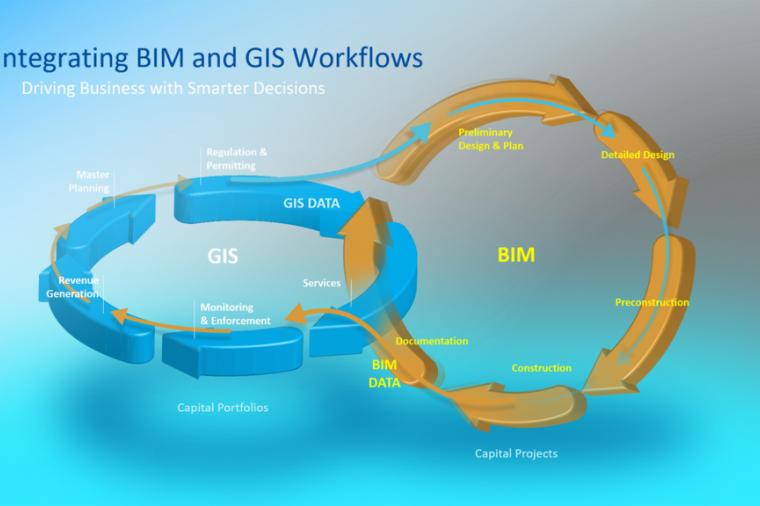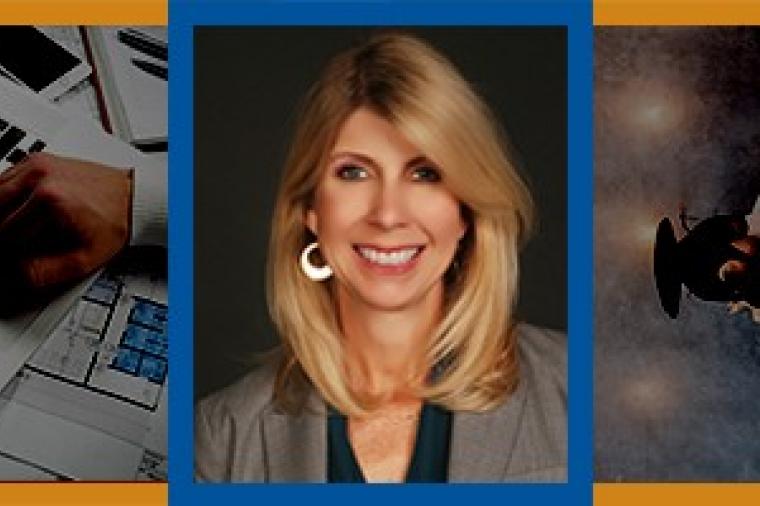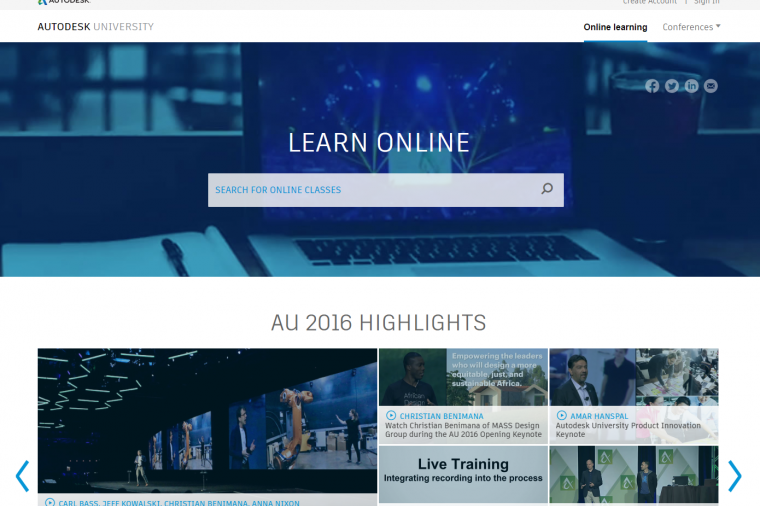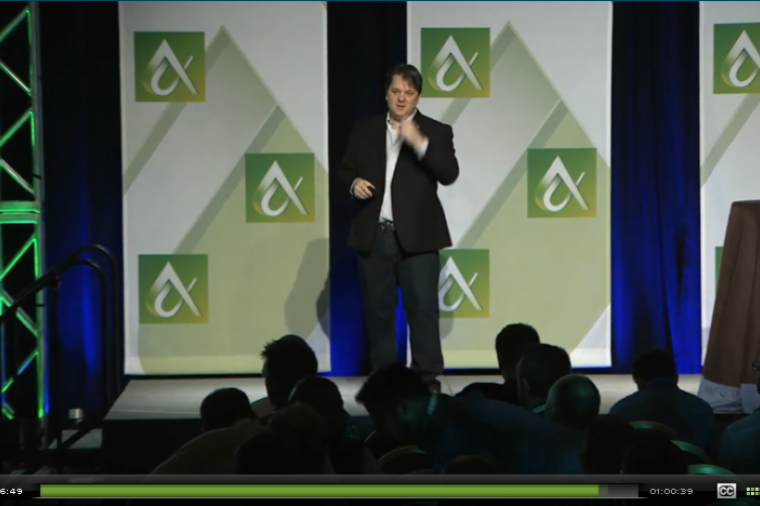Well AutoCAD 2016 is out and loaded with a bunch of new features, and once again I will be covering a lot of them in my up-coming blogs and community sites. Although, this is a great way for or clients to be aware of what is out there, it still makes me wonder how many people really take advantage of these new tools or really learn how to use them properly to make their jobs easier?
This reminds me of a conversation I had with an artist that made Hand Crafted Furniture. He took pride in making each piece with “no modern electric tools”. His pieces had a few flaws, which he explained is what made them “unique” and of course everything was overpriced, because they took so long to make, which also made them very difficult to sale. He did some neat stuff, so I asked him if he had a shop. His answer was “Are you kidding me, I am a starving artist, I’m just hoping to sell one of these to pay for my gas to get home.” This got me thinking… Being an Educator and Consultant of AutoCAD software for a long time now… “What would happen to the CAD industry if everyone took the same approach?” Answer is simple; we would all become “Starving Artists”. (I am not saying there is anything wrong with that. But I can bet the starving part is NOT by choice.) So from a business standpoint, I am sure we can all agree taking advantage of newer technology; will not only make your life easier, but in most cases make them more profitable.
So if it’s been more than a few years since you have learned any new tricks in AutoCAD or you have become a creature of habit? This year I would like to challenge you to learning something new that will benefit you. Let’s call it “AutoCAD Strength Training”. Unlike heading to the gym a few times a week, (Haha) after 30 years I have never ran out of learning something new in AutoCAD; and I never will as long as they keep making new releases of AutoCAD!
With that said, lets start warming you up in some new features in AutoCAD 2016.
1. The first thing I want to point out is the previous “New Tab” has been renamed to “Start” and works the same when creating and opening files. This can still be turned on or off with the NEWTABMODE system variable like before.
However, when creating a new deployment there is an option to choose its display during the installation process.
You can use the GOTOSTART command or the Ctrl+Home shortcut keys to switch from the current tab to the Start Tab and the new CLOSEALLOTHER command will allow you to close all of the other tabs except for the current one. If a file has been changed it will ask you if you would like to save the file before closing.
2. If you click on the Learn section of the Start Tab located at the bottom (or on the left side arrow) you can access the learning area, this is not new but there are some people that were not aware of this area, since the default area was Create.
3. In the learning area under the Learning Tips, is now set to give you a new tip every 24 hours, AND you can even use the new arrow buttons at the top to cycle though several tips without having to wait a day.
Also the new tips can now contain inline images, and as before you can use the “More information…” link to open the Help File directly to the topic of discussion.
(4) Lastly, as always AutoCAD still has the “What’s New” videos to give you a brief overview of the newest features.
This will be a good stopping point for now, but don’t forget to check back in each month; because there are still lots more exciting things to learn in this latest version of AutoCAD 2016!
By Isaac Harper, CADSoft Consulting
This article was originally posted on the CADSoft Consulting AutoCAD blog and is reprinted here with kind permission.