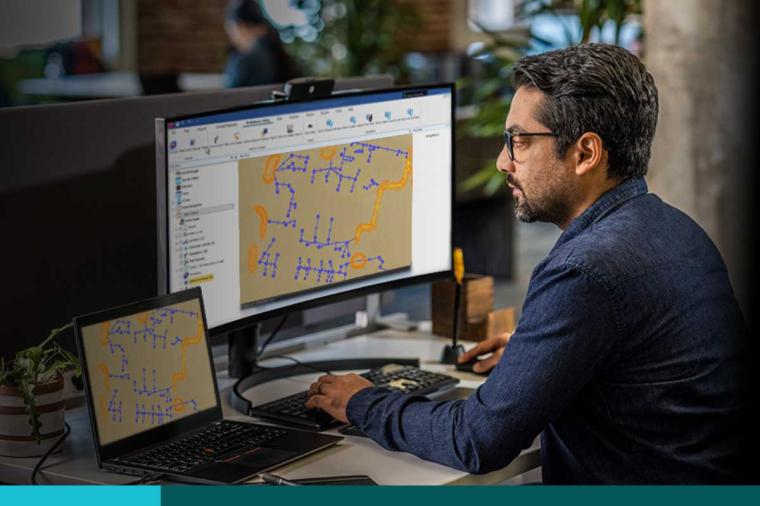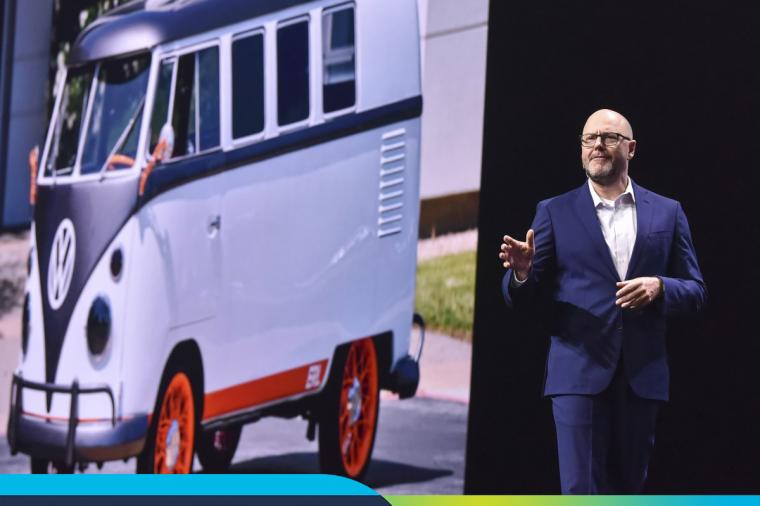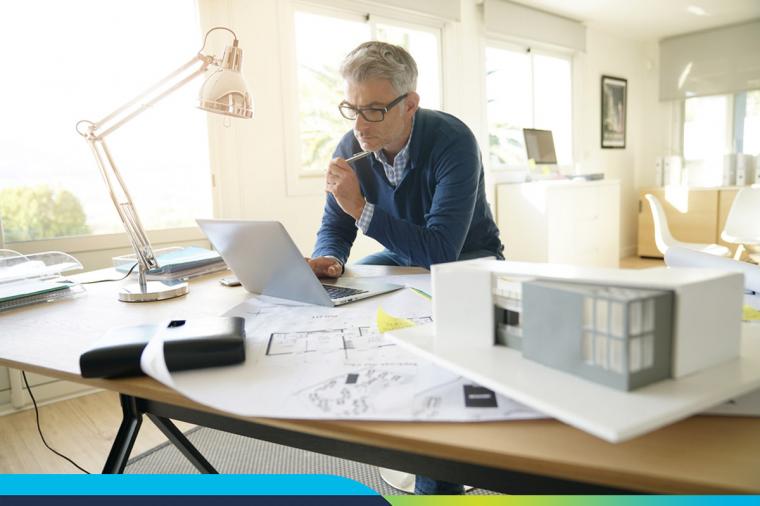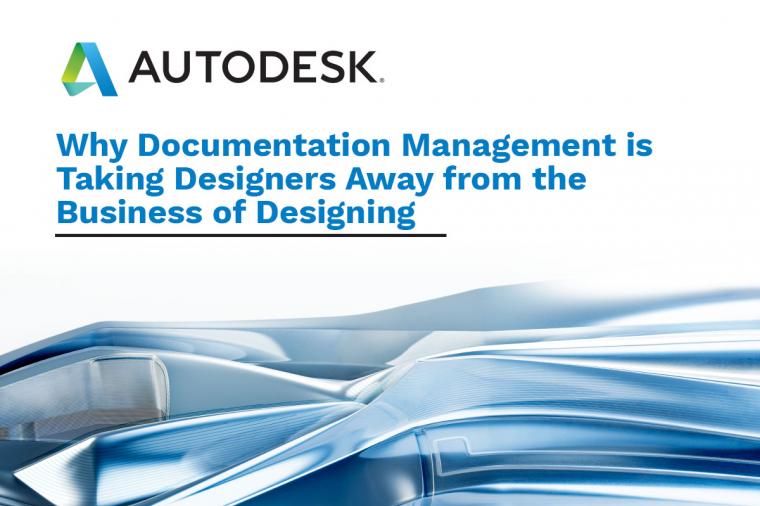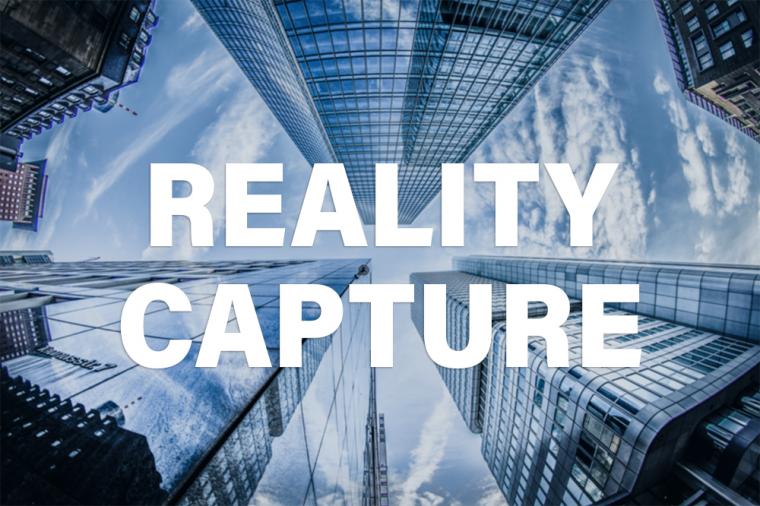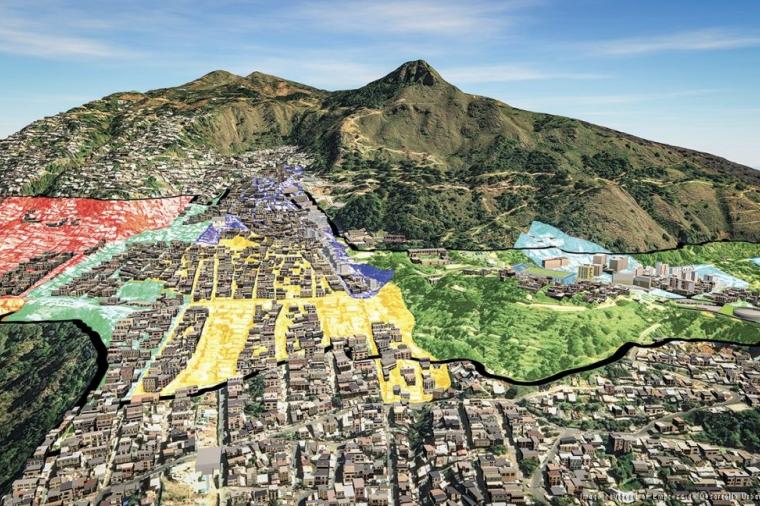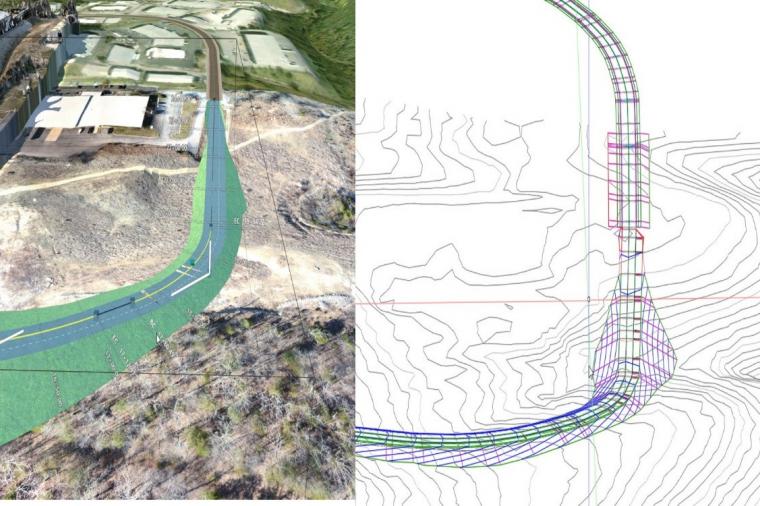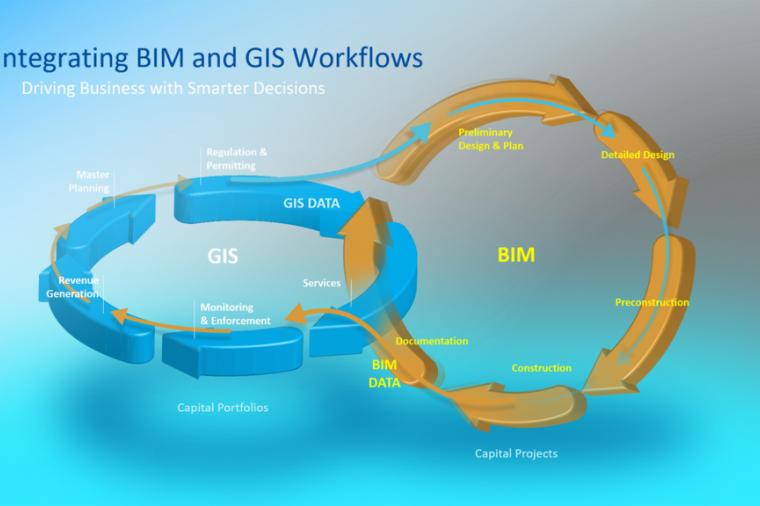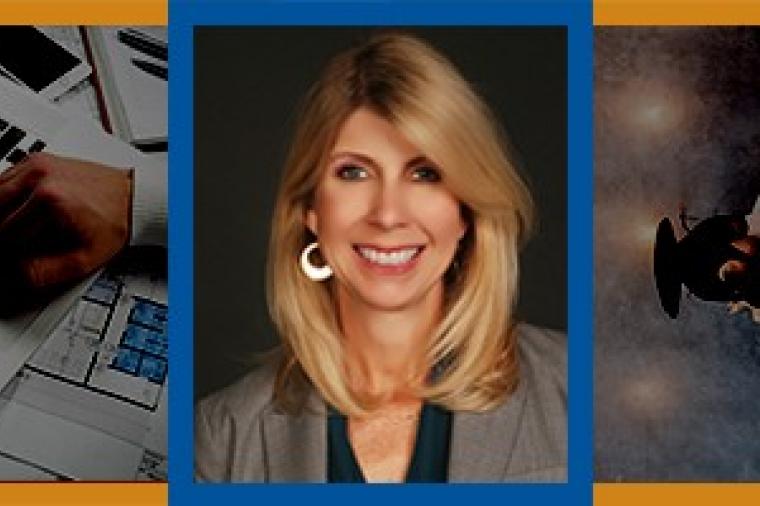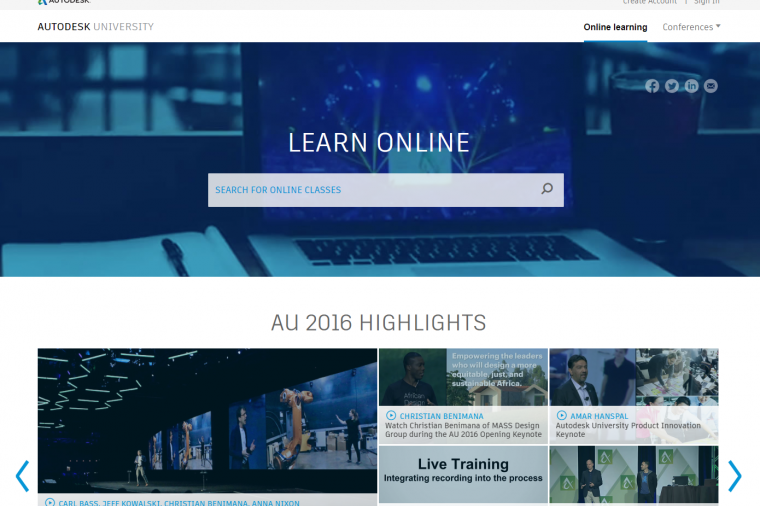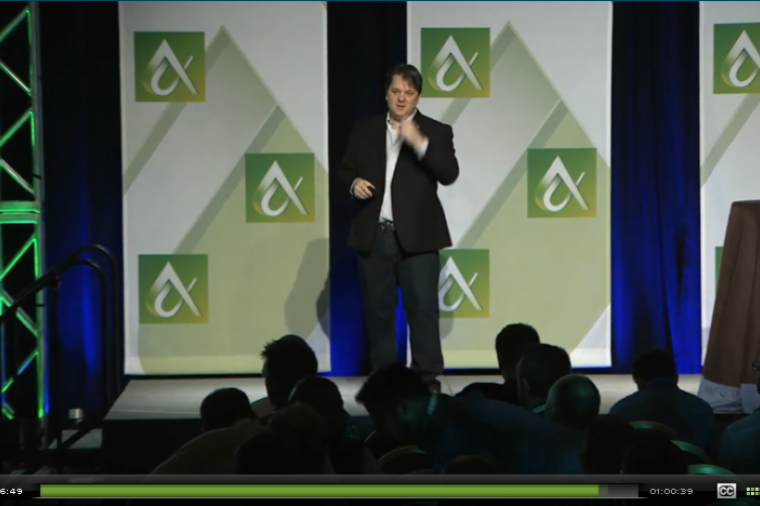8 AutoCAD Import and Export Tips Using Various File Formats

You can import most popular CAD file formats into AutoCAD, including Autodesk Inventor, CATIA, IGES, Rhino, and SolidWorks, and export most AutoCAD drawings just as easily. With complex geometry, not every process is the same, and there’s no such thing as a one-size-fits-all import with CAD.
Follow these eight easy AutoCAD tips to get your original 3D or 2D drawings into AutoCAD.
AutoCADExchange gives a good overview of the AutoCAD 2012 (and later) AutoCAD importer and how it imports data as a block.
Tip 1: Bringing AutoCAD Data into Inventor to Create Inventor Sketch Profiles.Using the Options tab, you can use the Import option to bring extrusions and commands into Inventor as an available profile. This will keep you from having to redraw your design from scratch in Inventor. 3D solids can even be imported this way. You can turn on layers and select which geometry to bring in and which not to bring in. To learn how, see more from Infinite Skills.
Tip 2: Importing an Inventor model into AutoCAD. To do the opposite of the above (import an Inventor model into AutoCAD), you must first create views inside of an Autodesk Inventor drawing, and then transfer them into 2D AutoCAD and maintain the links, which can then be updated.Symetri UK explains this in more detail.
Tip 3: Importing AutoCAD into Rhino 3D. In AutoCAD 2012 and all versions since, you can export line work from AutoCAD into Rhino and create a 3D Rhino model from your 2D drawings. You need to delete some unnecessary information and linework first, but the process is actually quite simple. Dimensions, text, and information that won’t be useful in Rhino should be deleted, as you want to minimize file size for your import. See how from Jason Dembski.
Tip 4: Importing AutoCAD DWGs into SolidWorks. Here are two examples of how to import DWG files into SolidWorks. The first shows how to use the “Import to a New Part as” command using either 3D curves or a model. The more complicated import shows how SolidWorks generates planes and creates several parts over the import of a complicated drawing for more than 90 minutes. Thymarkshows you how.
SolidProfessor explains the same conversion from more of a SolidWorks perspective.
Tip 5: Exporting Views out of Autodesk Revit into AutoCAD (Creating an AutoCAD File from Revit). Using export settings can simplify the process of getting the desired layers, line types, and colors when exporting from Revit to AutoCAD. Follow Prokonbuild’s pop-up video explanation of how to turn off the correct options for a quick-and-easy export to DWG.
Tip 6: Importing AutoCAD DXF files to CATIA 5 for 3D Modeling. Importing 2D AutoCAD data to CATIA requires a few editing steps but can still be imported very accurately in CATIA 5. Mohammed Shakeel explains how in detail.
Tip 7: Exporting SketchUp to AutoCAD. Many architects design conceptually in SketchUp, then end up losing any groups, components, or layers while trying to export to AutoCAD for design and creation of construction documents. This Sketchucation tutorial explains how to keep your layers, groups, and components while exporting to AutoCAD.
Tip 8: Importing AutoCAD DWGs to SketchUp Pro. This example uses Ubisense’s Site Manager, included in SketchUp Pro, to import CAD information. You need to change settings from architectural to geometry and perform a few other preparations, but your AutoCAD drawing can be imported and opened in SketchUp Pro. See how from Ubisense Support.
For more AutoCAD tips, check out 8 Tips for AutoCAD 2014: 3D Print Command, Reality Capture, System Variables, and More.
By Jeff Yoders, Line//Shape//Space
About the Author
 Jeff Yoders has covered IT, CAD, and BIM for Building Design + Construction, Structural Engineer, and CE News magazines. Jeff has won six American Society of Business Publications Editors awards and was part of the reporting team for the 2012 Jesse H. Neal Award for best subject-related series of stories.
Jeff Yoders has covered IT, CAD, and BIM for Building Design + Construction, Structural Engineer, and CE News magazines. Jeff has won six American Society of Business Publications Editors awards and was part of the reporting team for the 2012 Jesse H. Neal Award for best subject-related series of stories.
This article was originally published on Line//Shape//Space, an official Autodesk blog, and is reprinted here with kind permission.