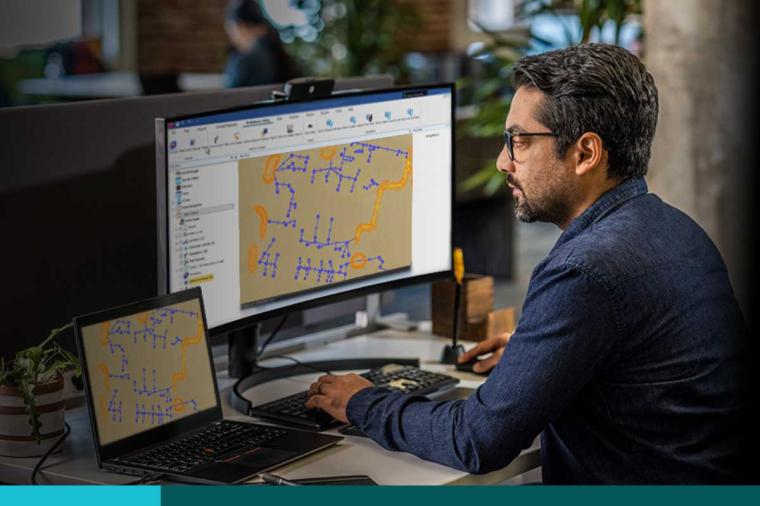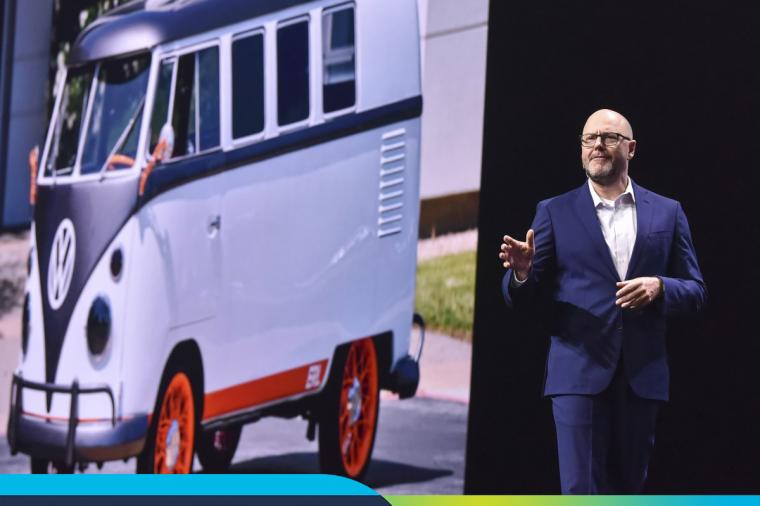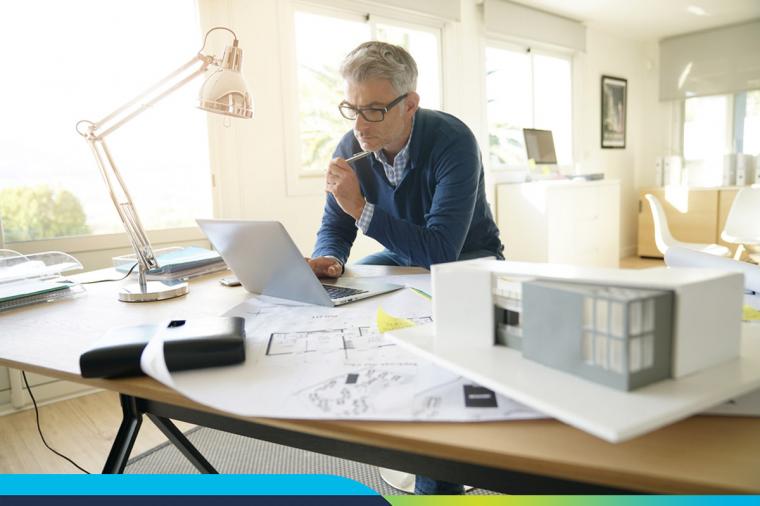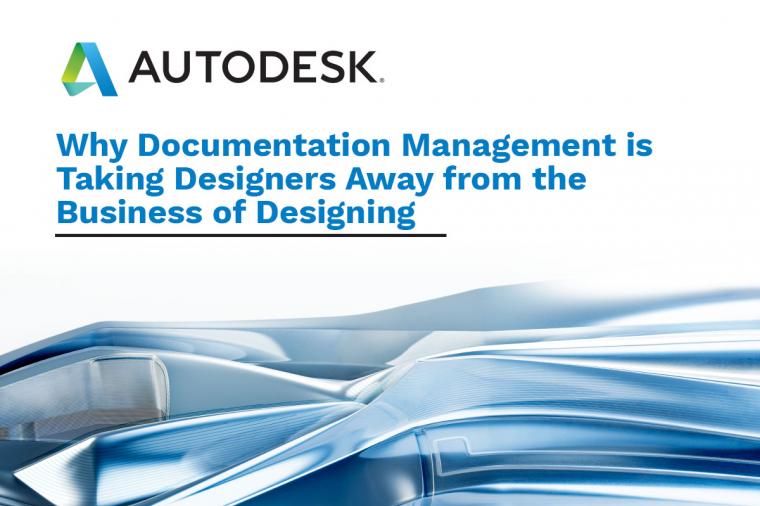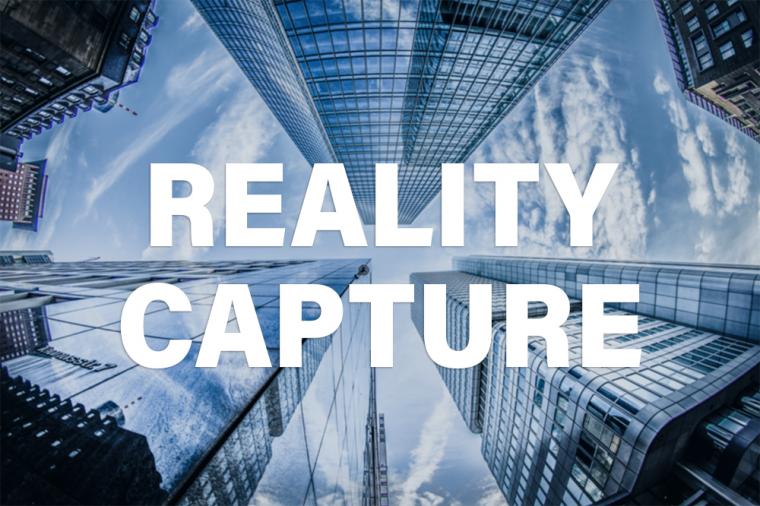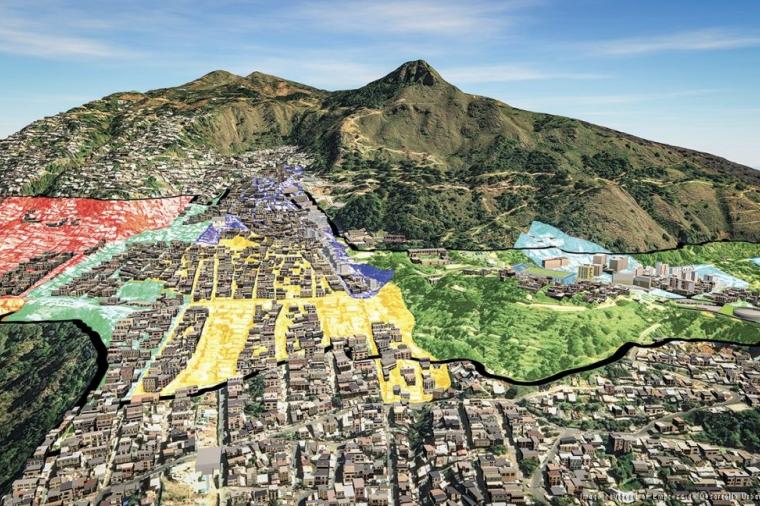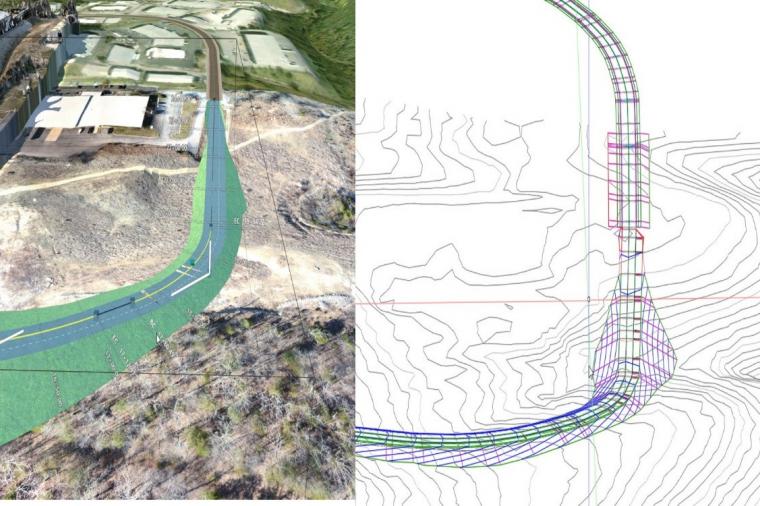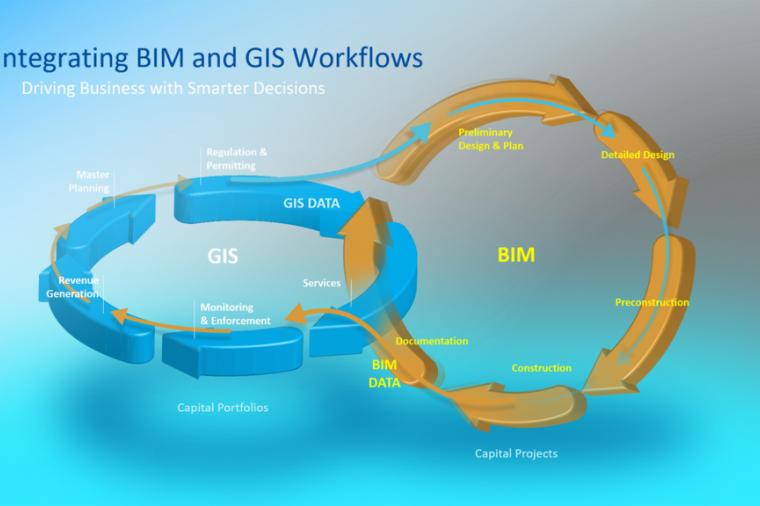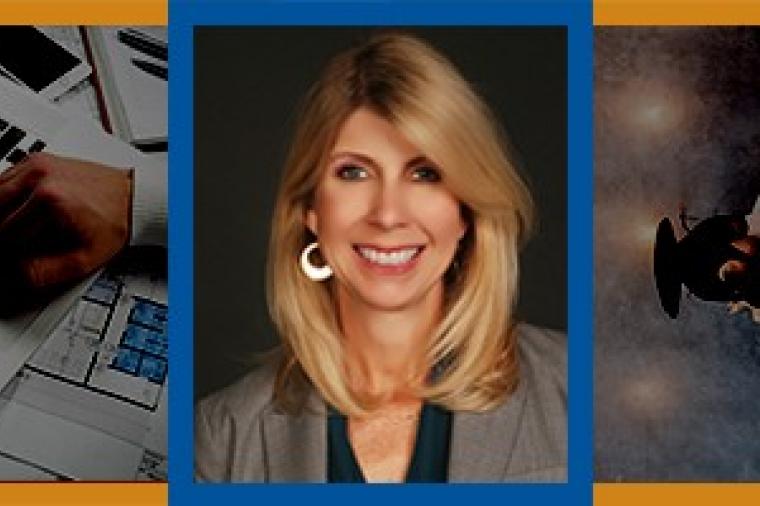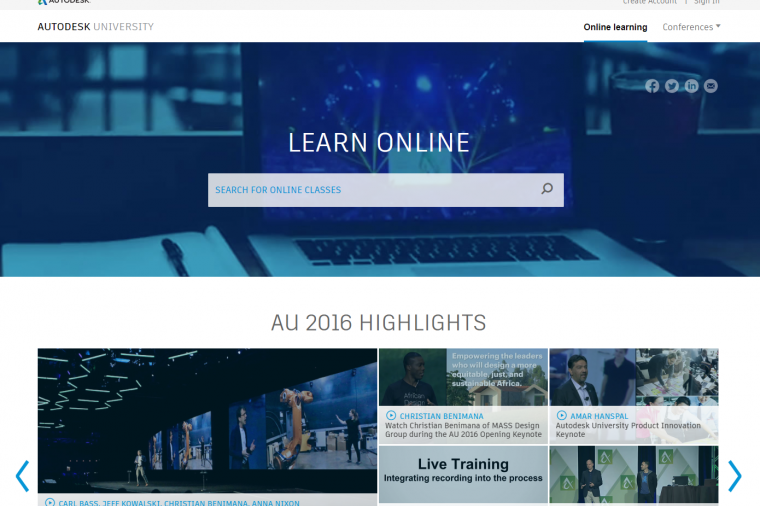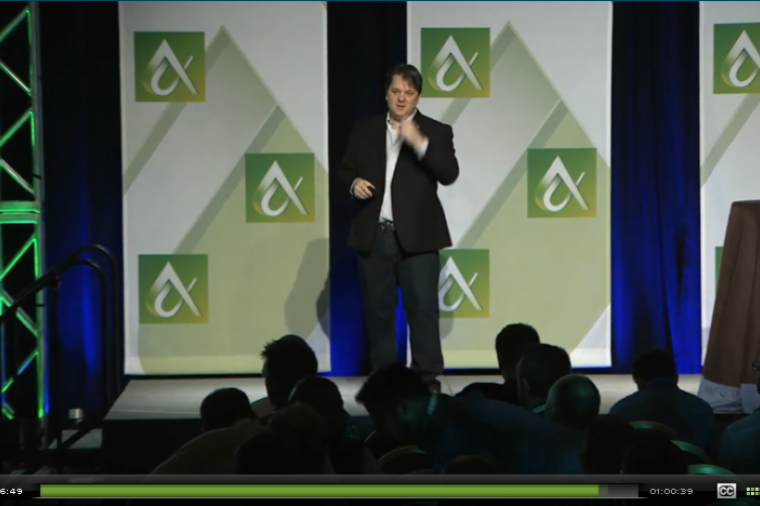5 Quick and Easy AutoCAD Tips and Tricks: Define Boundaries; Bring in Point Cloud Data

Do you love AutoCAD but feel like it needs to know its boundaries? Think that sometimes it’s in a completely different dimension than you? Here are some quick-and-easy AutoCAD tips and tricks in Line//Shape//Space’s best-of-video content Series.
If you have dimension lines crossing, you don’t need to break them manually. You can use the Dimbreak tool to create smart breaks and maintain your associative dimensions. Need to sort out unevenly spaced lines? Use the Dimspace command. Dimjogline even allows you to abbreviate long dimension lines while maintaining their geometry.
Courtesy of Lynn Allen and Cadalyst. Access the full collection of 100-plus AutoCAD video tips at Cadalyst.com.
2. Defining Boundaries Defining a boundary with a closed polyline allows you to apply a hatch pattern, calculate its total area, or create a 3D model. Lynda.com explains how to create one with both simple and complicated geometry.
Courtesy of Lynda.com.
3. Autodesk Content Explorer From the Plug-ins ribbon tab, go to the Content panel, and the Content Explorer tool will open. The intuitive Search bar allows you to look for for all instances of your search term. Layers, text, anything that has that word will come up in Content Explorer. You can also search for text inside your drawings.
Courtesy of Thecadgeek.com.
4. Creating Easy PDFs From Drawings There is a big button for PDF export from the ribbon in AutoCAD 2010 and later; however, there is still a wealth of easy ways to automate exports and create batch PDF files in AutoCAD beyond the ribbon export. Set your own resolution and really customize your PDF outputs.
Courtesy of Lynn Allen and Cadalyst.
5. Bringing Point Cloud Data Into AutoCAD Prior to AutoCAD 2011, only AutoCAD Civil 3D could import point clouds. No longer! To bring your point cloud data into AutoCAD, go to the insert tab and index your point cloud data from there. Point clouds can add tons of existing terrain or building detail to your AutoCAD design project.
Courtesy of CADline.
Just can’t get enough AutoCAD tips and tricks? Visit Cadalyst.com’s archive:http://cadtips.cadalyst.com/
By Jeff Yoders, Line//Shape//Space
This article was originally published on Line//Shape//Space, an official Autodesk blog, and is reprinted here with kind permission.
About the Author
 Jeff Yoders has covered IT, CAD, and BIM for Building Design + Construction, Structural Engineer, and CE News magazines. Jeff has won six American Society of Business Publications Editors awards and was part of the reporting team for the 2012 Jesse H. Neal Award for best subject-related series of stories.
Jeff Yoders has covered IT, CAD, and BIM for Building Design + Construction, Structural Engineer, and CE News magazines. Jeff has won six American Society of Business Publications Editors awards and was part of the reporting team for the 2012 Jesse H. Neal Award for best subject-related series of stories.