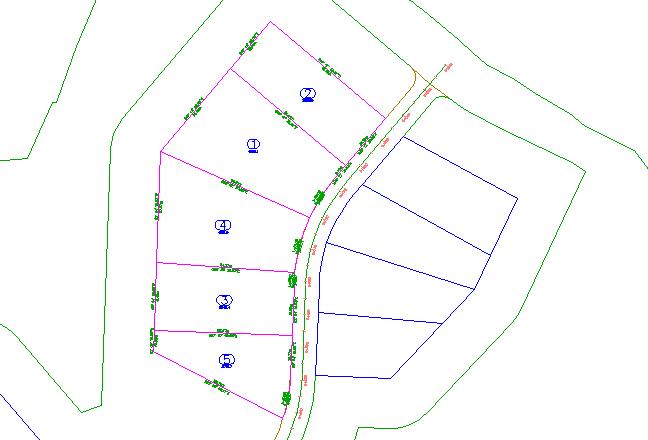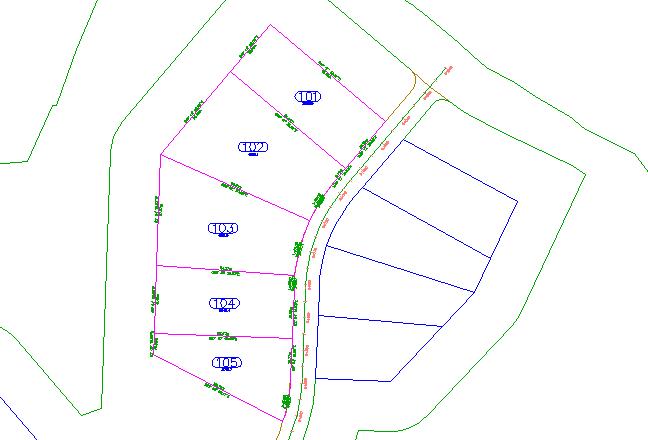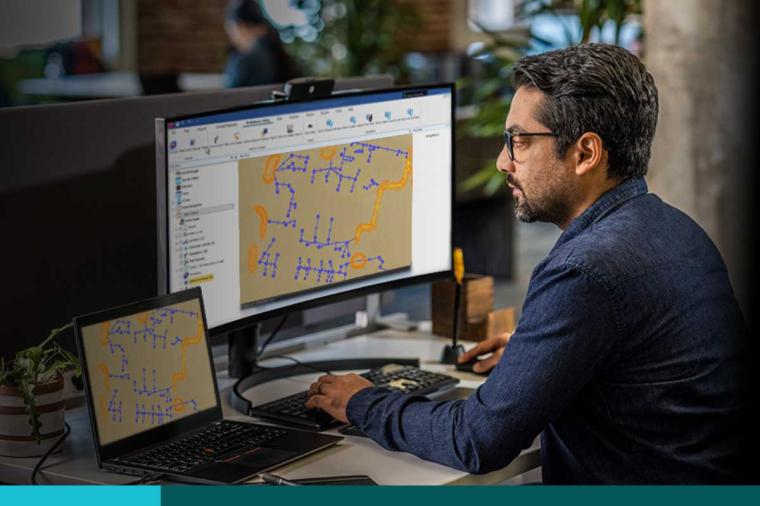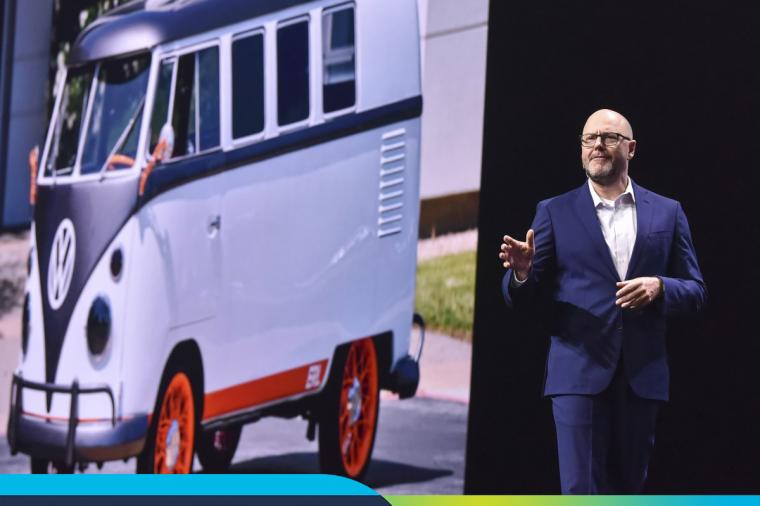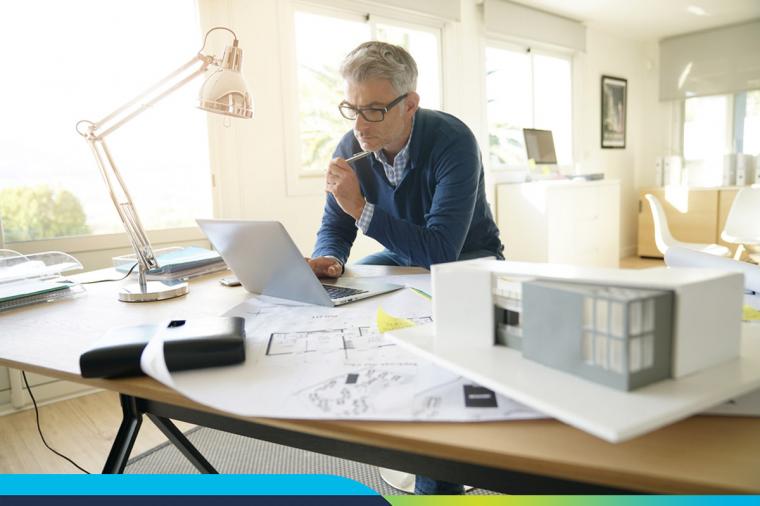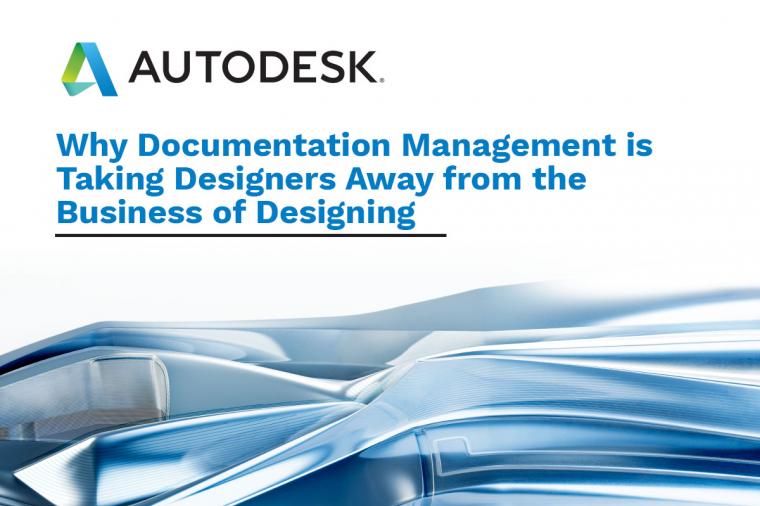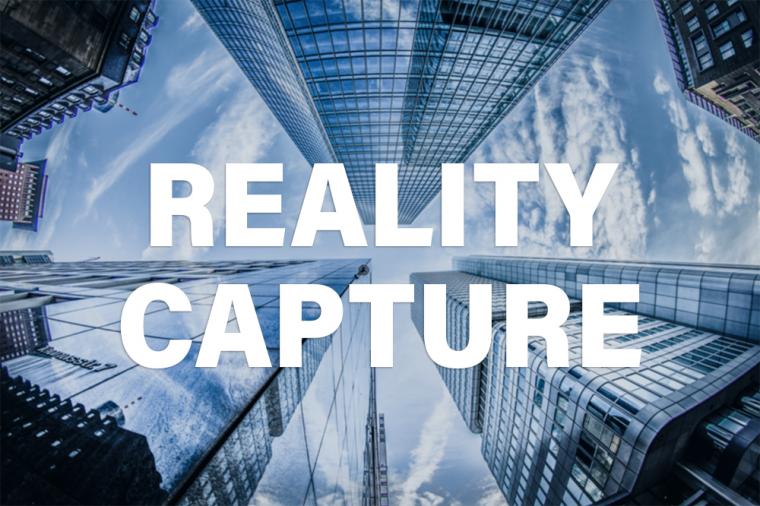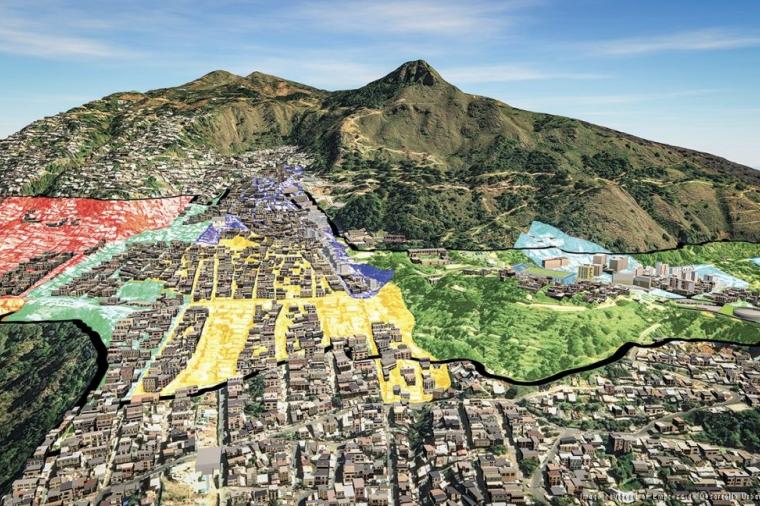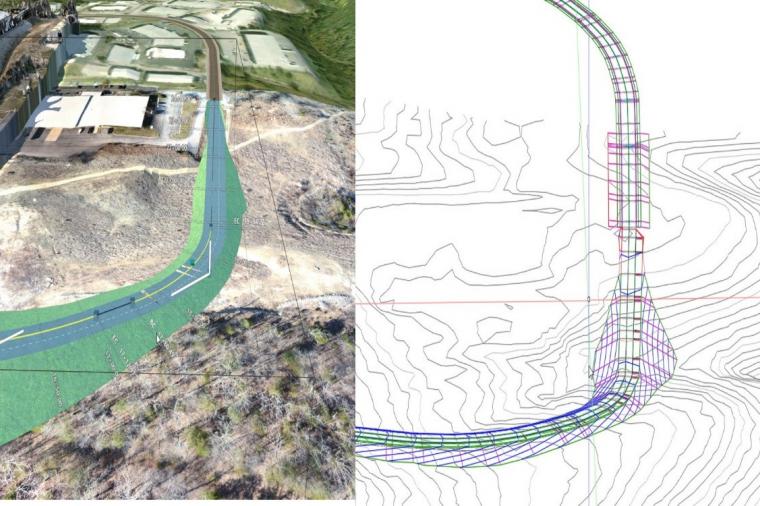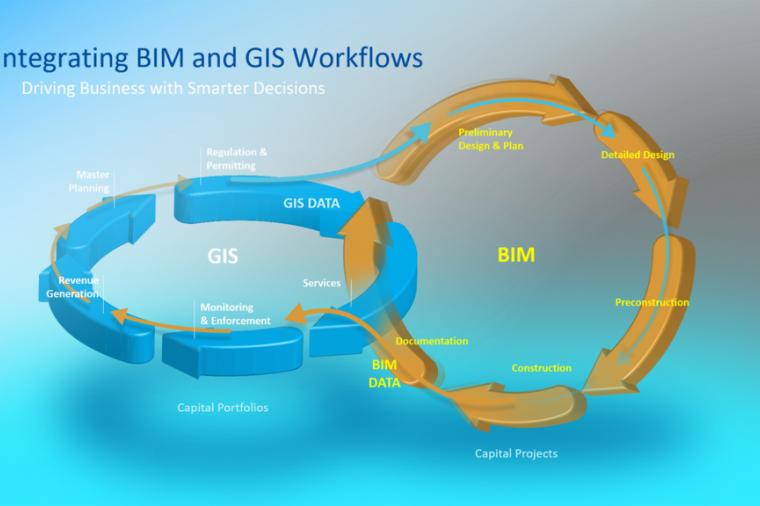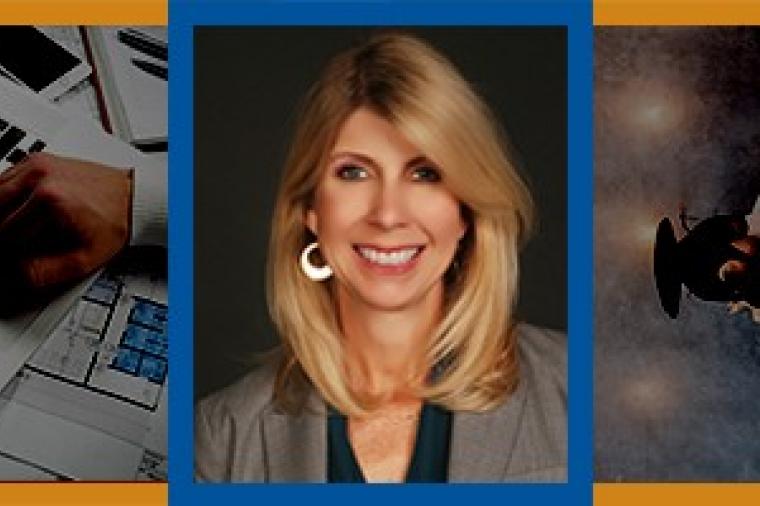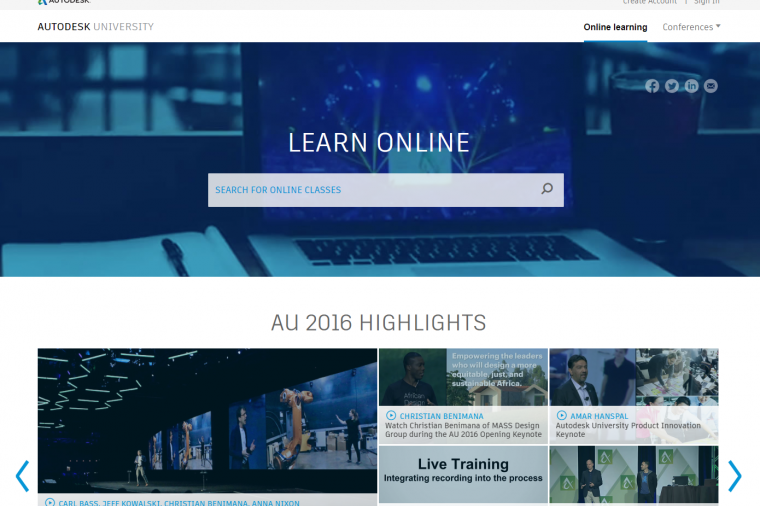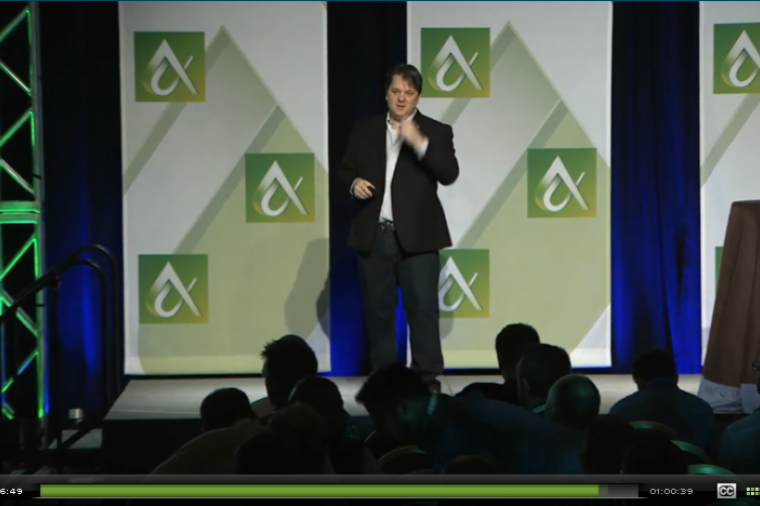How to Create Parcels from AutoCAD Objects in Civil 3D
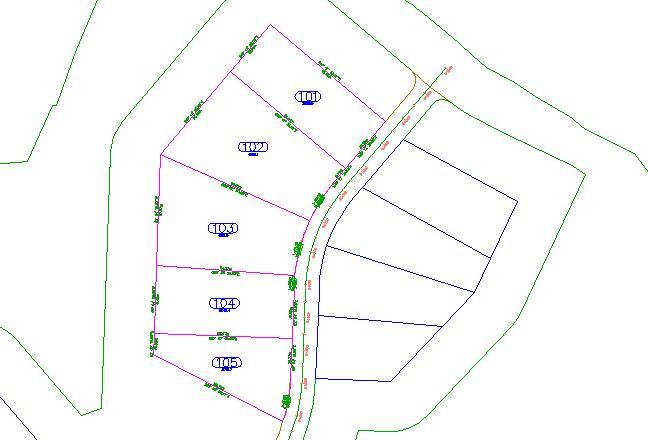
Converting AutoCAD entities into land parcels is made easy in Civil 3D. Using a few simple steps you can convert entities into parcels with automatic labels that show useful topological data, such as land data.
Parcel layout tools can be used to create and edit those parcels with precision. Here’s what you need to know:
1. To make things easier, Autodesk has created an existing ground surface drawing that includes alignments that represent intersecting road centerlines, and AutoCAD lines and arcs that represent property boundaries. You can find the drawing in the tutorials drawing folder on the Autodesk Knowledge Network. Open the Parcel-1A.dwg
2. Next, select the “Home” tab – “Create Design” panel – “Parcel” drop-down – “Create Parcel from Object”
3. Select the lines and the polyline border at the east side of the site, north of the First Street alignment, then press Enter.
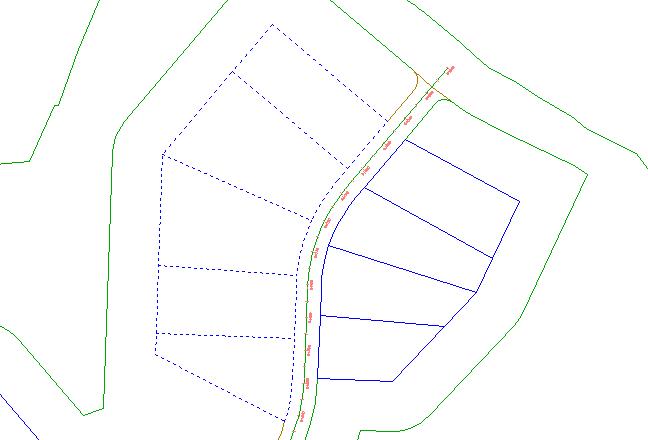 4. In the “Create Parcels – From Objects” dialog box specify the follow parameters:
4. In the “Create Parcels – From Objects” dialog box specify the follow parameters:
- Site: Site 1
- Parcel Style: Single-Family
- Area Label Style: Parcel Number And Area
(Note: Parcels must have area labels, but segment labels are optional)
- Automatically Add Segment Labels: Selected
- Erase Existing Entities: Selected
5. Select “OK”. The parcels are created and labeled. The labels annotate the overall parcel area, as well as the bearing and distance of each line and curve segment. These labels are automatically updated if any line or curve segments are edited or deleted. The numbers with a circular border are automatically generated parcel numbers. You will change these numbers to use a more desirable numbering convention.
a) Click a parcel number to select it. Click “Parcel” tab – “Modify panel” – “Renumber/Rename”.
b) In the “Renumber/Rename Parcels” dialog box, specify the following parameters:
- Renumber: Selected
- Starting Number: 101
- Increment Value: 1
c) Click “OK”.
d) To specify a start point, click to top-most parcel.
e) To specify an end point, click the bottom-most parcel.
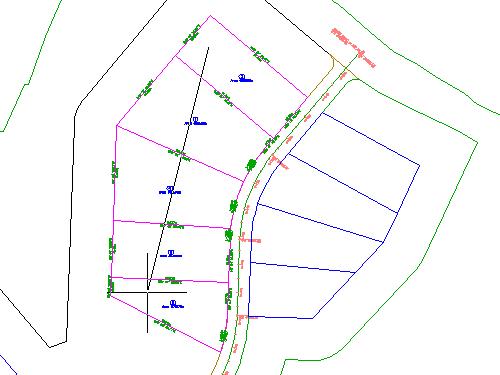 6. Press “Enter” twice. The parcel labels will now be numbered in ascending order, with three digits. See below.
6. Press “Enter” twice. The parcel labels will now be numbered in ascending order, with three digits. See below.
For more tutorials on the topic of creating parcels in Civil 3D, check out these resources on the Autodesk Knowledge Network, including:
- Subdividing a Parcel with a Free-Form Segment
- Subdividing a Parcel with a Slide Line
- Subdividing a Parcel with a Swing Line
- Working with Alignments and Parcels
This tutorial and associated images were originally published under license on the Autodesk Knowledge Network and are re-published here with minor modification.