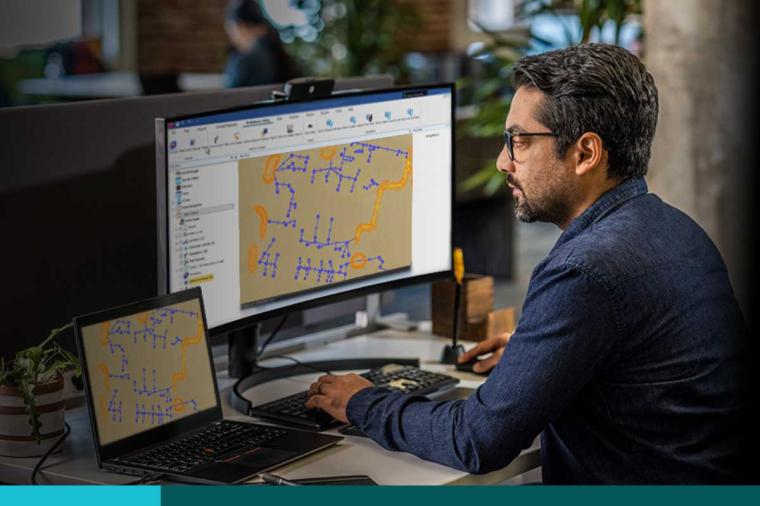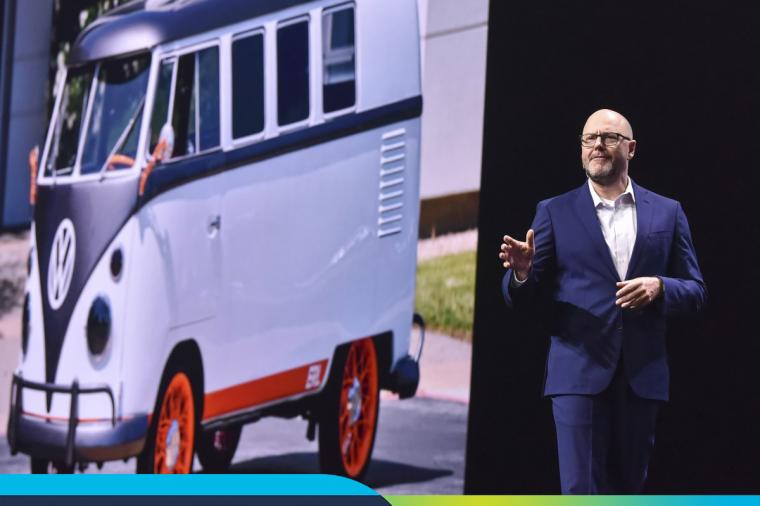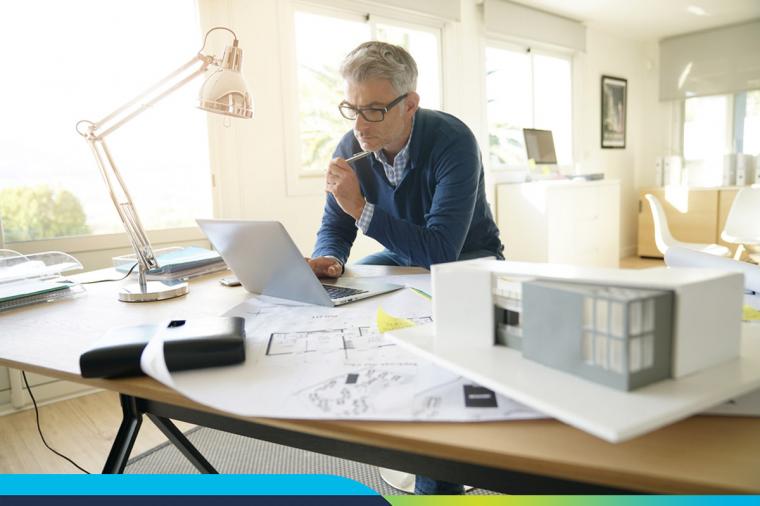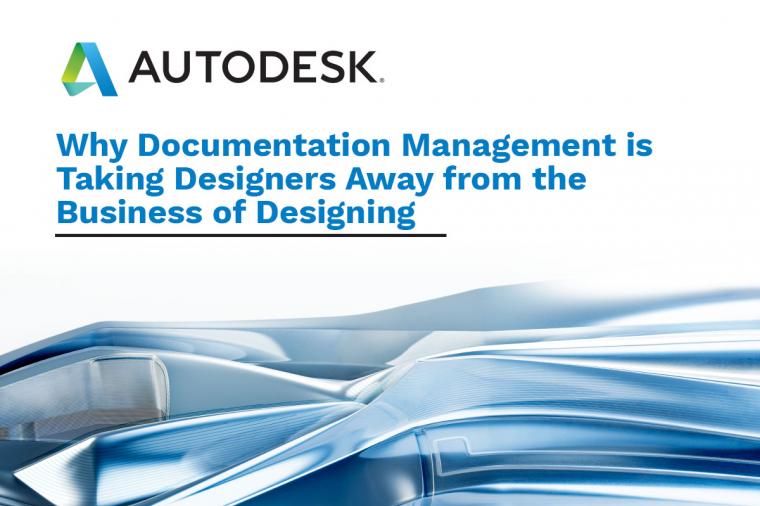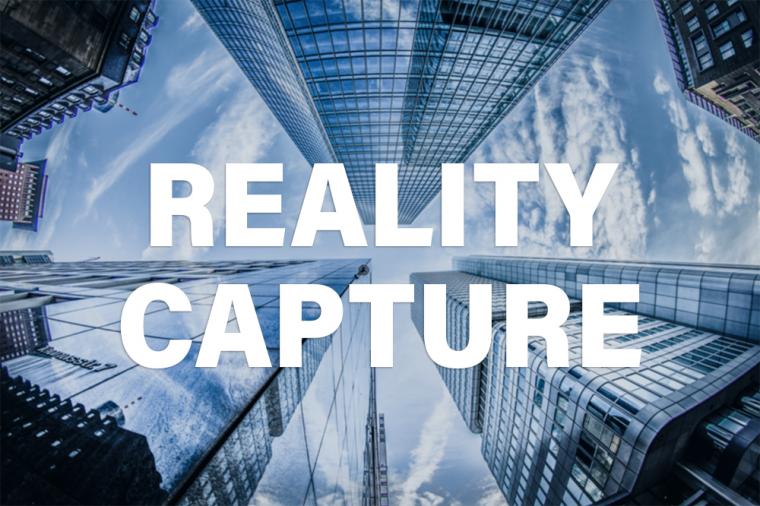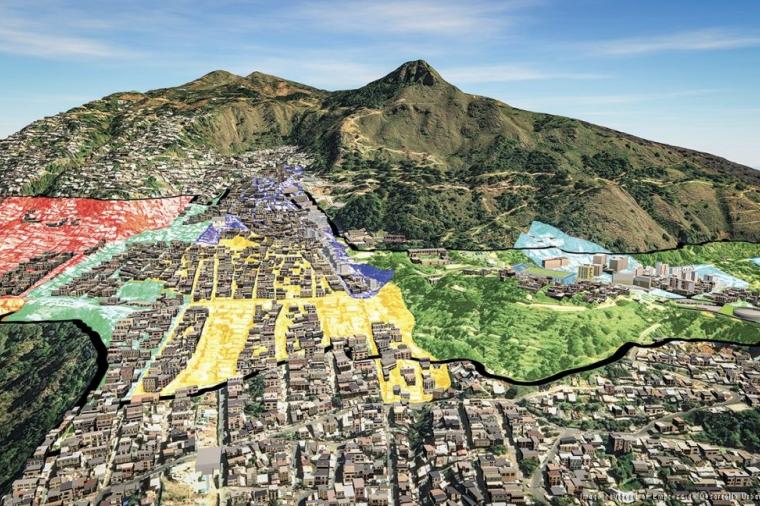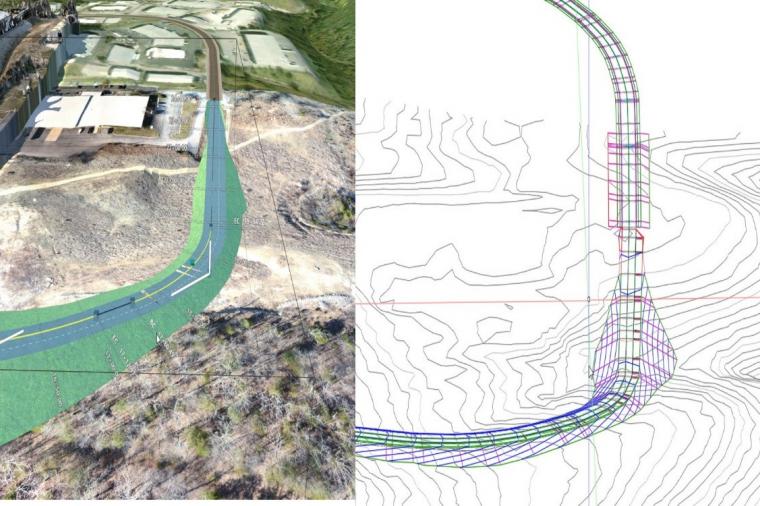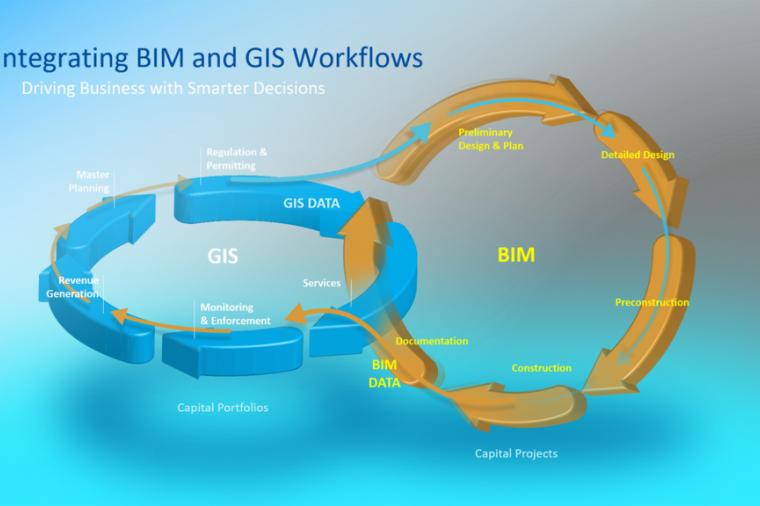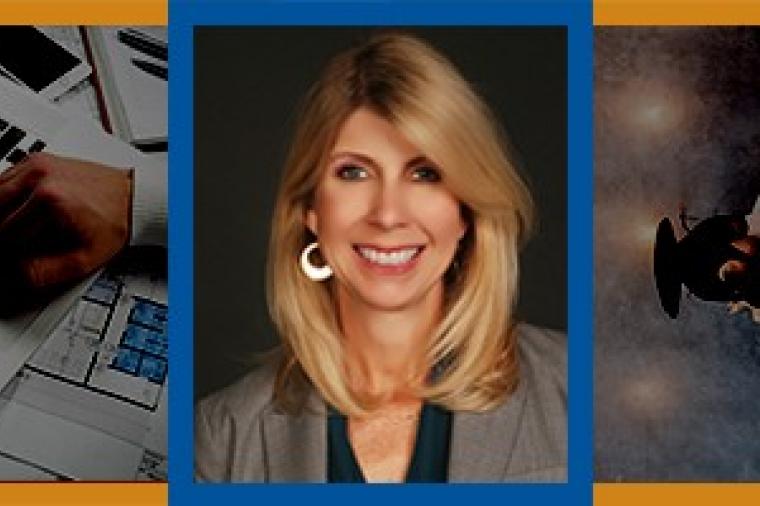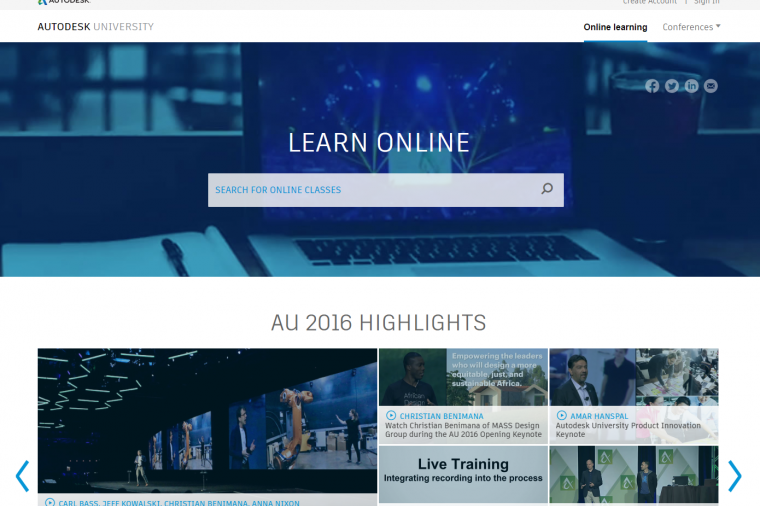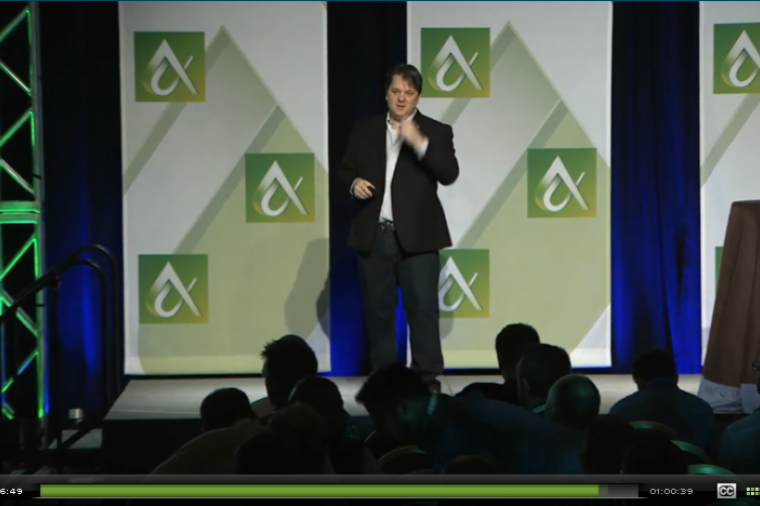8 Tips for AutoCAD 2014 Users: 3D Print Command, Reality Capture, System Variables, and More
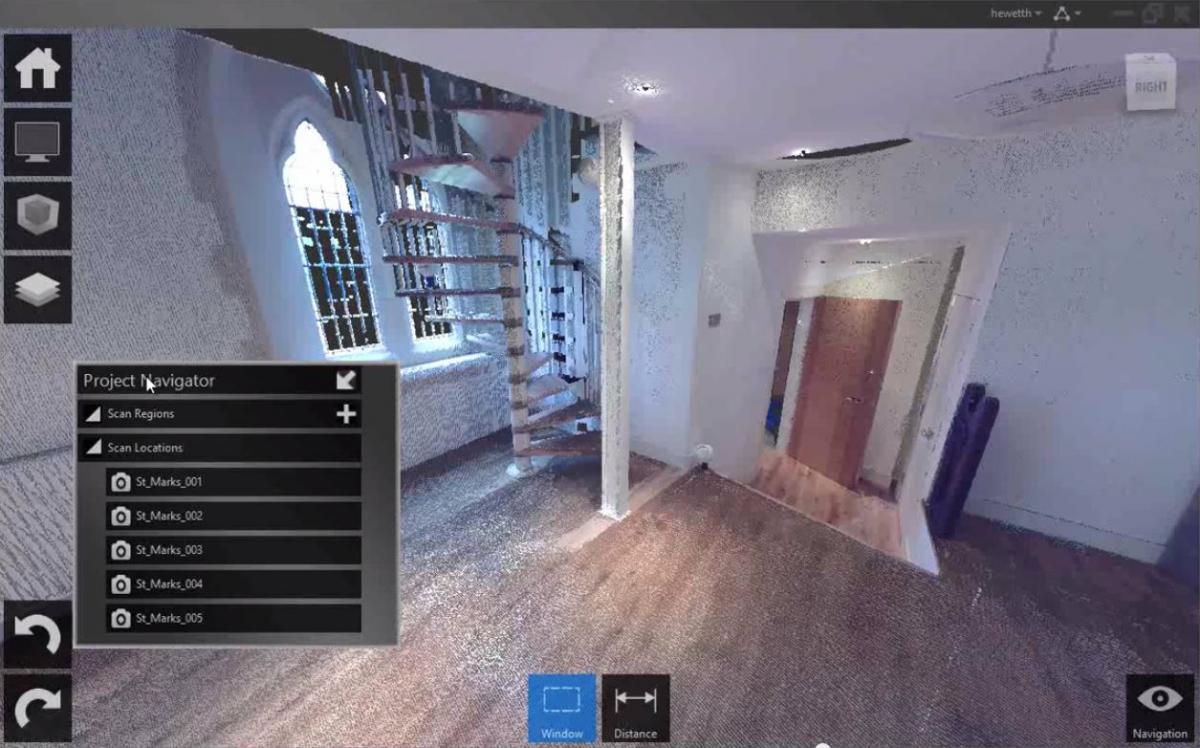
There are several enhancements of longstanding AutoCAD capabilities in the 2014 release. Features such as support for 3D printing and the command line were streamlined and significantly enhanced in AutoCAD 2014, so that they were easier to use and integrated seamlessly into users’ workflow.
The most comprehensive Reality Capture and laser scanning upload capability ever seen in AutoCAD also came out in the 2014 edition. Let’s look back at how AutoCAD 2014 changed all our drafting lives as we eagerly look ahead to the new enhancements and refinements that will come in AutoCAD 2015.
Tip 1: System Variables. There are so many system variables in AutoCAD that you can easily lose track of them, but these two system variables—PEdit Accept and the Taskbar command—are very useful for drawing. The first variable lets you easily turn other lines into polylines by setting the PEdit Accept variable to 1. By setting Taskbar to 1, you can easily view one of several drawings you have open. Learn more from Lynn Allen of Autodesk and CADalyst.
Tip 2: Easy Export from AutoCAD to Photoshop. There are several different ways to export an AutoCAD 2014 drawing to Adobe Photoshop, but one of the easiest is via the Pin Screen command. Learn how to quickly and easily make image files of your AutoCAD drawings from EEProgrammer.
Tip 3: How to Use Autocorrect in the Command Line. AutoCAD 2014 includes several enhancements to the command line. Autocorrect is automatically enabled in this version. Autocomplete includes midstream search in this version as well. See more from the AutoCAD Insider.
Tip 4: Using Visibility to Create Changeable Blocks. You can create a dynamic block that can change depending on your needs using a visibility parameter in AutoCAD 2014. See how from SynergisCAD.
Tip 5: New 3D Print Command. While AutoCAD has supported stereolithography files since AutoCAD 2010, it’s never been easier to 3D print than in the 2014 release. The 3D Print command is available directly from the 3D workspace and formats your AutoCAD drawings for 3D printing. It also provides help and services explaining how to avoid common 3D printing mistakes. You can also modify output dimensions. See more from Majenta UK.
Tip 6: Easy Upload to AutoCAD 360. AutoCAD 360 (called AutoCAD WS when this video was created) is a mobile app that allows you to manage and view your AutoCAD DWG files from anywhere. There are tools in AutoCAD 2014 to allow easy upload to your AutoCAD 360 account for your DWG files, as well as informational files such as spreadsheets and image files. Learn more about easily uploading your files to AutoCAD WS from Majenta UK.
Tip 7: Reality Capture. Reality Capture allows you to take a 3D laser scan and attach it to an AutoCAD drawing. Autodesk Recap, included with AutoCAD 2014, is a standalone program for uploading scans from FARO laser scanners, LiDAR, or other sources. You can also attach point clouds. The imported files are displayed in a project scan, and these views can be attached to an AutoCAD DWG file. Learn more from the AutoCAD Exchange.
Tip 8: PDFs in AutoCAD 2014. Want to upload a PDF to start your AutoCAD drawing? There’s still support for multiple sheets and uploads in AutoCAD 2014. PDF tools and underlays are automatically uploaded. See more from Majenta UK.
For more AutoCAD tips and tricks, check out Filleting, Dynamic UCS, Mesh Modeling: Save Time With These 7 AutoCAD Tips for Mac and Osnaps! 6 AutoCAD Tips for Xrefs, DWG File Size, Lineweights, and More.
By Jeff Yoders
This article was originally published on Line//Shape//Space, an official Autodesk blog, and is reprinted here with minor modifications and with kind permission.
About the Author
Jeff Yoders has covered IT, CAD, and BIM for Building Design + Construction, Structural Engineer, and CE News magazines. Jeff has won six American Society of Business Publications Editors awards and was part of the reporting team for the 2012 Jesse H. Neal Award for best subject-related series of stories.
 Featured image courtesy of Autodesk: AutoCAD 2014 Tutorial: Reality Capture Walkthrough
Featured image courtesy of Autodesk: AutoCAD 2014 Tutorial: Reality Capture Walkthrough