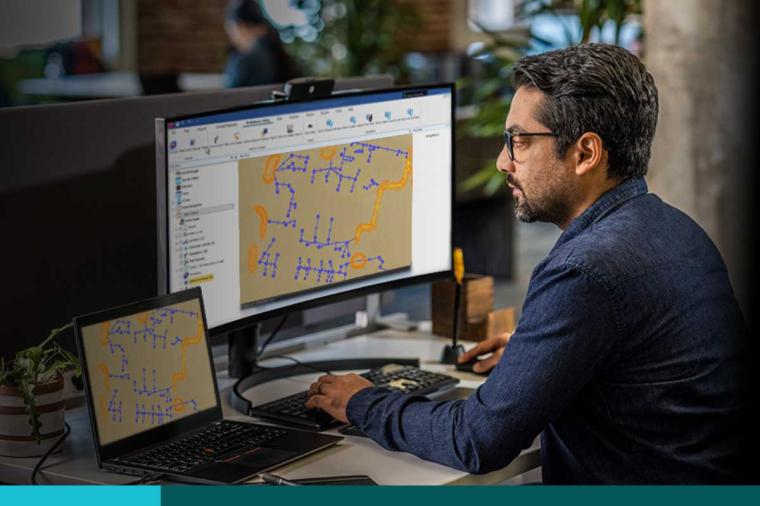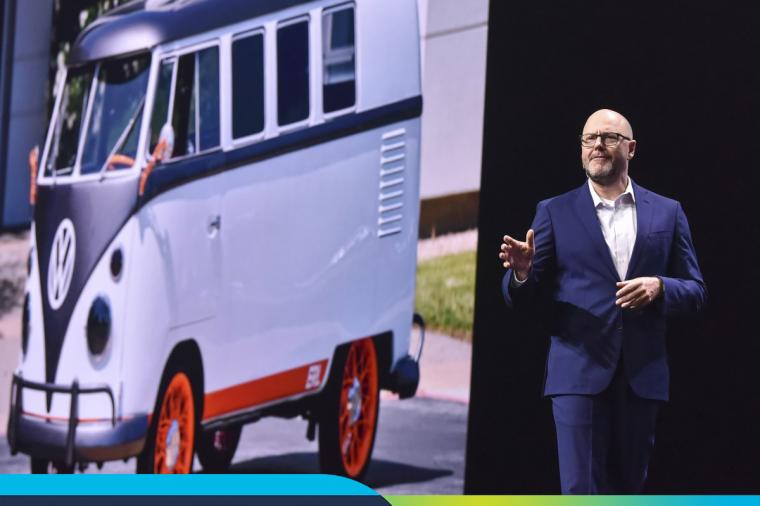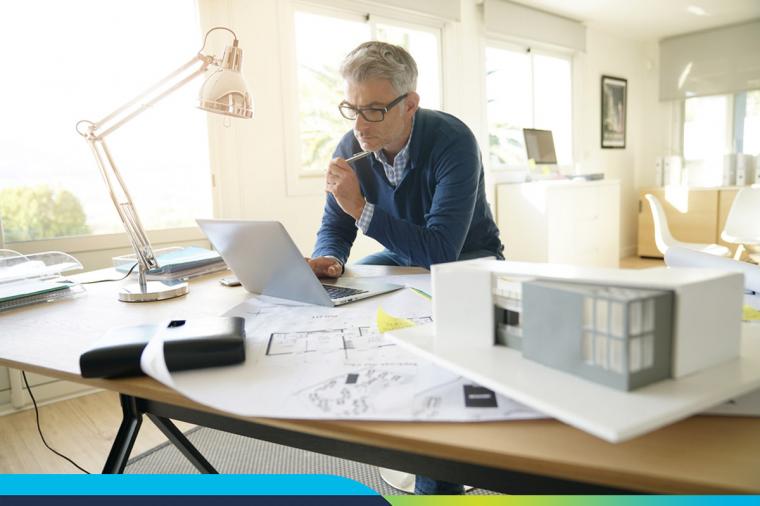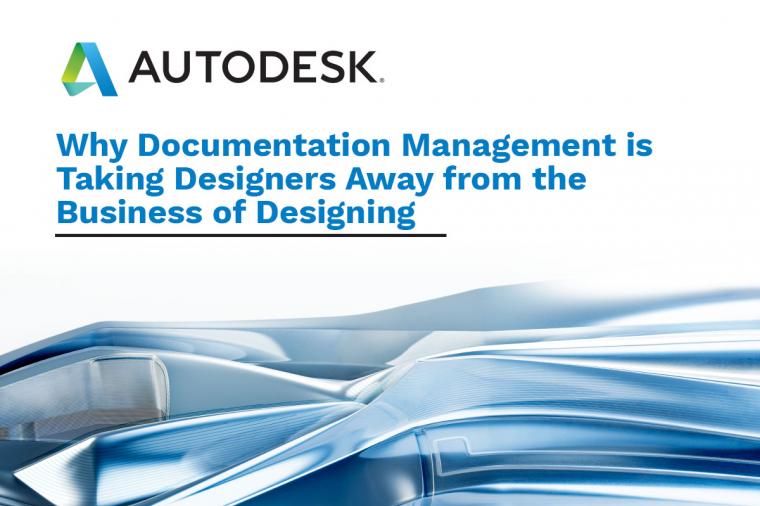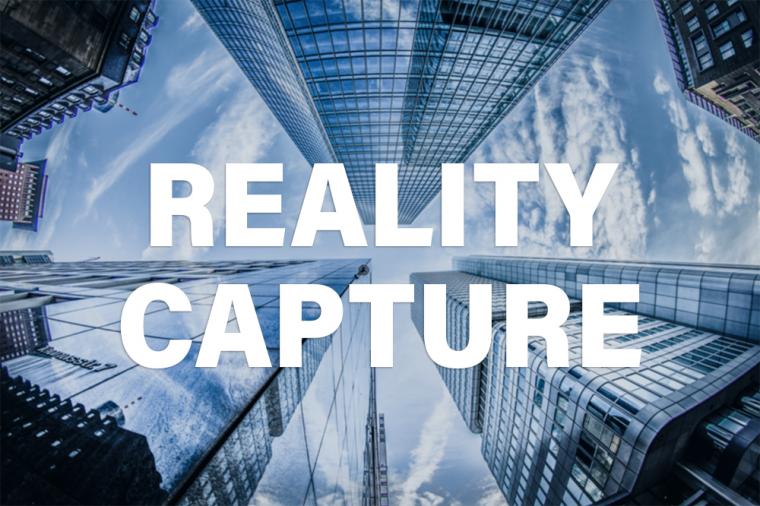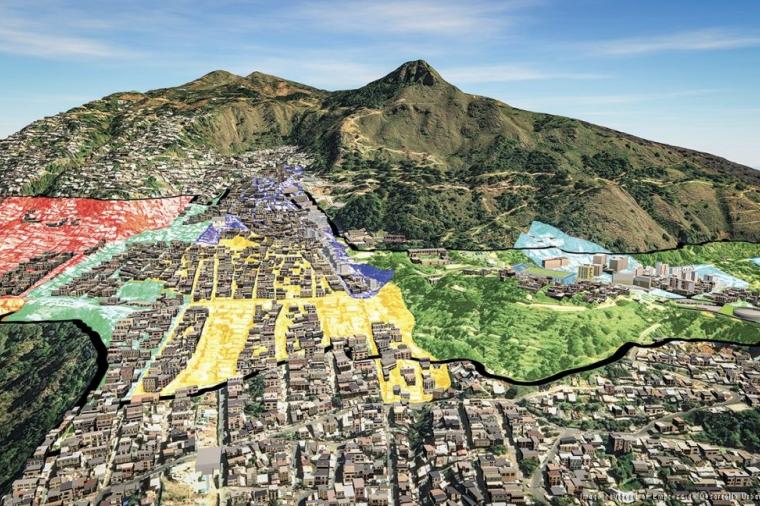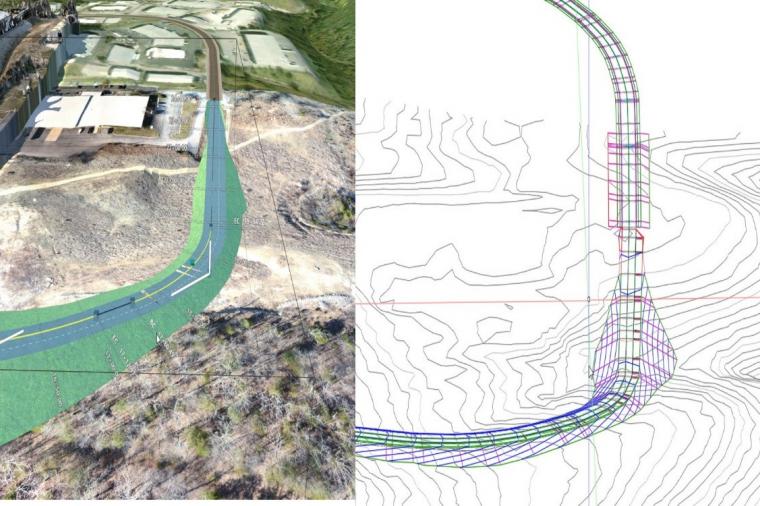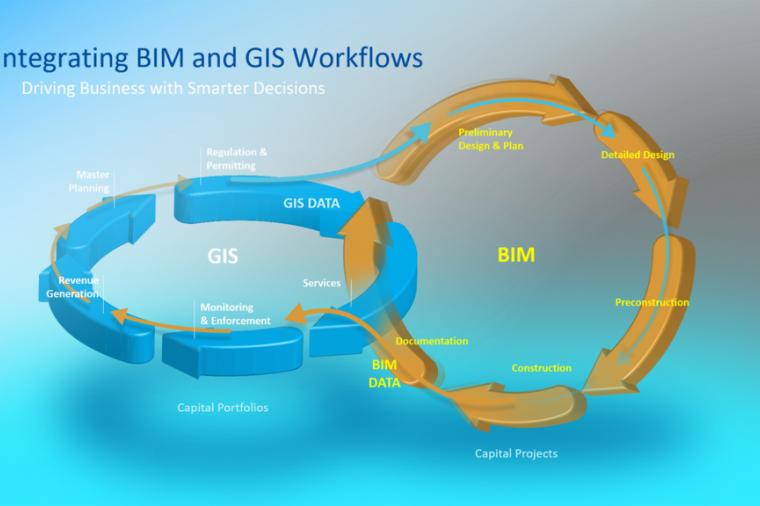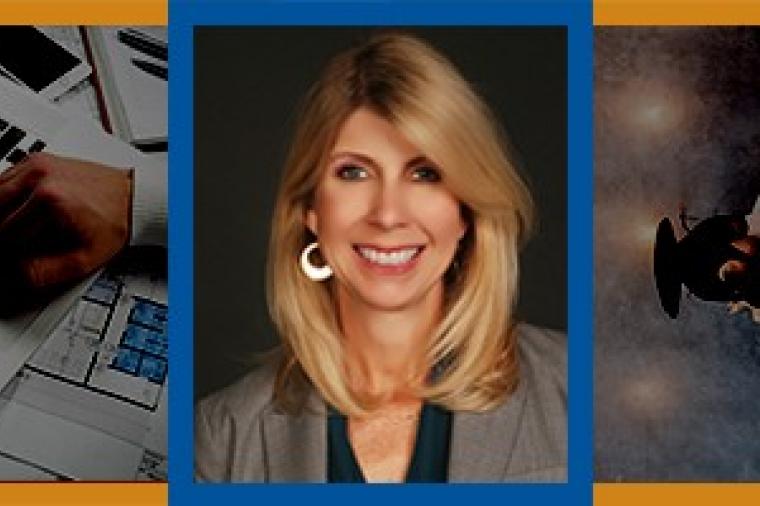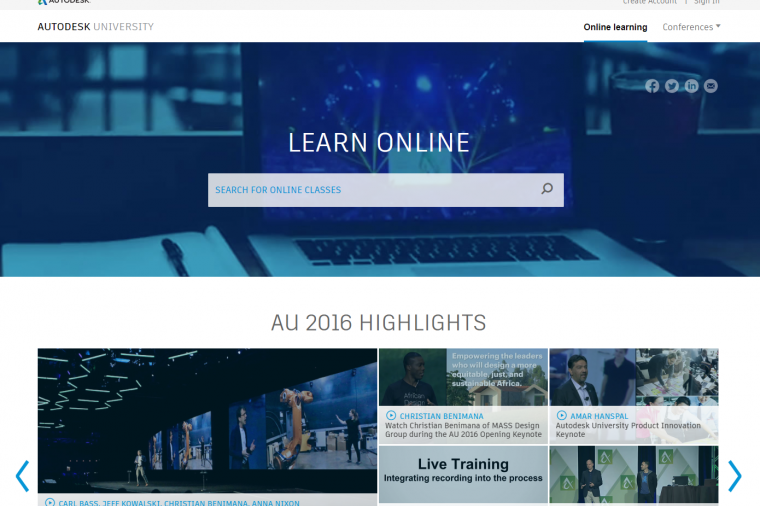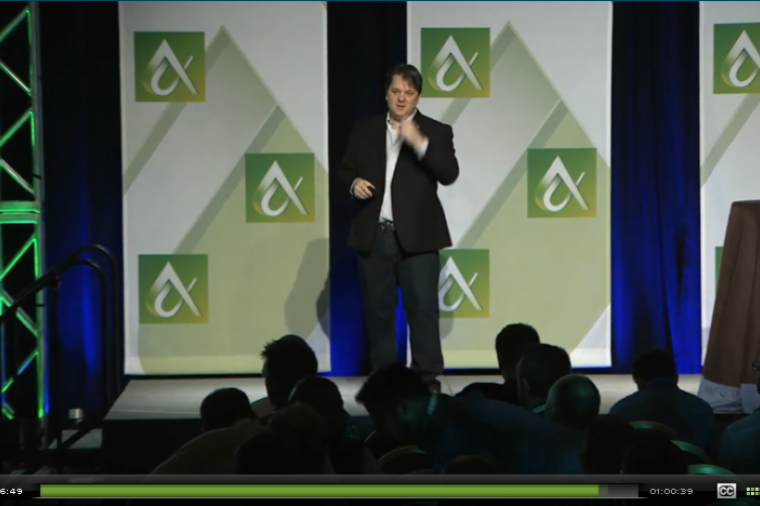Key new enhancements to Revit 2015 will enable the MEP engineering professional to design, analyze, and document more efficiently, and increase productivity. Let's take a look at the top five enhancements:
1) Parameter Options

A new feature in Revit 2015 allows for the sorting, and moving of parameters locations shown on the Properties palette within the Family Editor. Users will now be able to input, check, troubleshoot, and see information about that particular family with these easy new organization tools. Revit also added customizable Tooltips that can be added to parameters that provide additional information or direction to users. Inputting customized parameters and adding Tooltips to help convey information properly helps maintain smooth workflow and easier understanding of custom-made content.
2) Revision Enhancements

Managing a model with Revisions can be difficult and organizing that information in a productive manner can prove difficult as well. As a Revit user you are now able to delete revisions from a model and utilize basic drawing geometry tools such as lines, arcs, polygons, and rectangles to quickly add a Revision Cloud to a drawing.
3) Add images to Schedules

Schedules in Revit provide the user an effective means of managing and providing information for a particular model. The user is now able to Add new image files (.bmp, .jpg, .jpeg, .png, .tif) to schedules directly into a schedule in Revit. The user is able to load a family such as a light fixture, receptacle, furniture, etc. or system families. Adding graphic images to a schedule provides another means of managing, sorting, and conveying information.
4) Tag Duct / Pipe Flow Values by Location

Tagging in Revit as an annotative tool provides powerful and vital information that cannot be expressed just by graphical means. Tagging Duct and Pipe Flow Values have been changed in Revit 2015. Tagging these systems becomes easier and provides more information to the user by tagging values based on the location of a tagged segment.
5) Trim / Extend Multiple Elements
The Trim and Extend tools in Revit are very powerful. You are now able to Trim and Extend multiple elements in a model by using the selection window. Allowing users to choose multiple elements is quite an improvement to workflow and makes it easier for the user to create and edit elements within Revit.
By Chris Lindo, CADD Microsystems
This article was originally published on CADD Microsystems' blog and is reprinted here with kind permission.