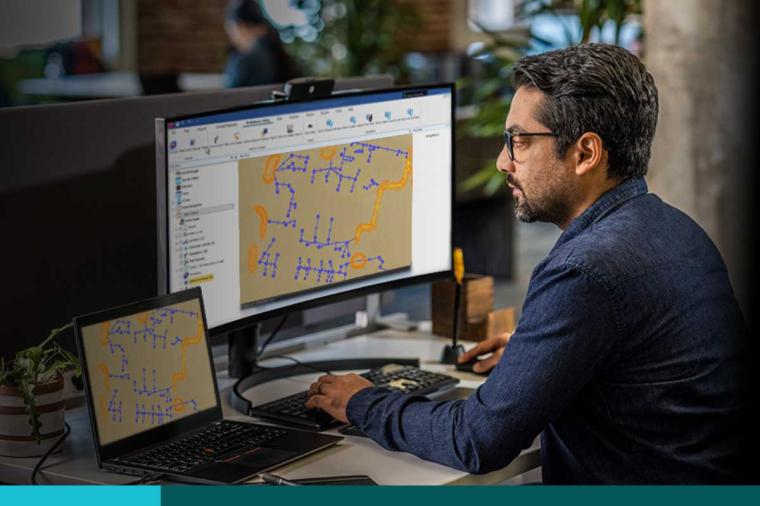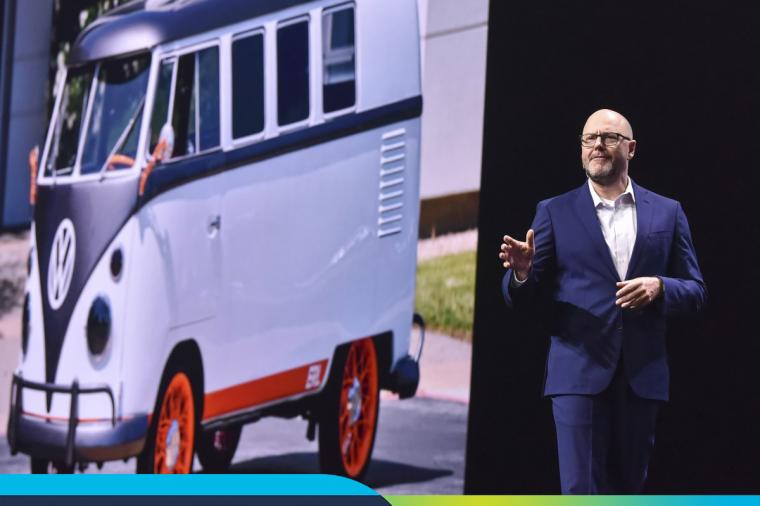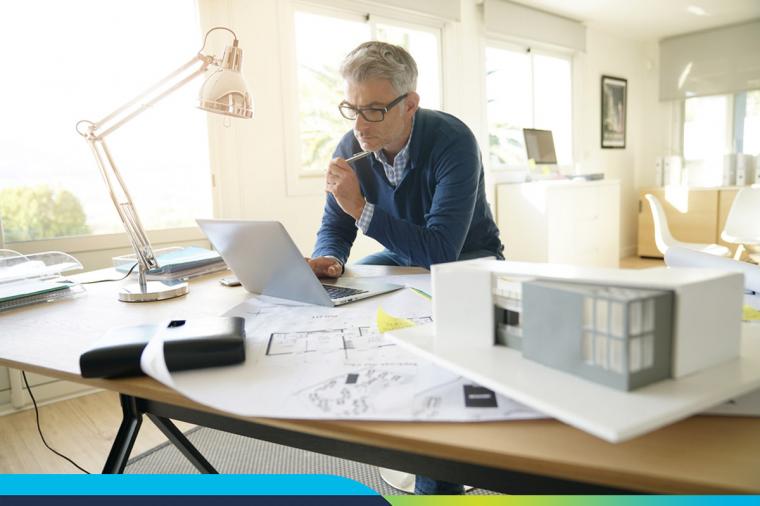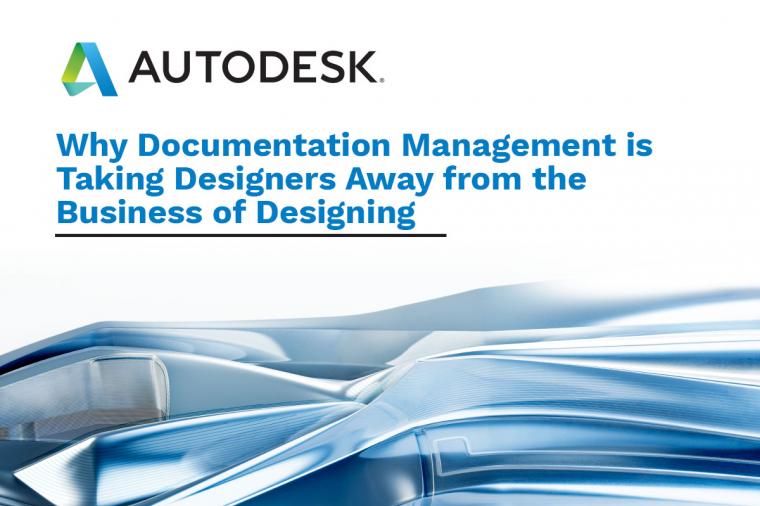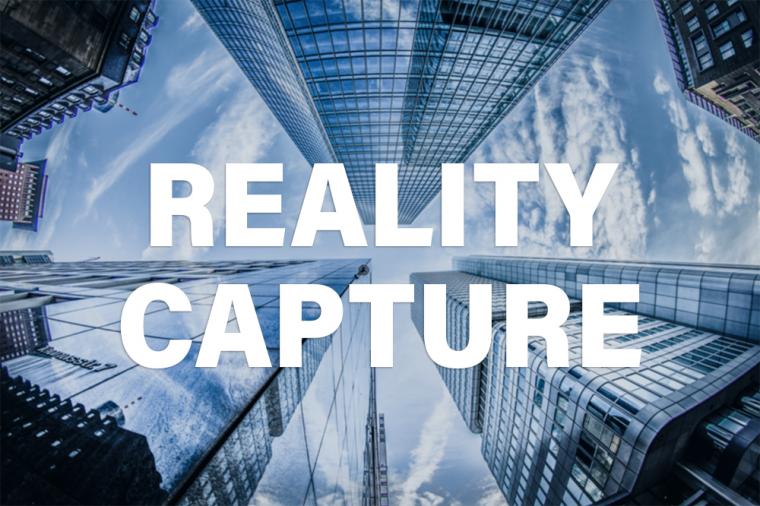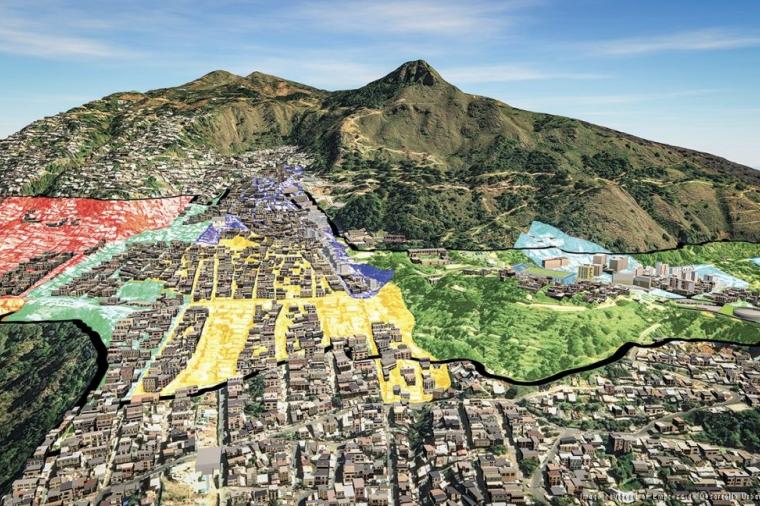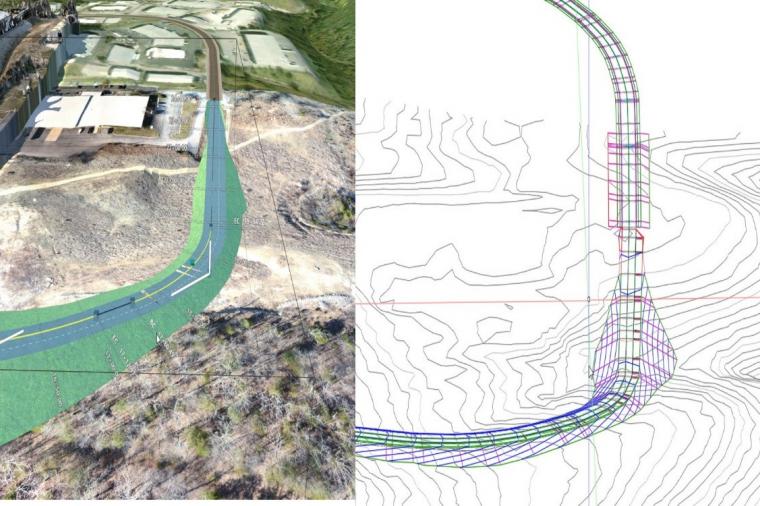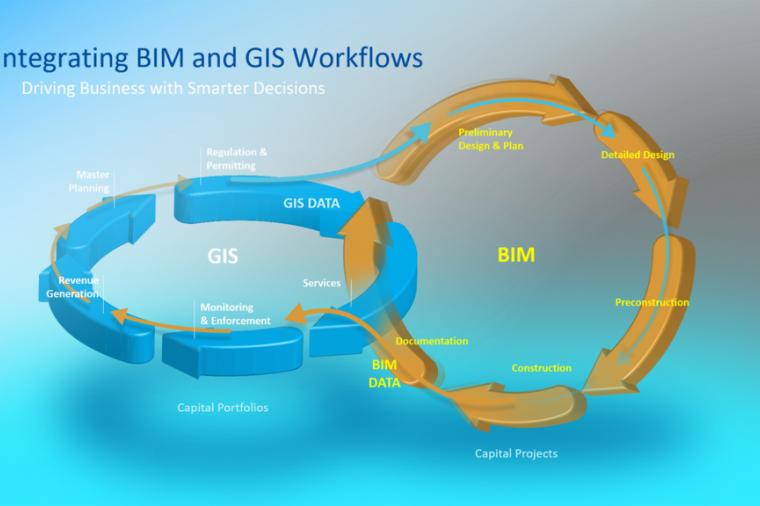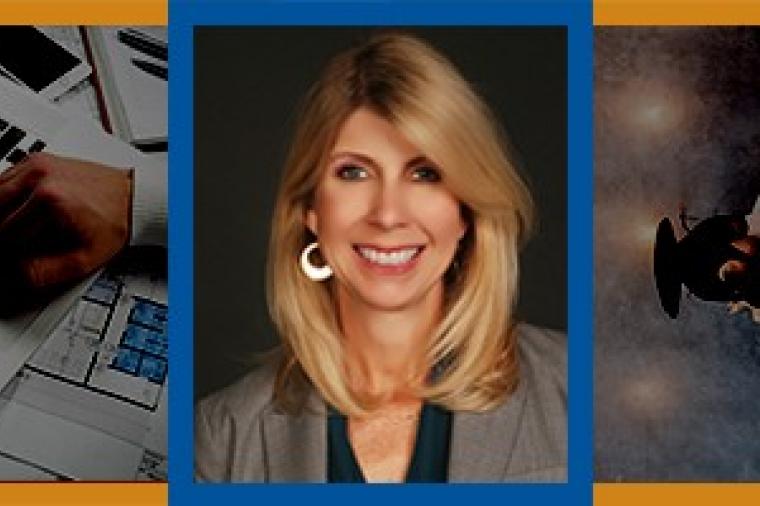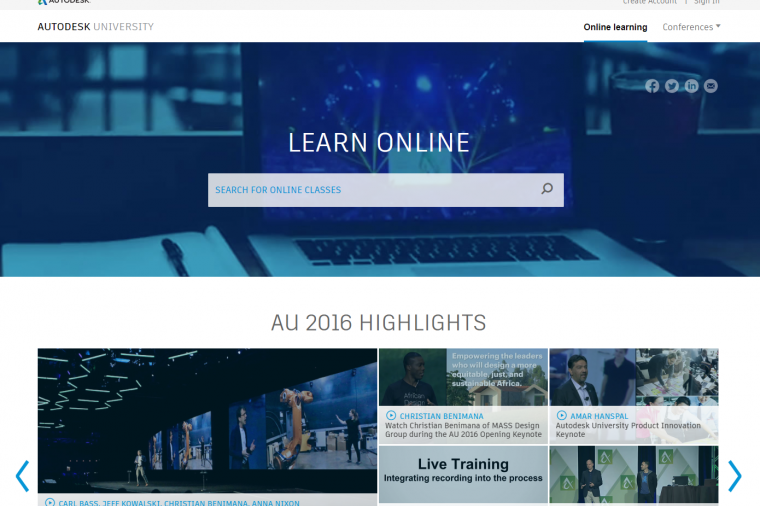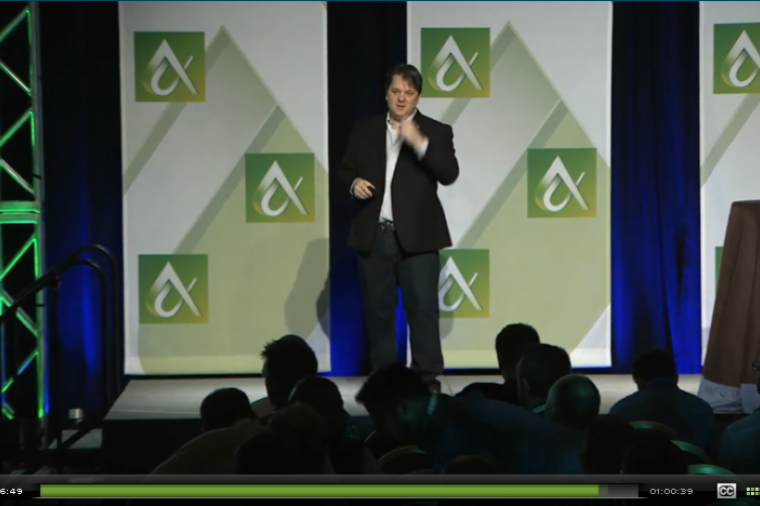AutoCAD 2015 is here! To help you navigate the new and exciting features of the new release, Donnie Gladfelter (aka The CAD Geek) runs through some of the top reasons to choose AutoCAD 2015.
One-Click Product Updates

Keeping your Autodesk products up-to-date with the latest service packs and updates has never been a process most would describe as simple. Assuming you even knew a service pack was available, you still had to download and install it; limited to updating just one application at a time.
The new Autodesk Application Manager dramatically simplifies the process of keeping your Autodesk software up-to-date. Installed not only with AutoCAD, but also Autodesk's other 2015 applications and suites, the Application Manager automatically alerts you when new updates are available for any of the Autodesk applications installed on your computer.
Opening the Autodesk Application Manager will display a list of available updates, allowing you to select which updates you would like to install. Clicking Update will begin downloading and installing any number of application updates as a singular procedure. For companies where IT is responsible for installing software updates, the Autodesk Application Manager also integrates with the Autodesk Account Portal, allowing IT departments to push out updates to all users at once.
Streamlined Interface
NEW TAB
AutoCAD 2015 gives you more control than ever when you first launch the software. Instead of a blank drawing created using a one-size-fits-all drawing template, a New Tab interface is displayed. Regardless if you're starting a new drawing or editing an existing one, the New Tab interface provides direct access to what you need the moment AutoCAD launches. Organized into a series of columns, the left column provides access to your entire library of templates for creating new drawings, and the middle column provides access to your recently opened drawings to let you advance the designs already underway.
DARK COLORED INTERFACE

Opening a new drawing will load the full AutoCAD interface which has been modernized for the 2015 release. The default dark-colored interface has been designed to reduce eyestrain and compliment the dark-colored model space background applied by most AutoCAD users. Although the dark interface is applied by default, a Light option is also included for those who prefer a more traditional color scheme.
EASILY LOCATE TOOLS IN THE RIBBON

The Ribbon interface has long organized AutoCAD tools by task; meaning the tools necessary for annotating a drawing with text, dimensions, and tables are all grouped together on the Annotate tab of the Ribbon. Despite this rather logical organization, finding tools in the Ribbon, especially if you're just transitioning from the classic menu & toolbar interface, can be difficult.
The Help interface of AutoCAD 2015 has been updated to include a locate button to show where any Ribbon tool is located on the Ribbon itself. Picking the locate button in any AutoCAD 2015 help document will switch to the necessary Ribbon tab, and even expand panels and/or tools to display exactly where the command you're looking for is located.
POWERFUL TEAM COLLABORATION
Design Feed feature has been expanded to allows teams to collaborate on files stored on their own servers, in addition to Autodesk 360.
The Design Feed was one of our favorite collaboration features added to AutoCAD 2014. With the Design Feed it's possible to collaborate within the context of your designs by adding comments to a specific point or area within your drawing. Instead of an annoying "Reply All" email, the Design Feed allows that same dialog to be captured within the context of your design.
Although the Design Feed was first introduced with AutoCAD 2014, to use the Design Feed in 2014 your drawing had to be stored on Autodesk 360. AutoCAD 2015 removes this limitation, and allows you to use the Design Feed within your office, using drawings stored on your own internal network.
Interactive Drawing Creation
TEXT ENHANCEMENTS
The Multiline Text Editor now comes packed with a number of tools to make working with those large blocks of text a little easier. This includes several enhancements:

Auto Bullets & Numbering: Enter something like "1. Note", and AutoCAD 2015 will automatically start a numbered list. In a similar way, entering "- " will start a bulleted list.
Caps Lock Monitoring: If you forget that Caps Lock is turned on, and accidentally enter something like "gENERAL nOTES", AutoCAD 2015 will automatically correct your text to read "General Notes".

Match Properties within the Text Editor: A new Match Properties button is now found in the Text Editor Ribbon tab that will allow you to match the properties of text within a block of text. We have found this tool especially helpful for making sure section headers on General Notes sheets all look the same.

Beyond MText, you can now align single-line text, multi-line text, and even attributes. The new TEXTALIGN command allow you to quickly arrange these annotation objects horizontally, vertically, even configure a spacing interval between them.
GENERAL USABILITY ENHANCEMENTS

Some commands in AutoCAD were like a box of chocolates; you never always knew what you were going to get. AutoCAD 2015 aims to change that with a number of dynamic previews that clearly illustrate what a command will do to your drawing. Some examples of this new functionality include:
- When moving objects, the selected objects display in their original location with a faded deletion effect applied instead of the dashed effect found in earlier versions of AutoCAD.
- The TRIM command now applies a faded deletion effect for the portion of an object being removed.
Quickly Establish Project Context
Understanding what surrounds your project is of paramount importance, especially during the preliminary design phase of a project. Part of that understanding comes from being able to communicate that existing context to other stakeholders. AutoCAD 2014 introduced the ability to query aerial imagery from Microsoft Bing Maps. Although this allowed project teams to study a projects surroundings, what it did not allow was a way to communicate those surroundings.
Building upon the aerial imagery feature found in AutoCAD 2014, the 2015 release allows you to capture the imagery for any area you need, and print it to any output device (DWF and PDF included).
Final Version to Support Upgrade Pricing
Autodesk recently announced they will discontinue their existing software upgrade policy on February 1, 2015. Currently, any of your old 2009-2014 software licenses still hold value, and can be upgraded for a significant savings over the cost of a new seat. After February 1, 2015, previous versions will be ineligible for upgrade pricing, and getting your team on the new version will mean purchasing a new license.
To learn more about these changes, please watch the recording of our Autodesk Upgrade Policy Change webinar.
About Donnie Gladfelter
 Donnie Gladfelter (aka The CAD Geek) is a highly visible and respected thought leader in the CAD community. He is well-known for his CAD Geek blog (www.thecadgeek.com), as author of the book AutoCAD 2011 and AutoCAD LT 2011: No Experience Required, and is a popular speaker at Autodesk University and other industry events. He has worked with the development team at Autodesk to help shape future versions of AutoCAD, and the company has featured him in numerous video interviews, including their popular “Ask the Expert” series. Donnie also helps empower CAD professionals by providing training and services to companies around the world, and is a former member of the Autodesk User Group International (AUGI) Board of Directors. This blog was originally published on the CADD Microsystems blog and is reprinted here with kind permission.
Donnie Gladfelter (aka The CAD Geek) is a highly visible and respected thought leader in the CAD community. He is well-known for his CAD Geek blog (www.thecadgeek.com), as author of the book AutoCAD 2011 and AutoCAD LT 2011: No Experience Required, and is a popular speaker at Autodesk University and other industry events. He has worked with the development team at Autodesk to help shape future versions of AutoCAD, and the company has featured him in numerous video interviews, including their popular “Ask the Expert” series. Donnie also helps empower CAD professionals by providing training and services to companies around the world, and is a former member of the Autodesk User Group International (AUGI) Board of Directors. This blog was originally published on the CADD Microsystems blog and is reprinted here with kind permission.