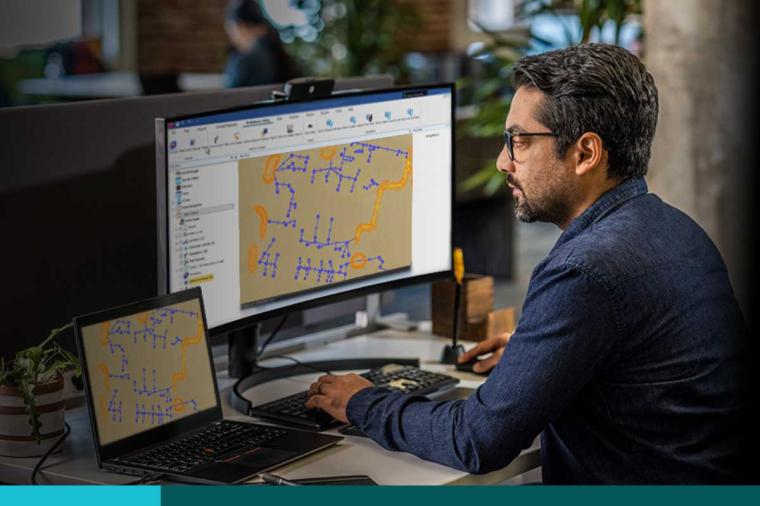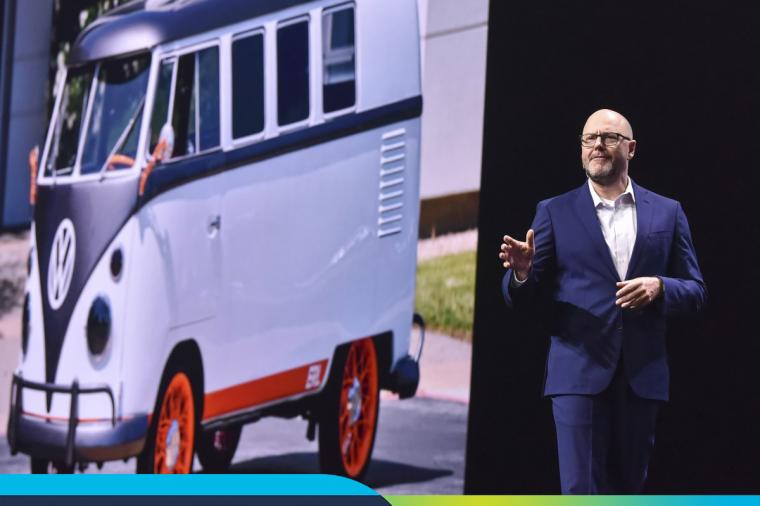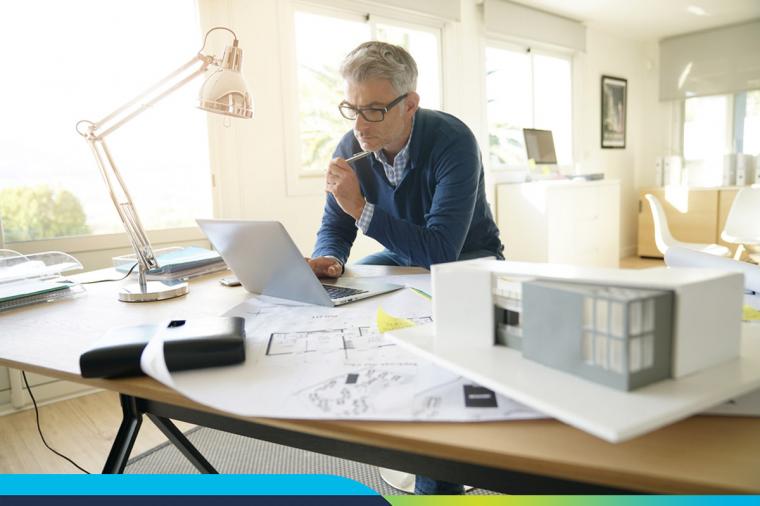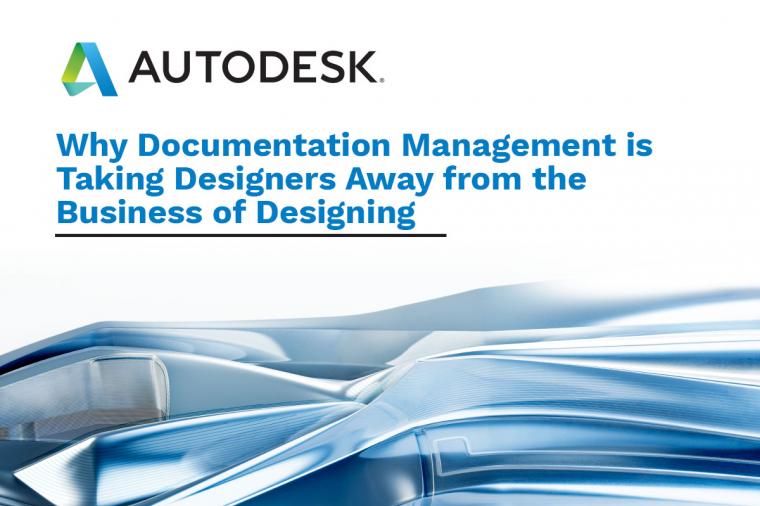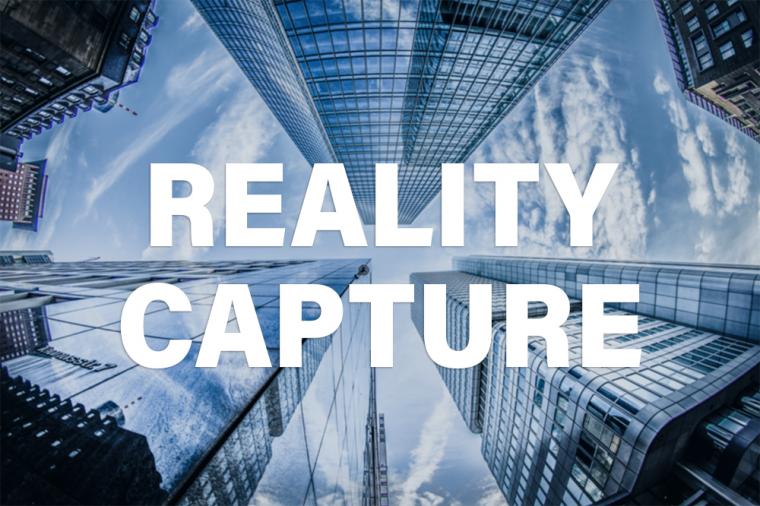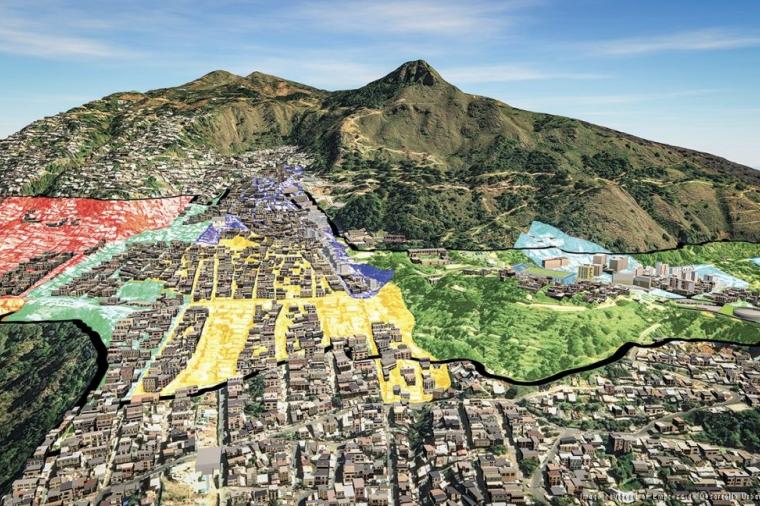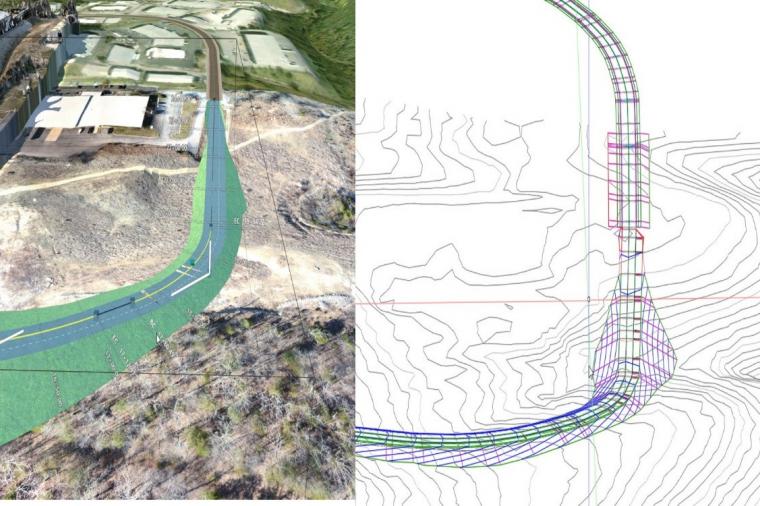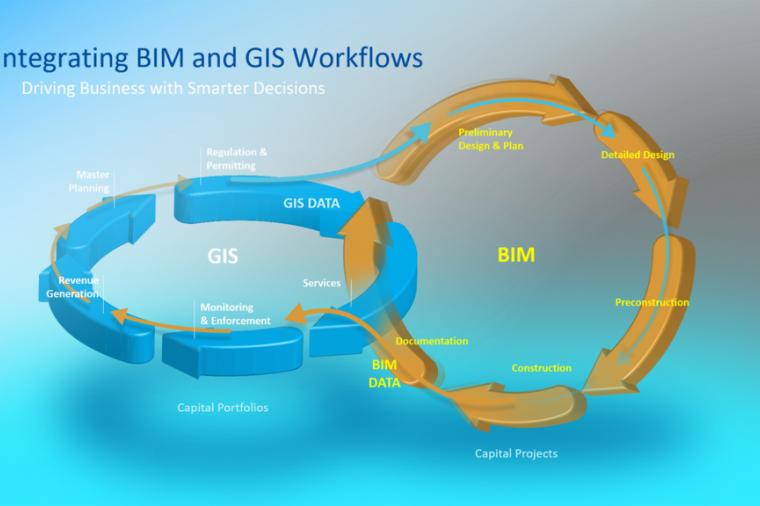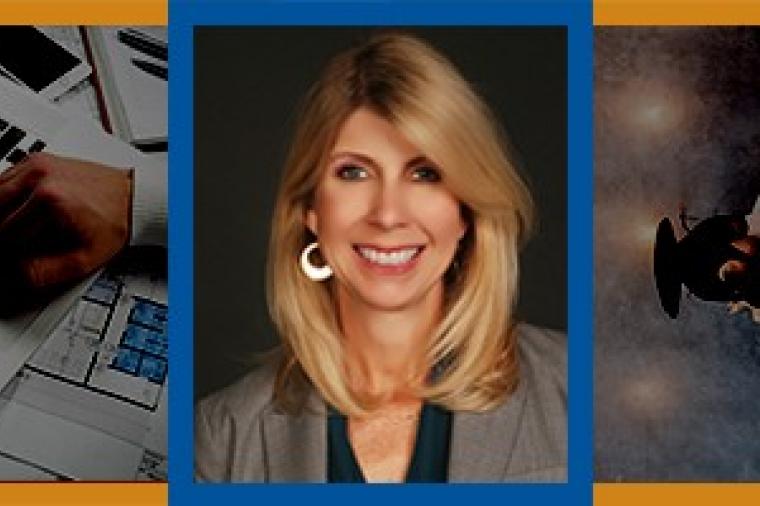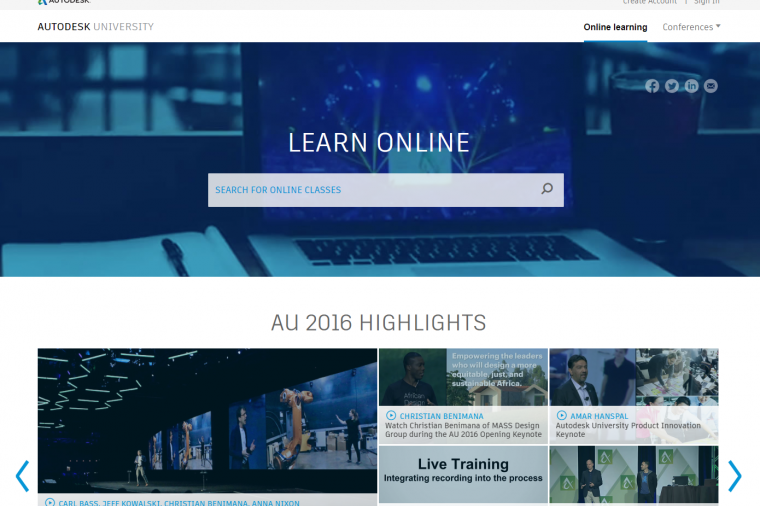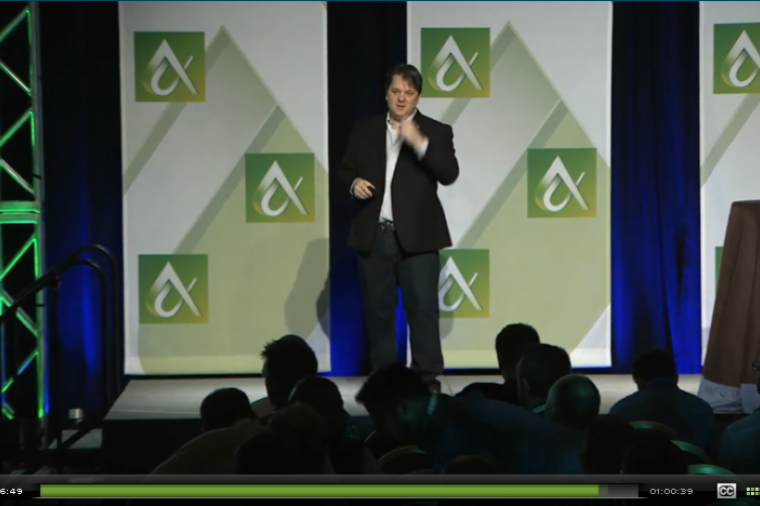Tales from the Helpdesk Crypt – Selecting Hardware Configurations for Revit

Frequently, we have are asked on customer support to make hardware recommendations for Revit users. Being that hardware technology advances fairly quickly, we can’t make specific recommendations on what hardware to buy. However to be helpful, we typically ask several questions about the scale of projects, amounts of rendering and then we will make some basic assumptions on the hardware configurations. Our users can use that information to compare features and pricing when shopping for a new system or specifying one to be built out.
As a starting point, review this handy Revit white paper document titled Model Performance Technical Note from Autodesk. This document outlines from top to bottom all aspects of optimizing the system, network and modeling practices before spending money on the hardware side.
Most of my experience with selecting hardware for use at CADsoft has been relatively painless. The hardware selection criteria are based on what projects are likely to be encountered while using a notebook form factor to provide training, support and mentoring users. This will be based on several sources of information that are presented as links. Then factor in some percentage to stay away from achieving the point of obsolesce too soon. Typically, I can manage with what ends up in my notebook bag for the next 3-4 years and that’s it.
I’ll break down my requirements along three major items, the CPU, RAM, and Graphics.
CPUs define the power of computing.
It helps to understand the difference in CPU chips when specifying your hardware criteria. Project sizes based on TI’s as opposed to Hospitals can vary so buying lower cost systems because your projects are not big and complex can be shortsighted. Even if there are no expectations of scaling up to larger projects, faster chips paired with the better motherboards are essential to avoid early obsolesce.
The design and production teams will require different level of computing capacity based on the amount of modeling needed, views, sheets, schedules and so forth. Therefore select the best Intel i7 CPU for the money. Be aware, not all CPUs are the same even if they claim the i7 Intel chips on board. Pay attention to the processor number and clock speeds. These are listed here in this linkIntel® Processor Comparison and pasted below.
Intel i7 Processors
When several different computer systems are presented and the prices differ, the cheaper system may be on account of the type of i7 chips and motherboard installed into the box not to mention other components that make up the system. Armed with this information you will be guarded when reviewing system specifications and be assured you are buying the correct and best CPU and motherboard combinations.
Where it comes to Xeon vs i7 CPUs which is better? Despite all the talk around the topic, my inclination it to go with newest i7 CPU on a better motherboard, get a SSD (solid state drive) and upgraded screen(s) instead.
More RAM is better.
RAM modules are cheaper than waiting or dealing with crashes due to out of memory issues. Your time is money and waiting costs money. Having all that CPU power and too little memory to handle any anticipated load is shortsighted. Better to get all you can afford now. So how much is enough, 4 or 32 GB? Where in between is enough? 32 GB is considerably more than needed for a vast majority of projects even with most products open in the Autodesk Building Suite.
My opinion is that 4 GB alone is all soaked up by the Operating System with some left over for office productivity suites. Microsoft’s Windows Systems Requirements are claiming 1 GB for the OS and 1-2 GB for the Microsoft Office Suite. I suggest rounding up to 4 GB to be sure.
Revit generally comes in suites packages. But let’s concentrate on the Revit side. The Official Minimum Requirements call for 4 GB. My opinion is that this is just about right for starting up Revit and conducting training sessions and no more. For production work I’ll recommend 8 GB for Revit alone.
For even larger health facilities projects in combination of workseted projects we need the assurance that project will not suffer stoppages and slowdowns. So generally go for more up to 16 GB as the sweet spot for long term planned obsolesce. Only consider more if building forms are complex and requires linking in different building wings building are planned.
What about the rest of the software in the suites? It’s not uncommon to run Navisworks, AutoCAD, 3ds Max, possibly Intraworks and then ReCap. Combine this with PDF readers, office productivity suites, and iTunes going at the same time. So plan accordingly and realize the benefits of the suites with the extra RAM.
Graphics, when presentation is everything.
Being AEC professionals and facilities managers, we will spend up to 8 or even more hours a day in front of our computers. Nothing is worse than dealing with video cards and monitors that are not up to snuff. Being productive requires being able to spend considerable time in from of the screen for several hours at a time and not come away with headaches and eyestrain.
However there are so many different graphics cards on the market that it is impossible to evaluate them all. As a starting point the Autodesk Certified Hardware website is a good starting point on what hardware/graphics selection to go with.
Autodesk Recommended Hardware Website
Understanding how the Graphics Cards work with Revit is best explained here in the Revit Forum. It’s my favorite go to place to help users and system builders understand the ins and outs of Graphics Cards and would visit it a couple times a year.
However, hardware and driver configuration is a moving target and is difficult to pin down at times. My alternate sources of information are to peruse the Autodesk Users Group International (AUGI) and Revit Forum. For system builders consult the discussions with a internet search using “Revit Tom’s Hardware”.
Spending serious coin on Graphics Cards is generally unnecessary and does not equate with more speed unless creating renderings from Revit and 3ds Max is planned. Better to get a card with dual monitor support and two decent sized monitors.
Wrapping up
Saving money with an i5 Intel CPU and purchasing 16 GB RAM means the slower CPU will not be fully realized with the extra RAM. Likewise, purchasing a Quadro K4000 Graphics Card will not result in higher graphics performance unless it is planned to render with it. So avoiding potential bottlenecks is our objective in specifying a system based on reasonable costs and performance.
System Rating
Note that my bottleneck is at the hard drive with 5.9 rating. An investment of a Solid State Drive (SSD) for the OS, Software and local Revit project files would help optimize my OS/software Startup, save to local times will be shorter and software installs will be considerably faster.
In closing, keep in mind overspending on a single component will produce uneven results.
By David Metcalf, CADSoft Consulting
This blog was originally published on the CADSoft Consulting blog and is re-printed here with kind permission.