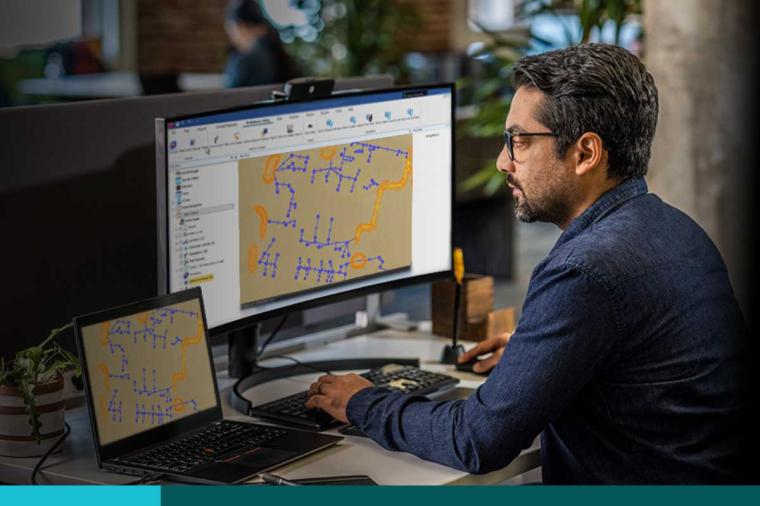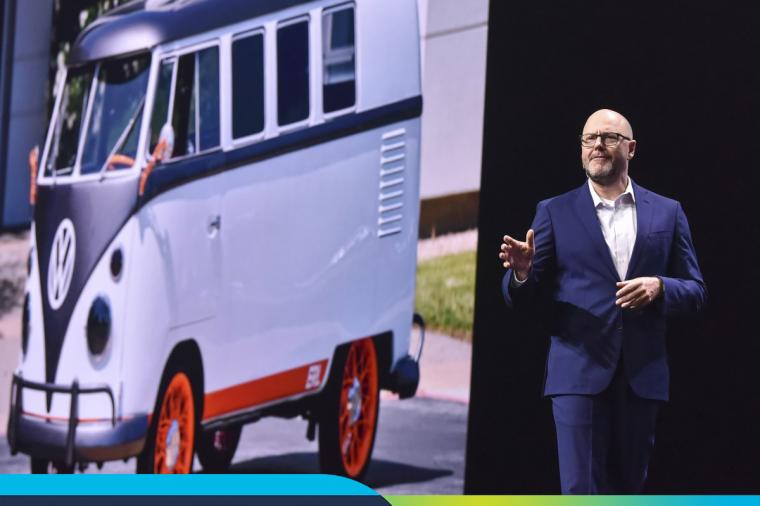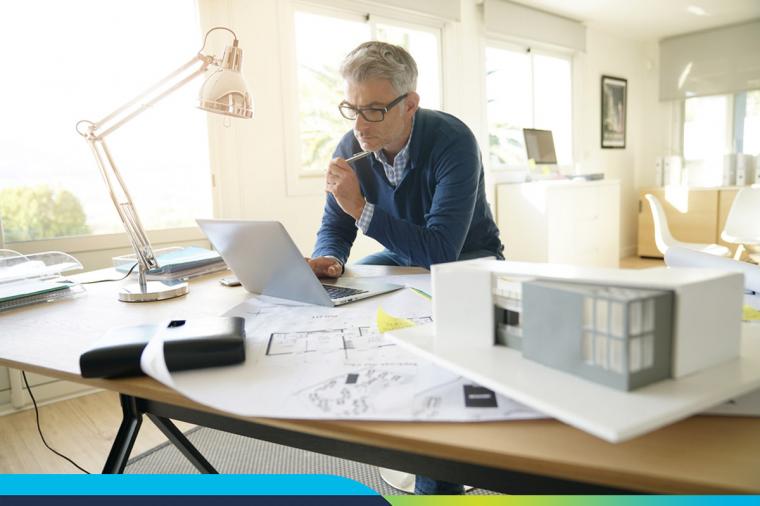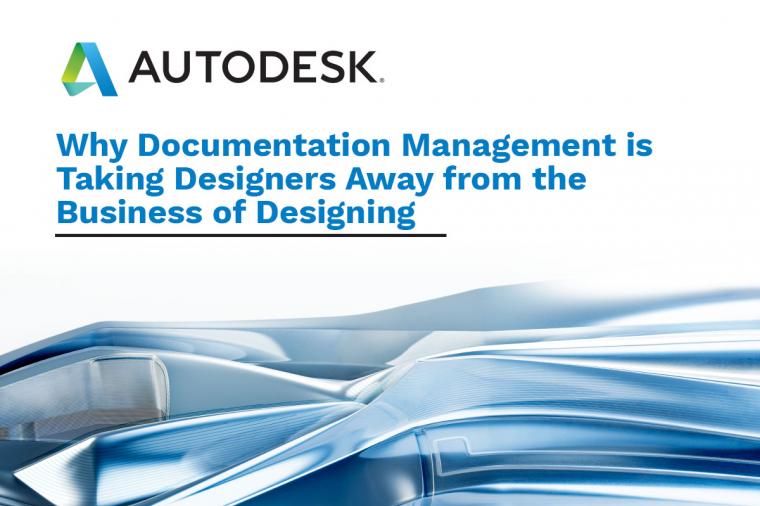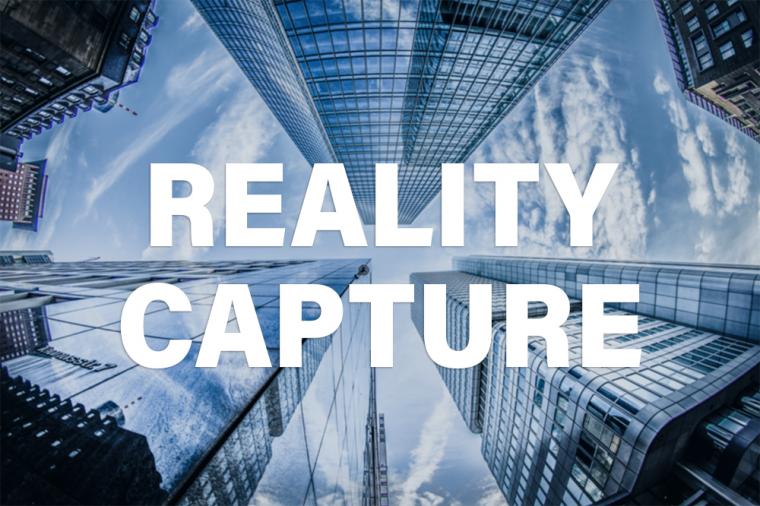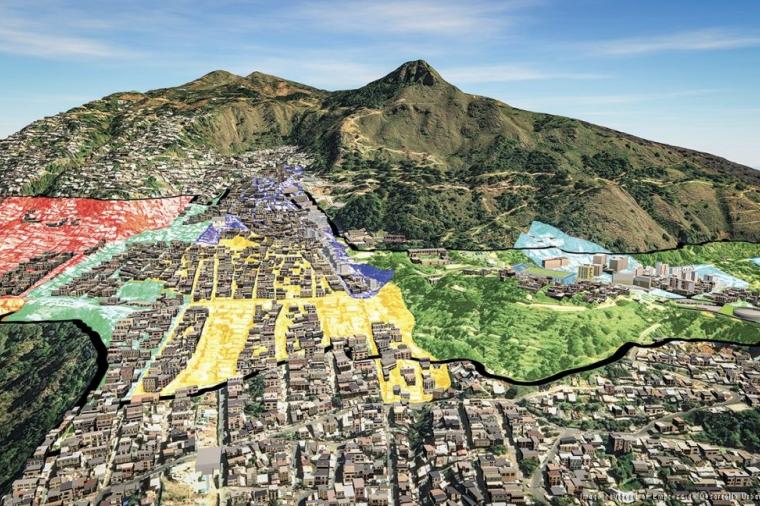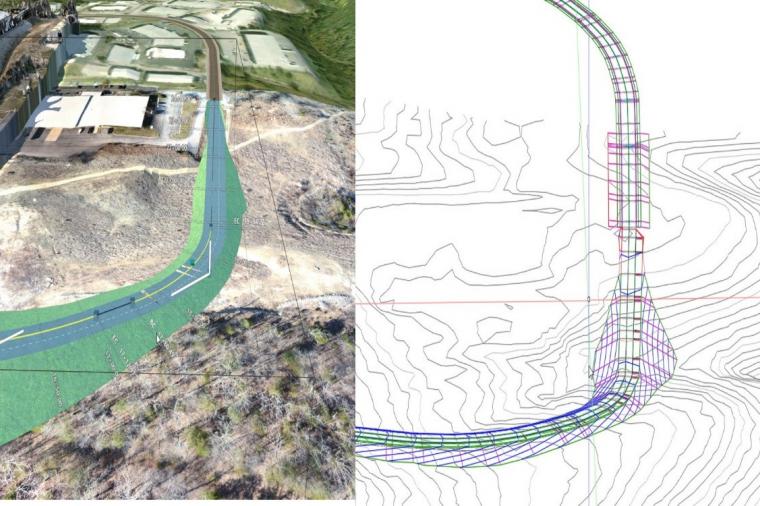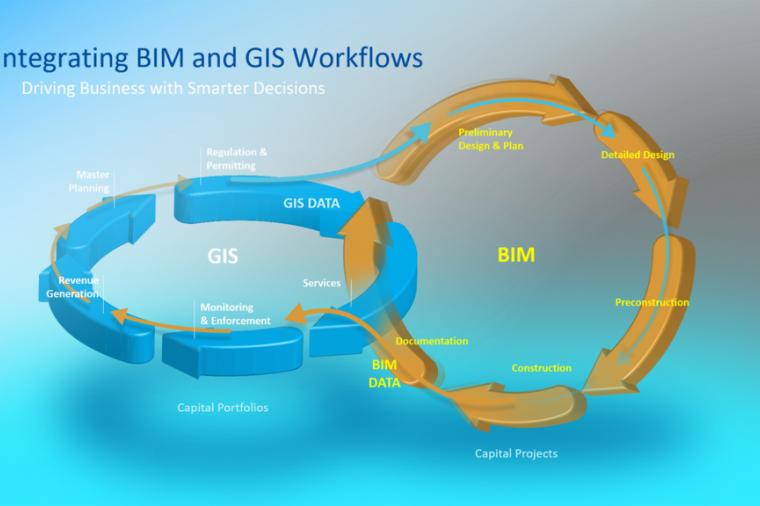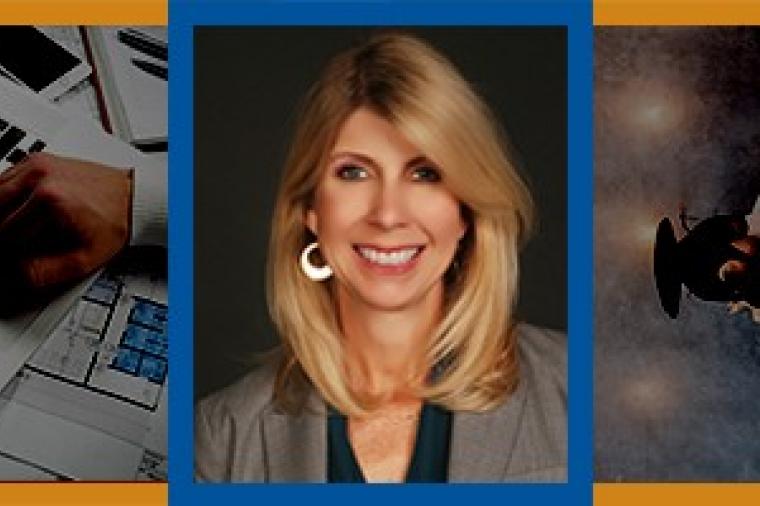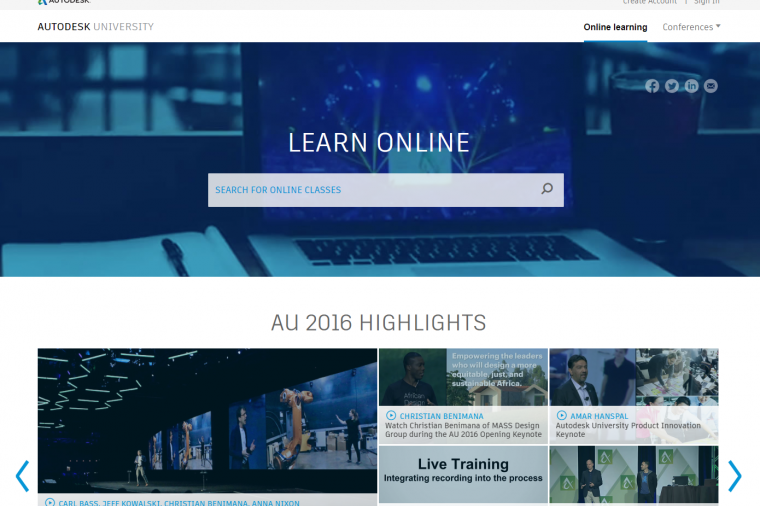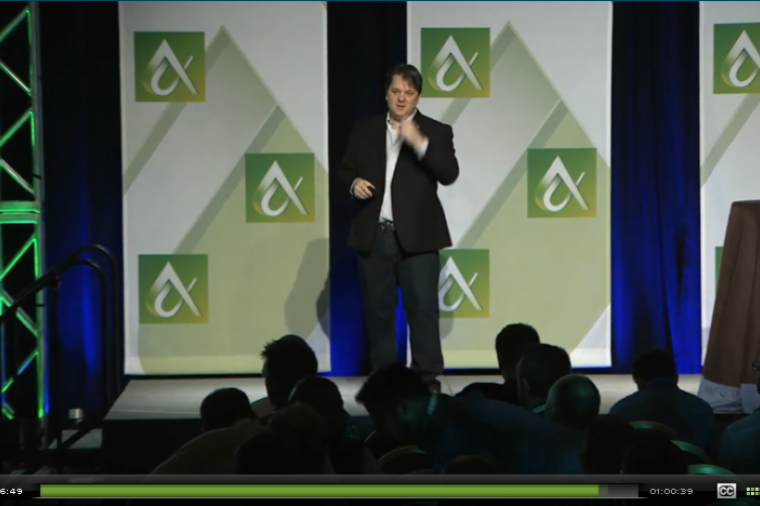Converting AutoCAD Blocks to a Civil 3D Point File in 10 Steps
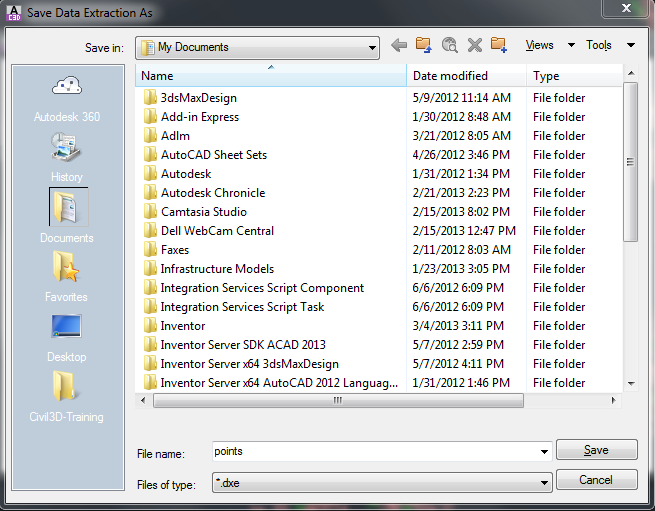
Points in Civil 3D are blocks you need to extract to create a point file. Here I will go over the steps to get this done so you can move your work from AutoCAD to Civil 3D.
1. On the Ribbon go to the “Insert” tab and select Extract Data
2. When the Data Extraction box comes up, accept default – Create a new data extraction. Click next.
Save file as *****.dxe
3. Choose “Select objects in the current drawing”
Select all objects in drawing.
Click next.
4. Uncheck boxes for Circle, Line and Point. Select block name XCIR and click Next.
5. Right column: Category filter
Uncheck boxes: 3D Visualization, Drawing, General, Misc.
Left hand side of box: Properties
Uncheck boxes: Position Z, Scale X, Scale Y, Scale Z Click Next.
6. Click, then right-click on Count. Select Hide Column.
Click, then right-click on Name. Select Hide Column
Now move columns in order PNEZD format
- P= point number
- N=Northing
- E=Easting
- Z=Elevation
- D= description
Click next.
7. Output options
Click the check on for Output data to external file use (.csv).
Save file.
Click next.
8. Open point file and delete first row of information not needed.
Save as a .csv file.
9. In Civil 3D Home tab on ribbon, click on Points, then Point Creation Tools. Go to Import Point and find the file (.csv). Specify file format
Choose PNEZD (comma delimited)
Click ok.
10. If Point style and Point Label style are incorrect, reset them.
Turn off block points or delete in drawing.
And that is it. If you run into any issues, contact us and we can get you turned around.
Thank you
-Nikki
See some of Nikki’s other Civil tricks:
- What is a Civil Traverse?
- Quick TIp for Hatch Display
- Civil 3D not Responding to Model and Layout Tabs
- 5 Quick TIps for Civil 3D Grading
By Nikki Szymanski, Civil Solutions Engineer, Synergis Engineering Design Solutions
Nikki Szymanski joined Synergis in 2012 as a Civil Solutions Engineer. Her expertise spans civil, electrical, mechanical, and structural drafting with over 20 years of industry experience and extensive education on the Autodesk solutions. Most recent to joining Synergis, Nikki spent seven years focused on land development and water and wastewater management.
This blog was originally published on the Synergis blog and is re-printed here with kind permission.