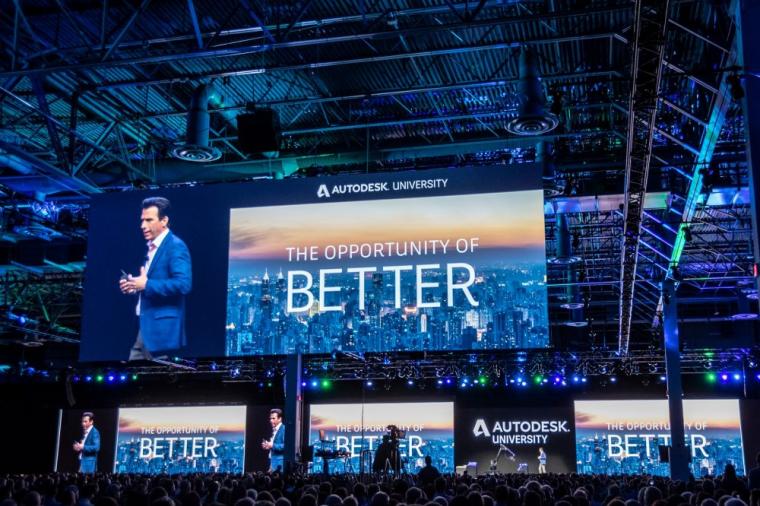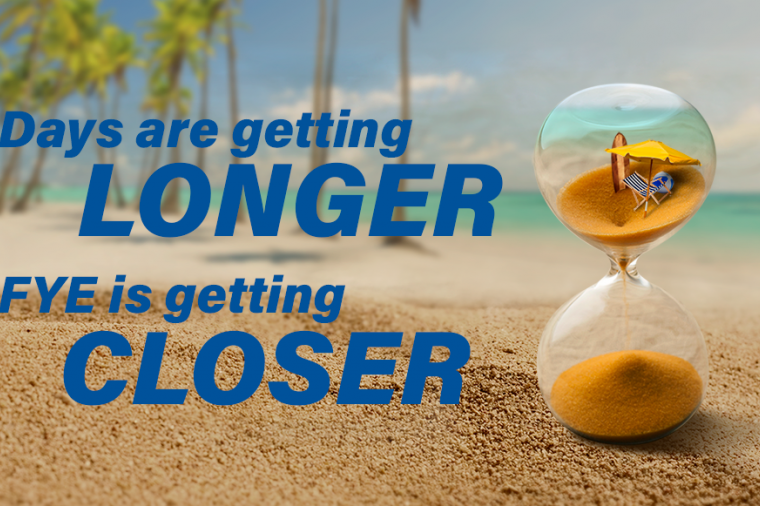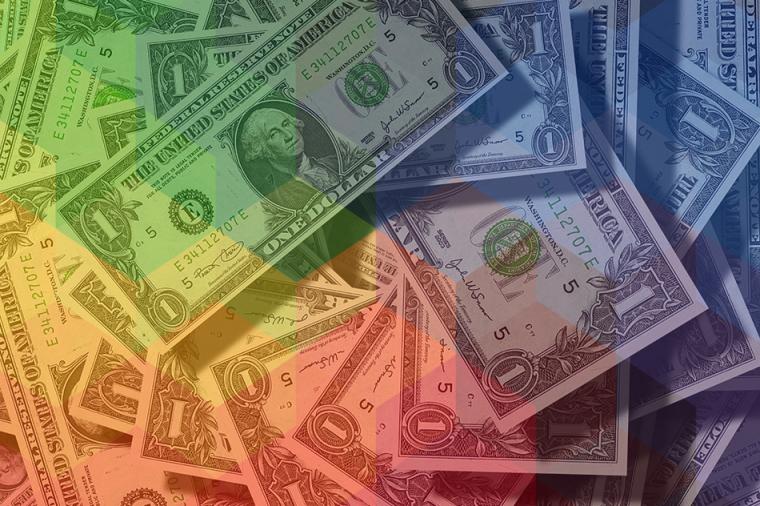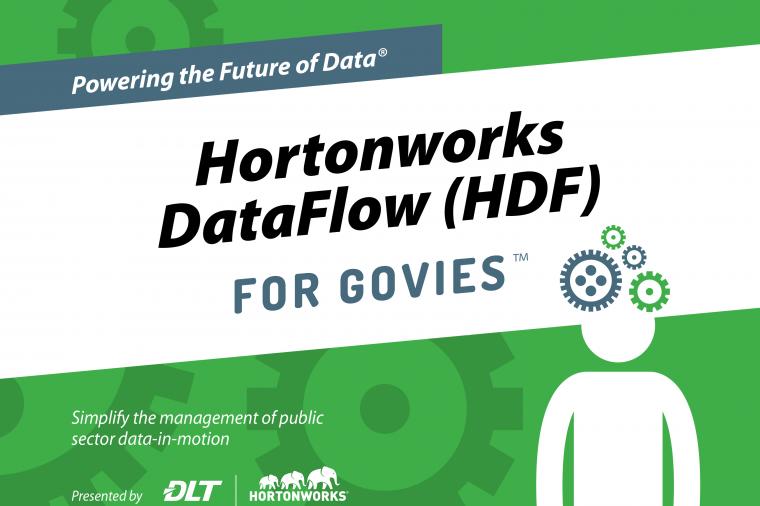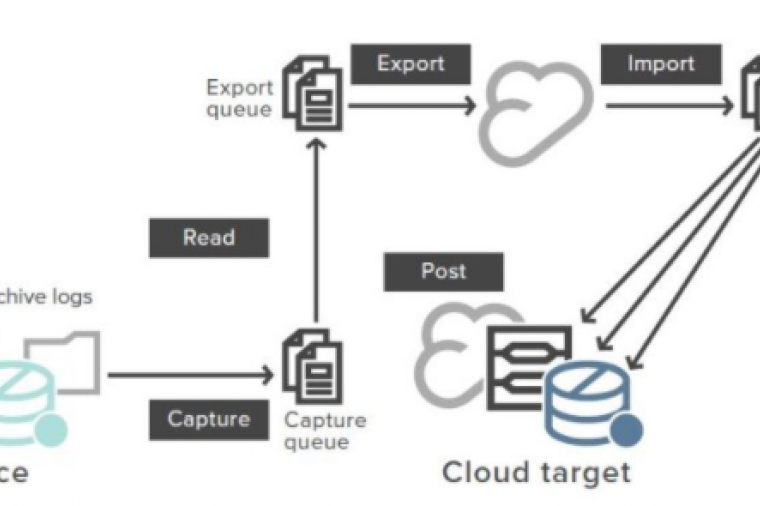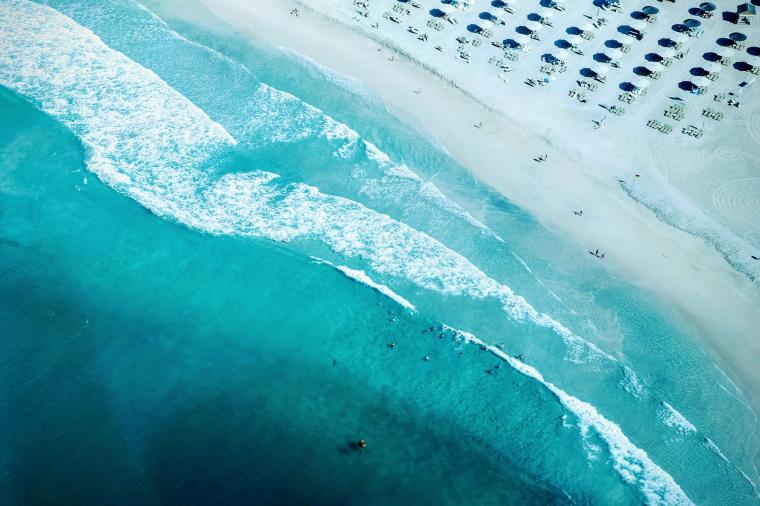NetBackup Tuning: Part 1 – Shared Memory
Here at the DLT Service Center we regularly get questions around NetBackup Performance Tuning. So many, in fact, I am starting a “Tuning NetBackup” series, so many of you can tune your own environment. Of course if you receive your support through the DLT Service Center, you can just give us a ring at 888.358.7658, and we’ll walk you through tuning procedures.
For my first entry in this series, I will be blogging about NetBackup shared memory. Shared memory is used by the media server to buffer data between the network and your storage device (tape and/or disk drives). To configure shared memory you can create two files, NUMBER_DATA_BUFFERS, and SIZE_DATA_BUFFERS.
To properly calculate how much shared memory NetBackup will need, use this formula.
Shared memory required = (number_data_buffers * size_data_buffers) * number_tape_drives * max_multiplexing_setting)
You good with that? Okay, so here is the deal. Say you have Windows media server with a nice new Quantum i500, with 2 LTO4 drives. In NetBackup, you configure your multiplexing to 4. You decide to create your two files on your media server with notepad (remember to delete any .txt extensions).
File 1 Location: whereveryouinstallednetbackup\NetBackup\db\config\NUMBER_DATA_BUFFERS
Inside File 1: 16
File 2 Location: whereveryouinstallednetbackup\Netbackup\db\config\SIZE_DATA_BUFFERS
Inside File 2: 65536
(16 * 65536) * 2 * 4 = 8 MB
You are now ready to start tuning NetBackup. Should you run into any issues, you can simply scale back the integers in the files you create. A few things you would want to consider:
1. Create a corresponding NUMBER_DATA_BUFFERS for tape restores (not disk)
2. Look at putting other tuning files in place such as NUMBER_DATA_BUFFERS_DISK or SIZE_DATA_BUFFERS_DISK. SIZE_DATA_BUFFERS also affects NDMP disk backups.
3. Always perform testing after making these changes. It would also be helpful to do a baseline test to see if there were any improvements.